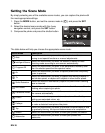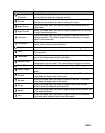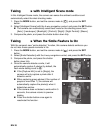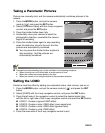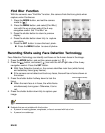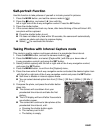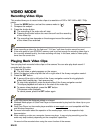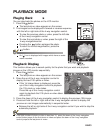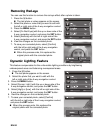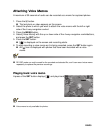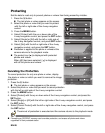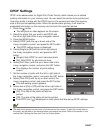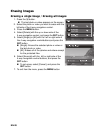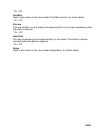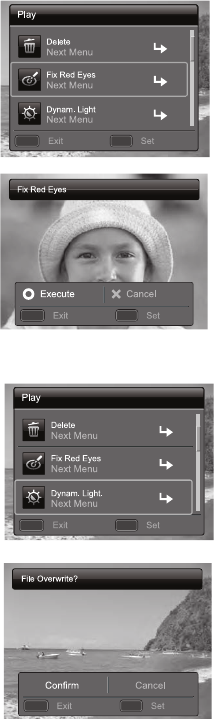
EN-24
Removing Red-eye
You can use this function to remove the red-eye effect after a photo is taken.
1. Press the 7 button.
The last photo or video appears on the screen.
2. Select the photo or video that you want to edit with
the left or right side of the 4-way navigation control.
3. Press the MENU button.
4. Select [Fix Red Eyes] with the up or down side of the
4-way navigation control, and press the SET button.
5. Select [Execute] with the left or right side of the
4-way navigation control, and press the SET button.
6. View the changes on the corrected photo.
7. To save your corrected photo, select [Confirm]
with the left or right side of the 4-way navigation
control, and press the SET button.
When this process ends, this replaces the
original photo with the corrected photo.
Dynamic Lighting Feature
This feature compensates for the unfavorable lighting conditions by brightening
underexposed areas and balancing overexposed areas.
1. Press the 7 button.
The last photo appears on the screen.
2. Select the photo that you want to edit with the
left or right side of the 4-way navigation control.
3. Press the MENU button.
4. Select [Dynam. Light.] with the up or down side of the
4-way navigation control, and press the SET button.
5. Select [High] or [Low] with the left or right side of the
4-way navigation control, and press the SET button.
6. View the changes on the corrected photo.
7. To save your corrected photo, select [Confirm]
with the left or right side of the 4-way navigation control,
and press the SET button.
When this process ends, this replaces the
original photo with the corrected photo.
MENU SET
;;
MENU SET
;;
MENU SET
;;
MENU SET
;;