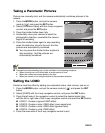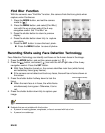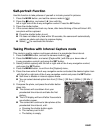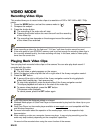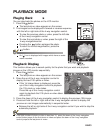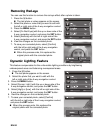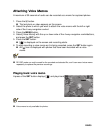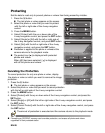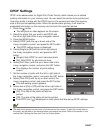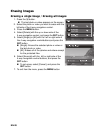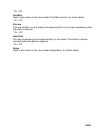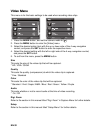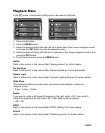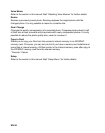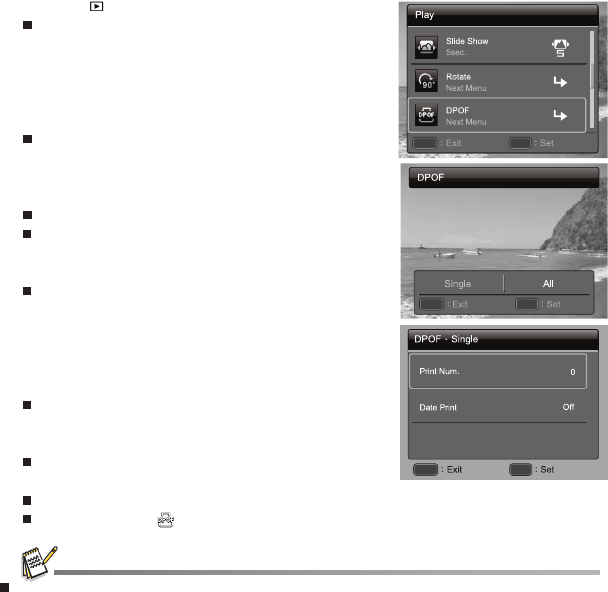
EN-27
DPOF Settings
DPOF is the abbreviation for Digital Print Order Format, which allows you to embed
printing information on your memory card. You can select the photos to be printed and
how many prints to make with the DPOF menu in the camera and insert the memory
card to the card compatible printer. When the printer starts printing, it will read the
embedded information on the memory card and print the specified photos.
1. Press the button.
The last photo or video appears on the screen.
2. Select the photo that you want to set DPOF with
the left or right side of the 4-way navigation control.
3. Press the MENU button.
4. Select [DPOF] with the up or down side of the
4-way navigation control, and press the SET button.
The DPOF setting screen is displayed.
5. Select [Single] or [All] with the left or right side of
the 4-way navigation control, and press the SET
button.
[Single]: Sets DPOF for each individual photo.
[All]: Sets DPOF for all photos at once.
6. Select [Print Num.] with the up or down side of the
4-way navigation control, and press the SET button.
This displays the number of prints setting
screen.
7. Set the number of prints with the left or right side of
the 4-way navigation control, and press the SET button.
8. Select [Date Print] with the up or down side of the
4-way navigation control, and press the SET button.
The date setting screen appears.
9. Select date to [On] or [Off] with the left or right side of
the 4-way navigation control, and press the SET button.
[On]: The date of the photo will also be
printed.
[Off]: The date of the photo will not be printed.
The DPOF icon [ ] isdisplayed on each photo that has set up DPOF settings.
The date that is printed on the photo is the date set on the camera. To print the correct date on
the photo, set the date on the camera before you capture the photo. Refer to the section in this
manual titled “Setting the Date and Time” for further details.
MENU SET
MENU SET
MENU SET