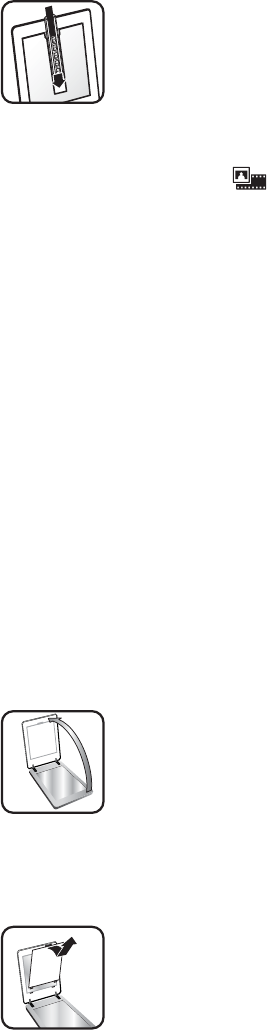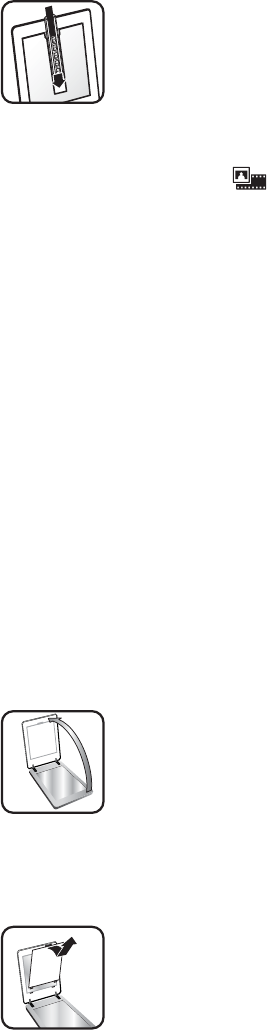
6. Close the scanner lid.
7.
Press the Scan Film button (
) on the scanner, or click Scan Film in HP
Solution Center.
8. Select Picture.
9. Select Scan negatives using the Transparent Materials Adapter (TMA).
If you want to preview the scanned picture, select the Show Preview check box
on the screen, or begin the scan from HP Solution Center.
10. Click Scan.
11. Follow the instructions on the screen to finish scanning.
The scan is sent to the destination selected in the HP Scanning dialog box.
12. When finished, remove the negative strip. Place the negative strip holder back
into the scanner lid for convenient storage, and then replace the TMA cover.
Scan positives (such as 35 mm slides) — HP Scanjet 4890
The transparent materials adapter (TMA) is built into the scanner lid. Slides,
negatives, and medium- and large-format film have their own unique media holders
called “templates.” The templates are rectangular frames that you can use to optimally
place your media for scanning.
Before you begin! Check the model number on the scanner lid. The steps below are
for the HP Scanjet 4890. If you are using an HP Scanjet 4850, see Scan positives
(such as 35 mm slides) — HP Scanjet 4850.
1. Open the scanner lid.
2. Remove the TMA cover by releasing the latch and pulling the cover up and
toward you.
Chapter 1
10 HP Scanjet 4800 series