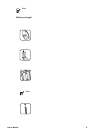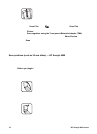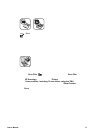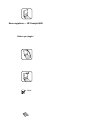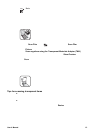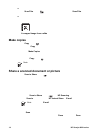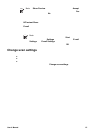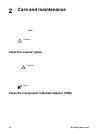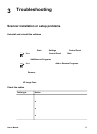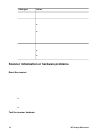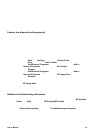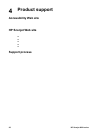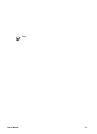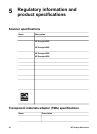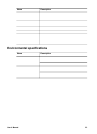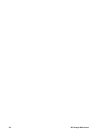correctly connected, verify that the scanner is turned on, and then test the scanner by
using the following procedure:
1. Disconnect the USB cable and power cable from the scanner.
2. Reconnect the USB cable and power cable to the scanner.
The carriage on the scanner will move forward and backward approximately 25 mm (1
inch), and the lamp will turn on.
If the carriage does not move and the scanner lamp does not turn on, a problem might
exist with the scanner hardware. See Product support.
Scanner has stopped working properly
If the scanner stops scanning, complete the following steps, in order. After each step,
start a scan to see if the scanner is working. If the problem continues, proceed with
the next step.
1. A cable might be loose. Ensure that both the USB cable and power cable are
securely connected.
2. Unplug the power cable from the power source, wait 60 seconds, and then plug it
back in.
3. Reboot your computer.
4. A software conflict might exist on your computer. You might need to uninstall and
then reinstall the scanner software.
a. Click Start, click Settings, and then click Control Panel (in Windows XP,
click Start, and then click Control Panel).
b. Click Add/Remove Programs (in Windows XP, this is called Add or
Remove Programs) and then select the HP Scanjet software.
c. Click Remove.
d. Click Add/Remove Programs (in Windows XP, this is called Add or
Remove Programs) and then select the HP Image Zone software.
e. Click Remove.
5. Reinstall using the HP Image Zone software CD that came with your scanner.
When you insert the CD, an installation interface launches automatically. Choose
the HP Image Zone software to install.
If the scanner still does not work, visit www.hp.com/support or contact HP Customer
Support.
Additional troubleshooting information
If you have the HP Image Zone software installed, you can use the onscreen Help to
solve other problems with the scanner. To gain access to the Help, open HP Solution
Center, click Help, and then click HP Scanjet 4800 series scanner Help. The Help
system provides information about the HP Scanjet 4800 series scanner hardware as
well as information about the HP Image Zone and HP Scanning software itself. Also,
see Scan troubleshooting in the general Troubleshooting and support section of
the Help.
User's Manual 19