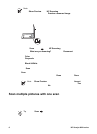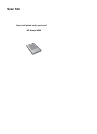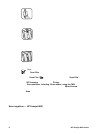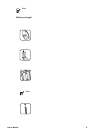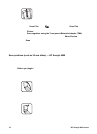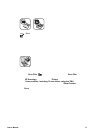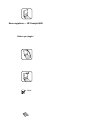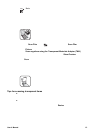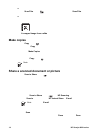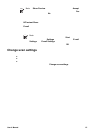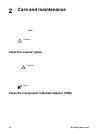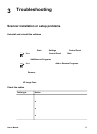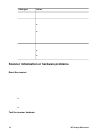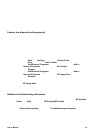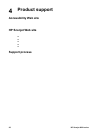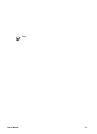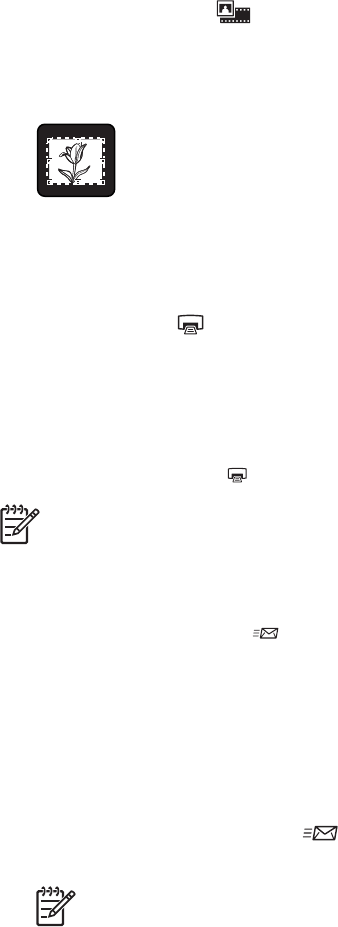
● To scan positives, such as 35 mm slides, or negatives by using the TMA, press
the Scan Film button (
) on the top of the scanner, or click Scan Film in HP
Solution Center.
● When cropping images, completely remove the borders to reduce excess light
interference.
A cropped image from a slide
Make copies
Use the Copy button ( ) to scan an original and send it to a printer.
The front panel Copy button is optimized to scan and print a duplicate of what is on
the scanner glass. If you want to change the image, such as lighten, darken, or adjust
size, use the Make Copies button in the HP Solution Center.
1. Place the original face down on the scanner glass, as indicated by the reference
marks.
2. Press the Copy button (
). The copy is printed on the default printer.
Note There is no preview image for the copy function.
Share a scanned document or picture
Use the Scan to Share button ( ) to scan pictures or documents from the scanner
glass and send the scans to HP Instant Share, if available, or to a supported e-mail
program as an attachment.
HP Instant Share is recommended for sharing pictures.
E-mail is the recommended option for sharing single-page or multiple-page text
documents.
1. Place the original face down on the scanner glass, as indicated by the reference
marks.
2. Press the Scan to Share button (
). The HP Scanning dialog box appears.
3. In the Scan to area, select either HP Instant Share or E-mail.
Note If you select E-mail, you can change the file type and save options.
For more information about HP Instant Share, see the onscreen Help for
HP Instant Share. For more information, see Where to get additional
information.
4. Click Scan.
5. When you are finished with all originals, click Done. After you click Done, the
software sends the scanned file to HP Instant Share or to your default e-mail
program.
Chapter 1
14 HP Scanjet 4800 series