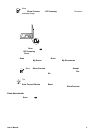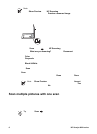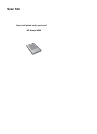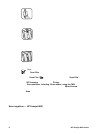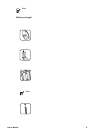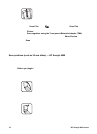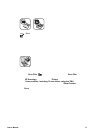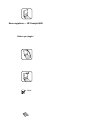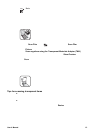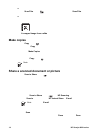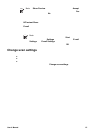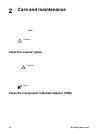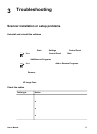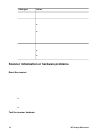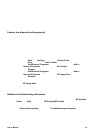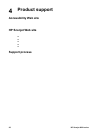Note If a light shield is provided, use the negative light shield to cover the
remaining area in the in the negative holder if you are scanning fewer than
the maximum number of negative frames with the TMA. This ensures that
no extra light leaks into the scan.
4. Snap shut any open doors on the template.
5. Place the template on the scanner glass and close the scanner lid. Align the
arrow on the template with the corner reference mark on the scanner bed.
6.
Press the Scan Film button (
) on the scanner, or click Scan Film in HP
Solution Center.
7. Select Picture.
8. Select Scan negatives using the Transparent Materials Adapter (TMA).
If you want to preview the scanned picture, select the Show Preview check box
on the screen, or begin the scan from HP Solution Center.
9. Click Scan.
10. Follow the instructions on the screen to finish scanning.
The scan is sent to the destination selected in the HP Scanning dialog box.
11. When finished, remove the negatives from the template.
12. Replace the TMA cover, inserting the hooks into the openings in the lid before
snapping the cover latch closed at the top.
Tips for scanning transparent items
● To scan items larger than those that the transparent materials adapter (TMA)
accepts, place the transparency on the scanner glass, place a white sheet of
paper on top of the transparency, and then scan as usual.
● When scanning a 35 mm slide or negative, the scanner software automatically
enlarges the image to approximately 10 cm x 15 cm (4 x 6 inches). If you want
the final image to be larger or smaller, use the Resize tool in the scanner
software to set the scaling to the final size that you select. The scanner will scan
the item to the size that you select and adjust the scan resolution as appropriate.
User's Manual 13