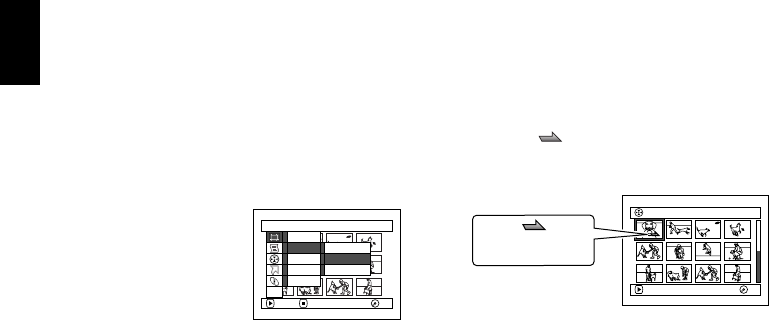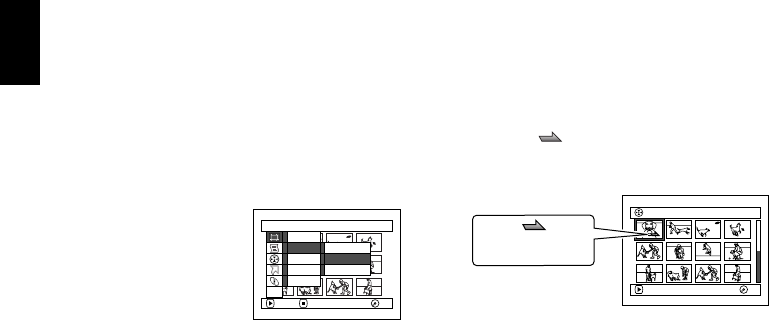
English
118
1<
PLAYING BACK BY SKIPPING SCENES (EFFECT – SKIP)
You can specify “Skip” for scenes you do not want to play back: The selected scenes will be skipped.
1 Press the DISC NAVIGATION button.
2 Select the scene to be skipped.
3 Press the MENU button.
4 Choose “Scene”,
“Effect”, “Skip”, and
then press the A
button.
5 The “Set Skip” screen
will appear: If you are
sure you want to skip the selected scene,
press the A button.
If you want to change the scene to be
skipped, you can change it on this screen.
After skip setting, the “Set Skip” screen will
be restored.
Repeat step 5 to set skipping of other scenes.
6 Press the C button to quit.
A skip icon “ ” will appear in the
thumbnail of any scene for which skipping
has been set.
●Releasing Skip
Perform the same procedure as setting skip: The
skip icon will disappear and skipping of the
scene will be released.
Note:
• Multiple scenes can be selected for skipping (p. 109).
• If you press the MENU button before pressing the
A button in step 5, the submenu screen will appear
(p. 114).
• If a disc on which skip has been set on scene with
this DVD video camera/recorder is played on a DVD
reorder/player, or the scene is captured into a PC, the
set skip will not be reflected (see Note on page 110).
Scene
ENTER RETURN
RA
M
RA
M
Edit
Effect
Copy
Select
Detail
Skip
Thumbnail
Fade
ETC
001/013All Progra
m
s
PLAY
RA
M
RA
M
Skip icon