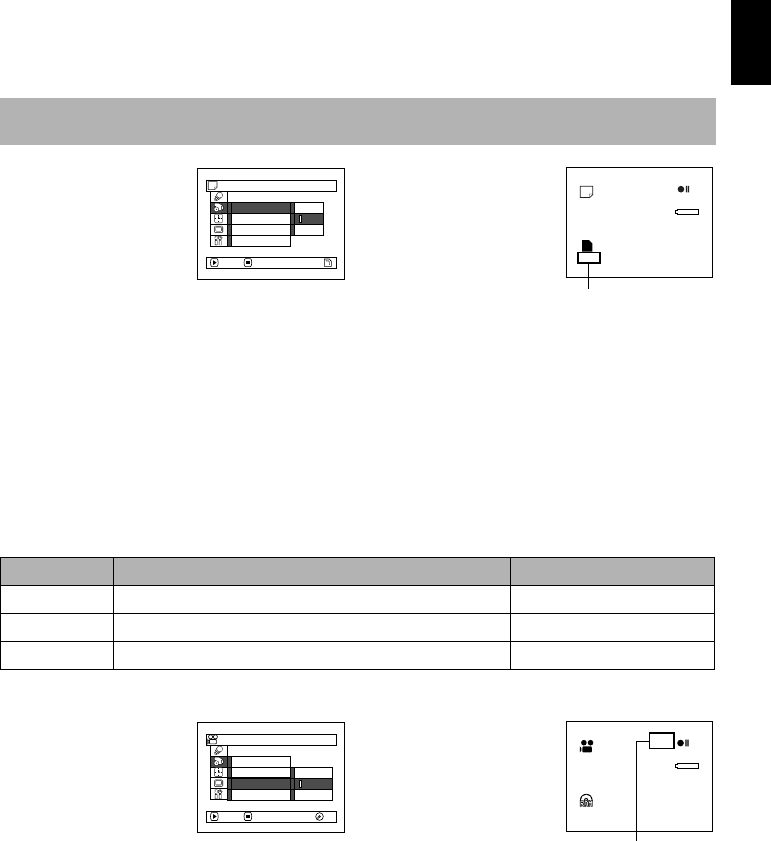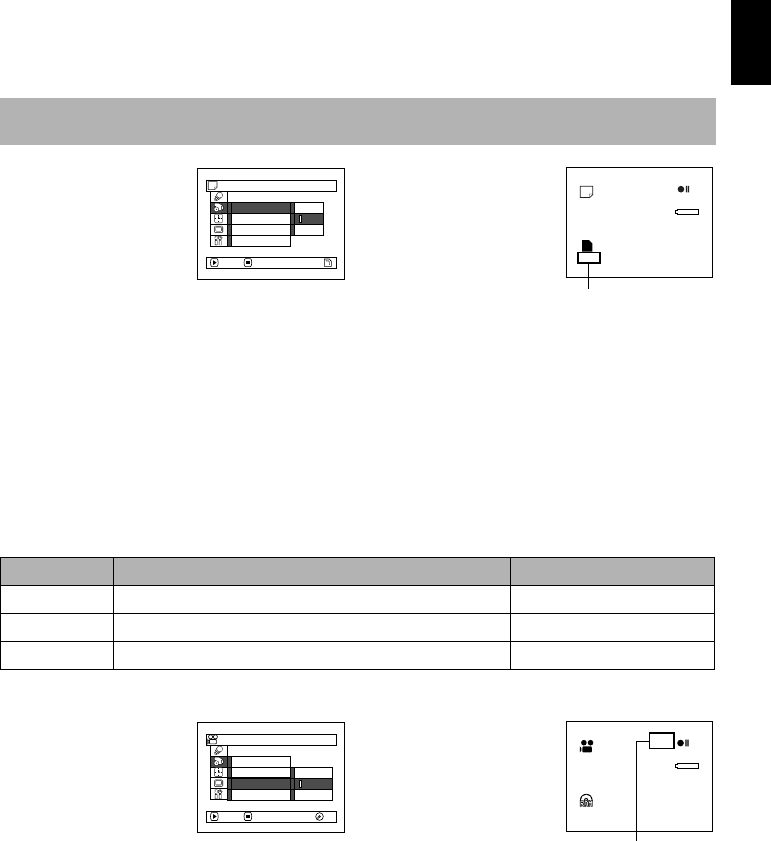
English
97
3
SWITCHING QUALITY OF STILL IMAGE (QUALITY)
You can switch the still recording quality only when using card.
1 Press the MENU
button, use the f/
e/d/c/A
buttons to choose
“Quality” on the
“Record Functions
Setup” menu screen,
and then press the A button.
2 Choose the option you want, and then press
the A button.
3 Press the MENU
button to end the
setting.
Note:
The still quality setting will be stored in memory even
when the DVD video camera/recorder is turned off.
1<>23
RECEIVING IMAGE FROM ANOTHER DEVICE (INPUT SOURCE)
If you wish to input an image from another device to this DVD video camera/recorder, you must
first switch the setting on the DVD video camera/recorder.
Refer to the explanation starting from page 83 on how to connect the DVD video camera/recorder to
other devices or record images input from them.
* Displayed on DZ-GX20MA or DZ-MV780MA only.
1 Press the MENU
button, use the f/
e/d/c/A
buttons to choose
“Input Source” on the
“Record Functions
Setup” menu screen,
and then press the A button.
2 Choose “LINE”, and then press the A
button.
3 Press the MENU button
to end the setting.
Note:
The “Input Source” setting will
return to “CAMERA” whenever
the DVD video camera/
recorder is turned off.
It is recommended that you use “FINE” when recording vital images. (p. 31 “SIZE AND
QUALITY OF PHOTOS”)
Record Functions Setup
N
O
R
M
EC
O
FINE
Qua l i t y
Sel f Ti
m
er
O
SD
O
utput
Input Source
ENTER RETURN
999
REM
NORM
8:00AM
9/30/2006
Still recording quality
Setting Content On-screen display
CAMERA
Usually select this option. No display
LINE
To input image from another device L IN
SLINE
*
To input S-VIDEO signal from another device S IN
CAMERA
LINE
SLINE
VIDEO Mode
16:9
OSD Output
Input Source
ENTER RETURN
Record Functions Setup
RA
M
RA
M
8:00AM
9/30/2006
3 0 MIN
0:00:00
REM
FINE
L IN
External input icon