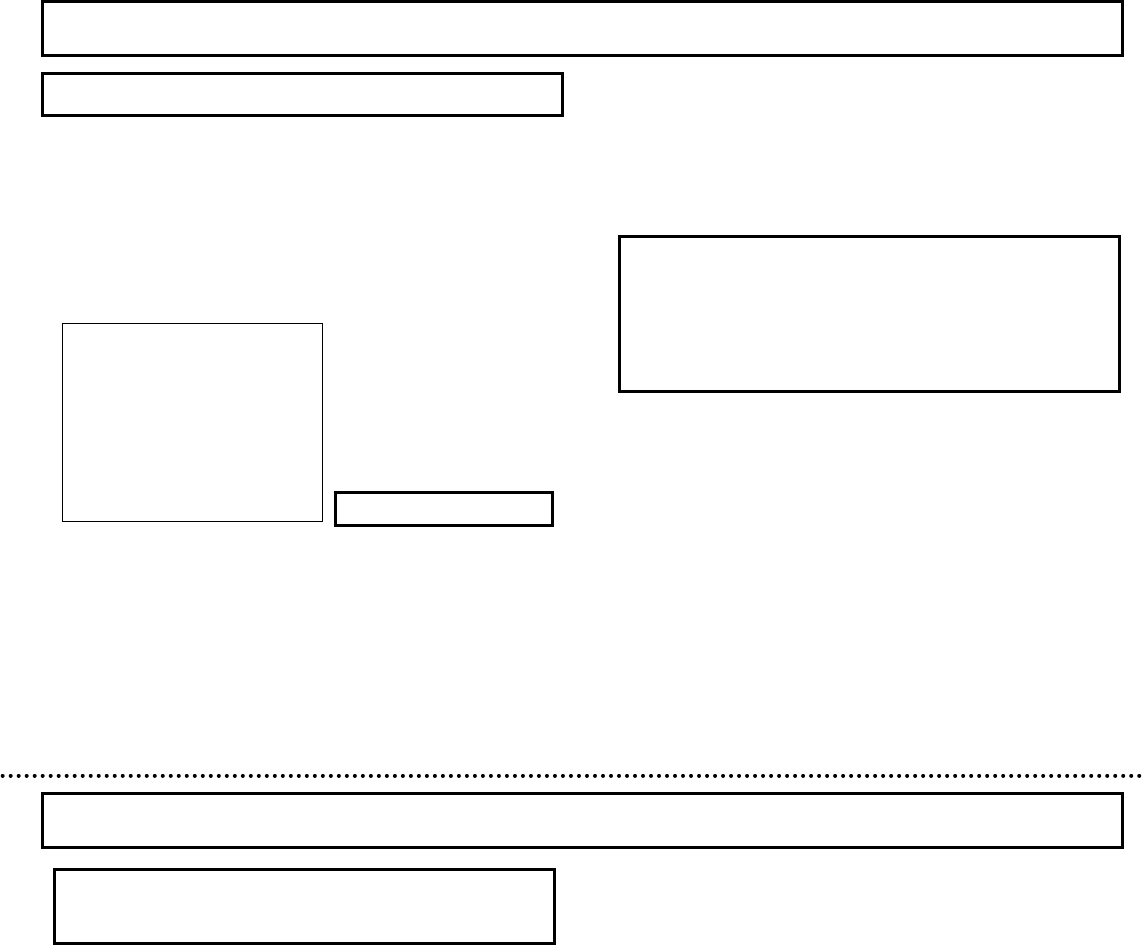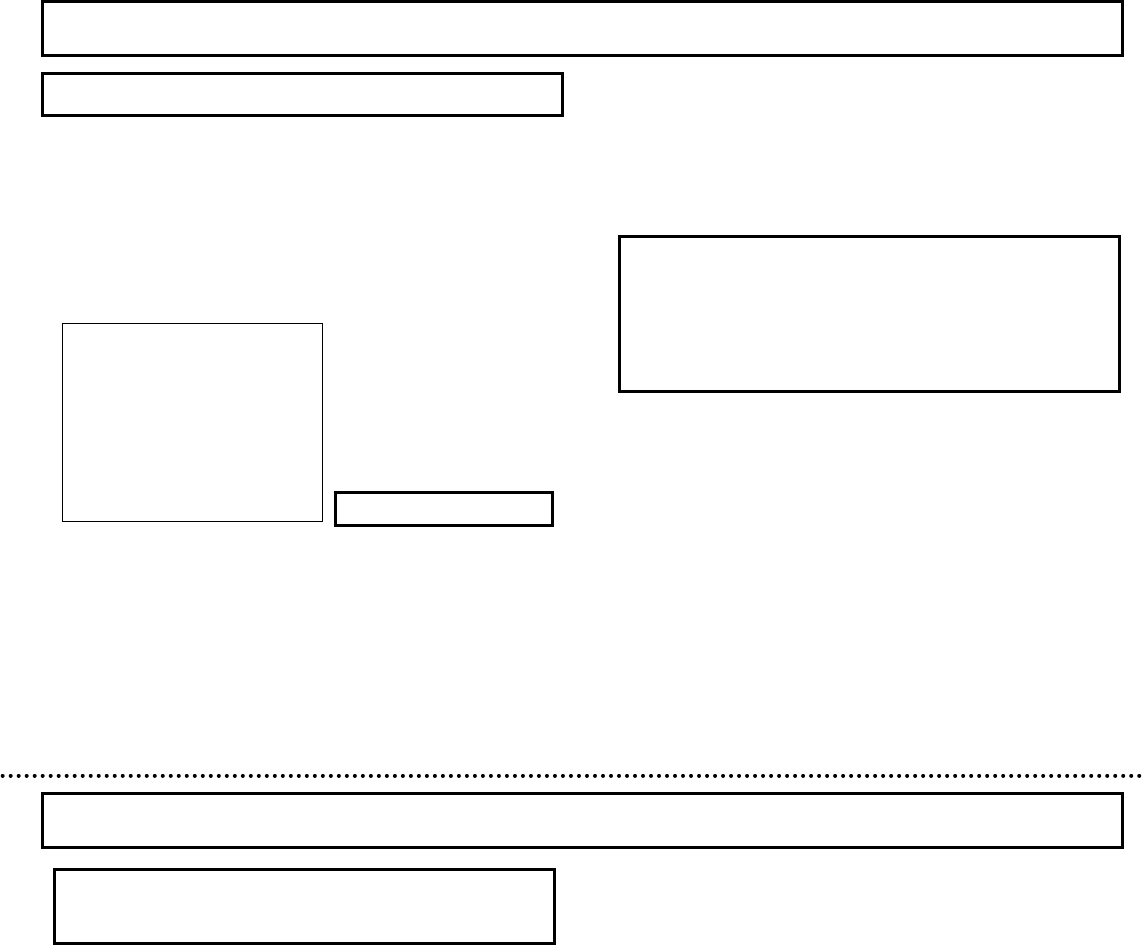
・PEDESTAL
The optimum pedestal level has been set at the factory. I
necessary, this can be changed as follows.
1) Use the UP and DOWN buttons to shift the cursor to
“PEDESTAL”, then press the SET button. The adjustment
value at the right of value flashes.
2) Change the “PEDESTAL” by pressing the UP and DOWN
buttons. (Variable range: -128~000~+127)
3) Return the factory setting(000) by simultaneously pressing
the UP and DOWN buttons for two seconds.
4) The setting is fixed when the SET button is pushed, and the
cursor moves below by one line.
・GAMMA
1) Use the UP and DOWN buttons to shift the cursor to
“GAMMA”.
2) Press the SET button to shift the mode in the sequence
“ON”, “OFF”. Factory setting is “ON”.
OFF : γ=1.0
ON : γ=0.45
The sub menu is used for changing the picture quality
(video response) of the camera output image.
1) Press the SET button for longer than 2 seconds to display
the “MAIN MENU”.
2) Use the UP and DOWN buttons to shift the cursor to
“SUB MENU”, then press the SET button to display the
“SUB MENU”.
・CHROMA [Only KP-DE500 Type]
The optimum color level has been set at the factory. If necessary,
this can be changed as follows.
1) Use the UP and DOWN buttons to shift the cursor to
“CHROMA”, then press the SET button. The adjustment
value at the right of value flashes.
Sub Menu
2) Change the “CHROMA” by pressing the UP and DOWN
buttons. (Variable range: -128~000~+50)
3) Return the factory setting(000) by simultaneously pressing
the UP and DOWN buttons for two seconds.
4) The setting is fixed when the SET button is pushed, and the
cursor moves below by one line.
・DETAIL
The optimum detail level has been set at the factory. I
necessary, this can be changed as follows.
1) Use the UP and DOWN buttons to shift the cursor to
“DETAIL”, then press the SET button. The adjustment value
at the right of value flashes.
2) Change the “DETAIL” by pressing the UP and DOWN
buttons. (Variable range: -128~000~+127)
3) Return the factory setting(000) by simultaneously pressing
the UP and DOWN buttons for two seconds.
4) The setting is fixed when the SET button is pushed, and the
cursor moves below by one line.
SUB MENU (ITEM: PICTURE)
◆ SUB MENU ◆
>ITEM :PICTURE
CHROMA : 000
DETAIL : 000
PEDESTAL : 000
GAMMA :ON
DNR :AUTO(HIGH)
POLARITY :POSITIVE
RET
END
…… Select SUB MENU item
…… Chroma setting[*]
…… Detail setting
…… Pedestal level setting
…… Gamma setting
…… Digital noise reduction setting
…… Negative/positive
…… Return to the main menu
…… End of menu display
NOTE
1) The color noise might stand out when the color level
is raised.
2) CHROMA is fixed to “-128” and cannot be adjusted
by the B/W MODE setting at a monochrome image.
NOTE
The noise might stand out when the detail level is raised.
・DNR (Digital noise reduction)
It is a function to decrease the noise generation by AGC.
1) Use the UP and DOWN buttons to shift the cursor to “DNR”.
2) Press the SET button to select the setting sequentially in
the following order. Factory setting is “AUTO(HIGH)”.
SET button: AUTO(HIGH)→ON-1→ON-2→ON-3→ON-4
→ON-5→ON-6→ON-7→OFF
→AUTO(LOW)→AUTO(MID)
AUTO( ) : It synchronizes with the amplification of
AGC and the DNR setting changes from
turning “OFF” to “ON-7”.
LOW : Movement priority mode
(Change into “ON-5” in the maximum. )
MID : The middle mode
(Change into “ON-6” in the maximum. )
HIGH : Image quality priority mode
(Change into “ON-7” in the maximum. )
OFF : DNR doesn't operate.
ON-*(1~7) : DNR always operates. The afterimage
increases according to the coefficient o
the mode, and the noise decrease is
effective.
(*) Note: KP-E500 is not displayed.
29
30