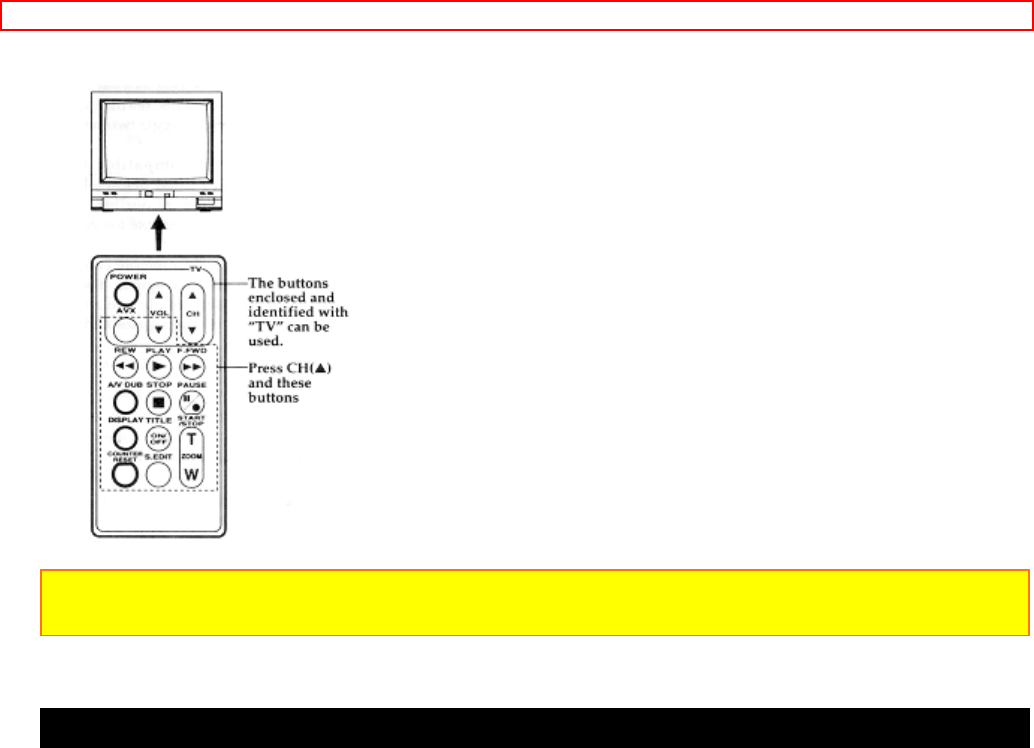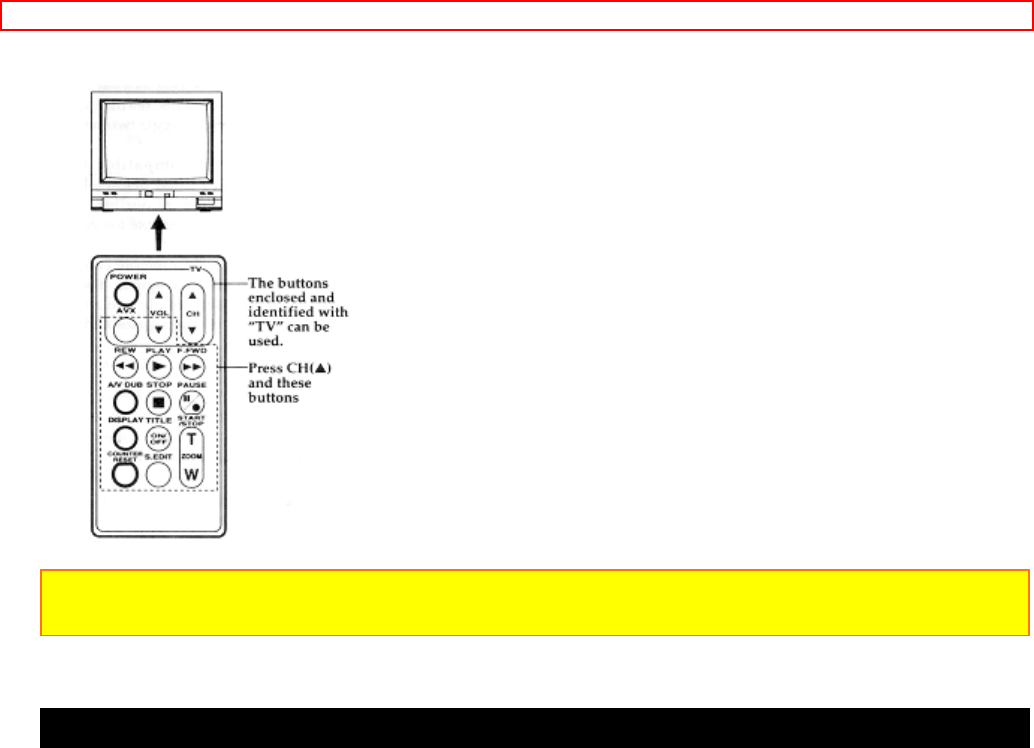
Advanced Techniques
47
Be aware that not all of your TV's functions may work even though the remote control is
correctly programmed.
Note: It may not be possible to control all TVs listed in this Table.
Note: The AVX Button can't be used with Gold Star 2 and Sharp TVs.
Using Audio/Video Dubbing
Use audio/video dubbing to record audio and video from the camera/recorder's built-in
microphone and camera onto a previously recorded tape in the camera/recorder.
Audio/Video Dubbing Diagram
1. Hold down the red button on the CAMERA/OFF/VIDEO switch while sliding the
switch to VIDEO.
2. Connect the provided AV output cord to the AUDIO IN and VIDEO IN jacks of your
television.
3. Connect the free square plug to the AV IN/OUT jack of your camera/recorder.
4. Insert a previously recorded tape in the camera/recorder.
5. Use the wireless remote control and press the PLAY button. Use the PLAY, F.FWD,
and REW buttons to find the place where you want to stop dubbing. Press the PAUSE
(START/STOP) button.
6. Display the linear timer counter with memory ("Using Memory," p 19). Press the
COUNTER RESET button to set the linear time counter to 0:00:00M.
7. Use the REW and PLAY buttons to find where you wish to start dubbing. Press the
PAUSE (START/STOP) button.
8. Press and hold the A/V DUB button while pressing the PLAY button. This places the
camera/recorder in A/V DUB pause mode.
9. Press the PAUSE (START/STOP) button. The audio/video dubbing starts. When the
linear time counter reaches 0:00:00M the camera/recorder stops automatically,