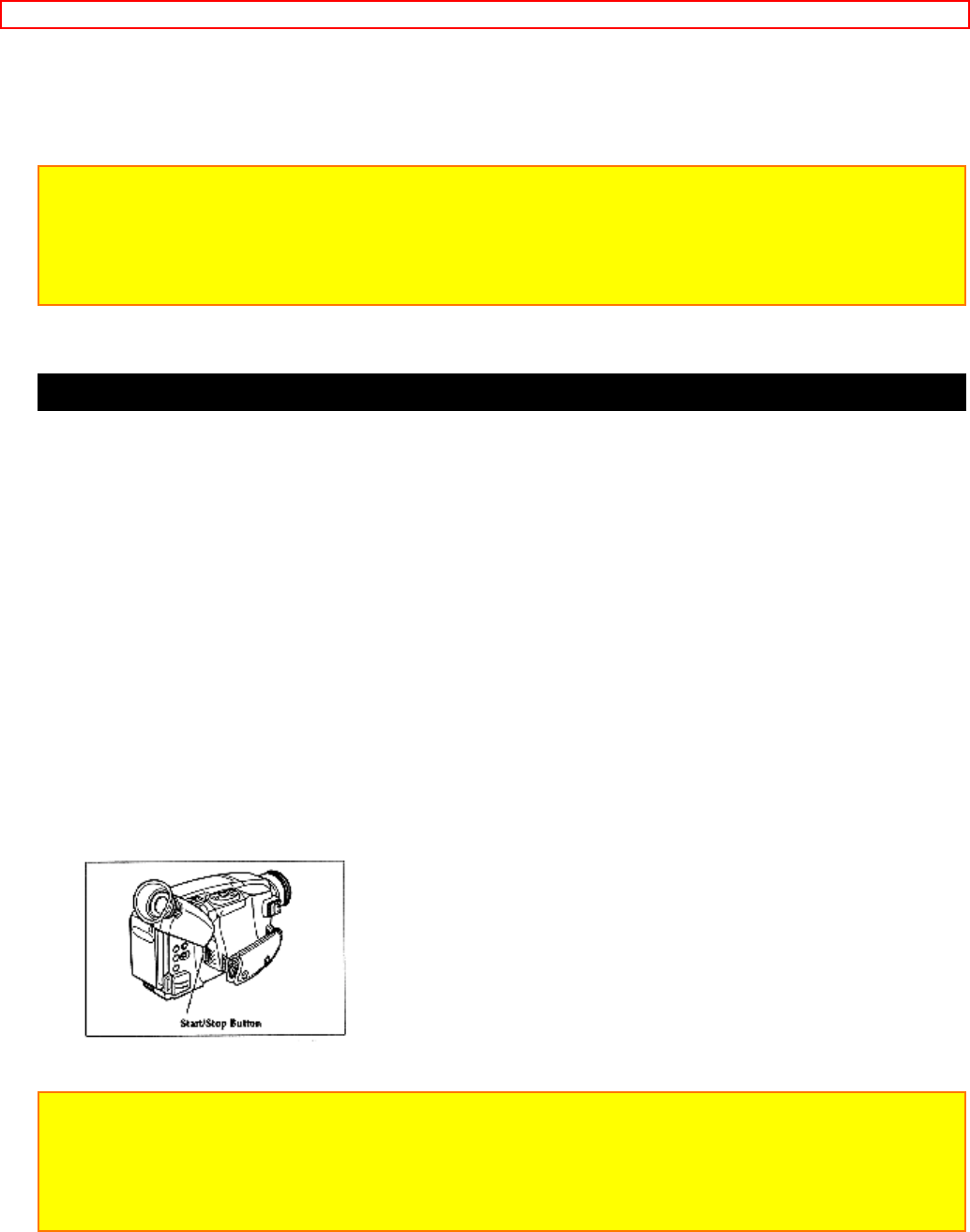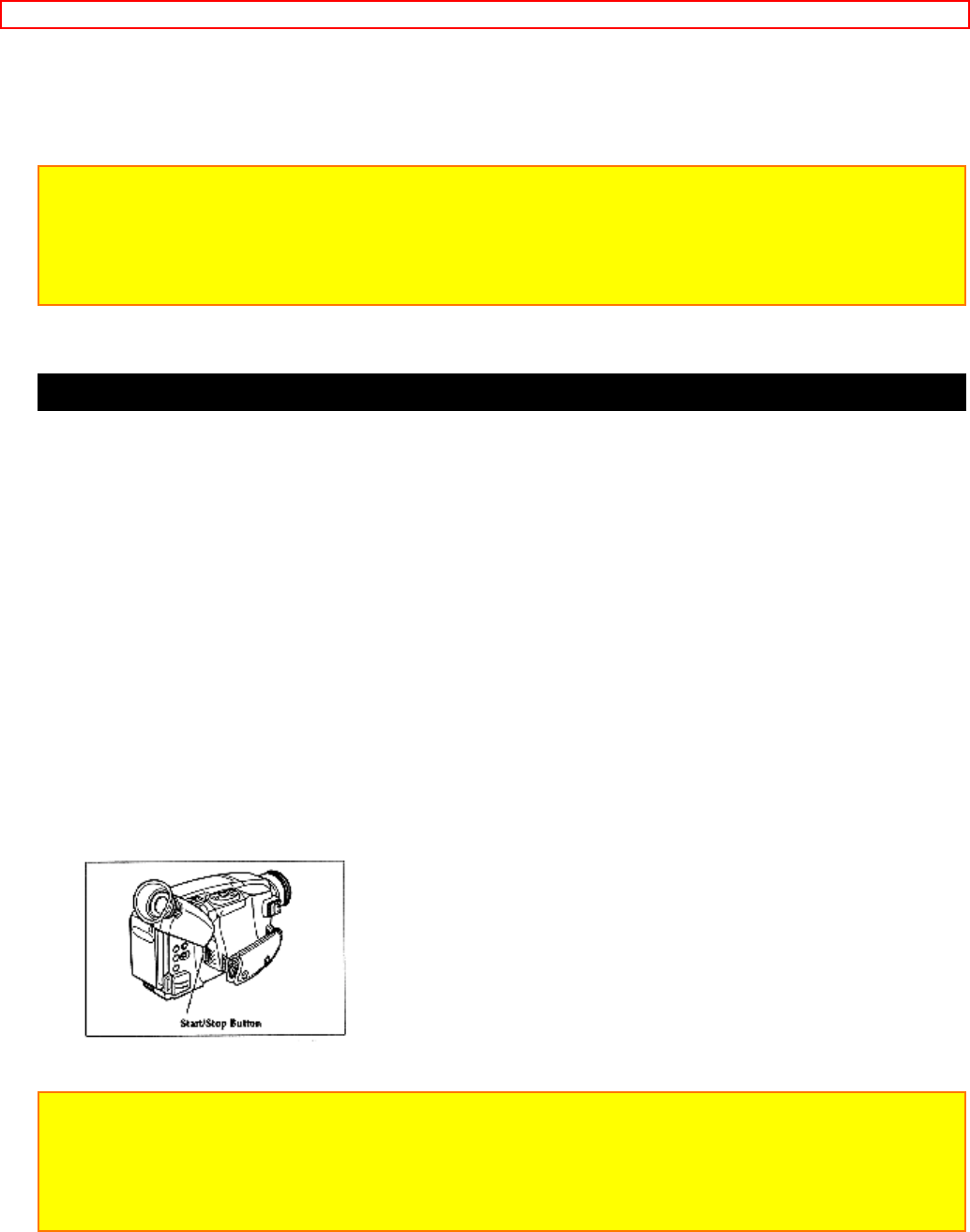
Advanced Techniques
48
recording only the portion of the tape that you selected.
Remote Control Buttons
Note: If the camera/recorder is in AV DUB pause or STILL mode for more than 5 minutes,
the camera/recorder stops automatically to protect the tape.
Note: Automatic date recording is disabled during audio/video dubbing.
Note: When the audio/video dubbed portion is played back, noise may appear at the end of
the dubbed portion.
Recording Television Programs
If your television or VCR has AUDIO OUT and VIDEO OUT jacks you can record
television programs with your camera/recorder.
Recording TV Diagram
1. Connect the optional AV input cord to the VIDEO OUT and AUDIO OUT jacks of your
television.
2. Connect the free plug to the AV IN/OUT jack of your camera/recorder.
3. Connect the camera/recorder to a power source.
4. Insert a cassette in the camera/recorder.
5. Hold down the red button on the CAMERA/OFF/VIDEO switch while sliding the
switch to CAMERA.
6. Turn your television or VCR on and tune it to the channel you wish to record from.
7. Press the Start/Stop button to start recording the program that is on the screen of the
television.
8. Press the Start/Stop button again to stop recording.
Note: If the tape is played back while the AV input cord is left connected to the
camera/recorder, noise may appear in the picture. In this event, press the STOP button to
stop the camera/recorder, unplug the AV input cord and play back the tape again.
Note: To monitor the picture being recorded, connect the AV output cord (provided) to the
VIDEO IN jack of the television as shown above.