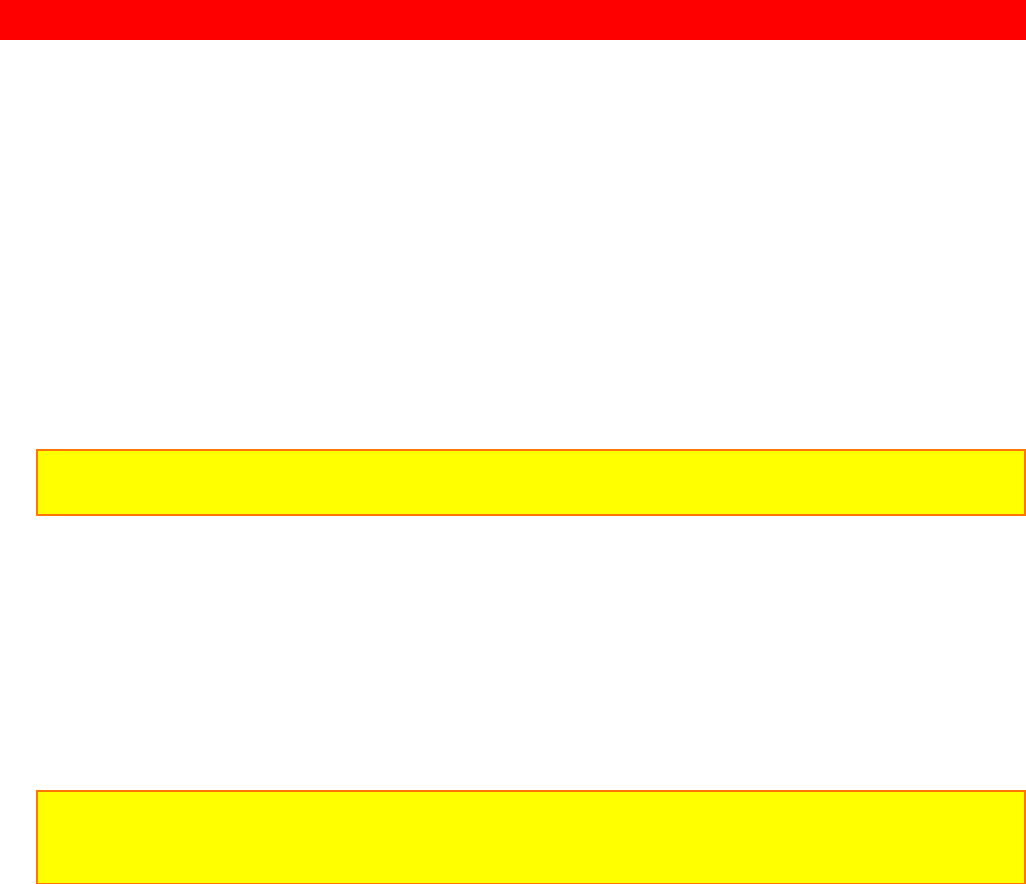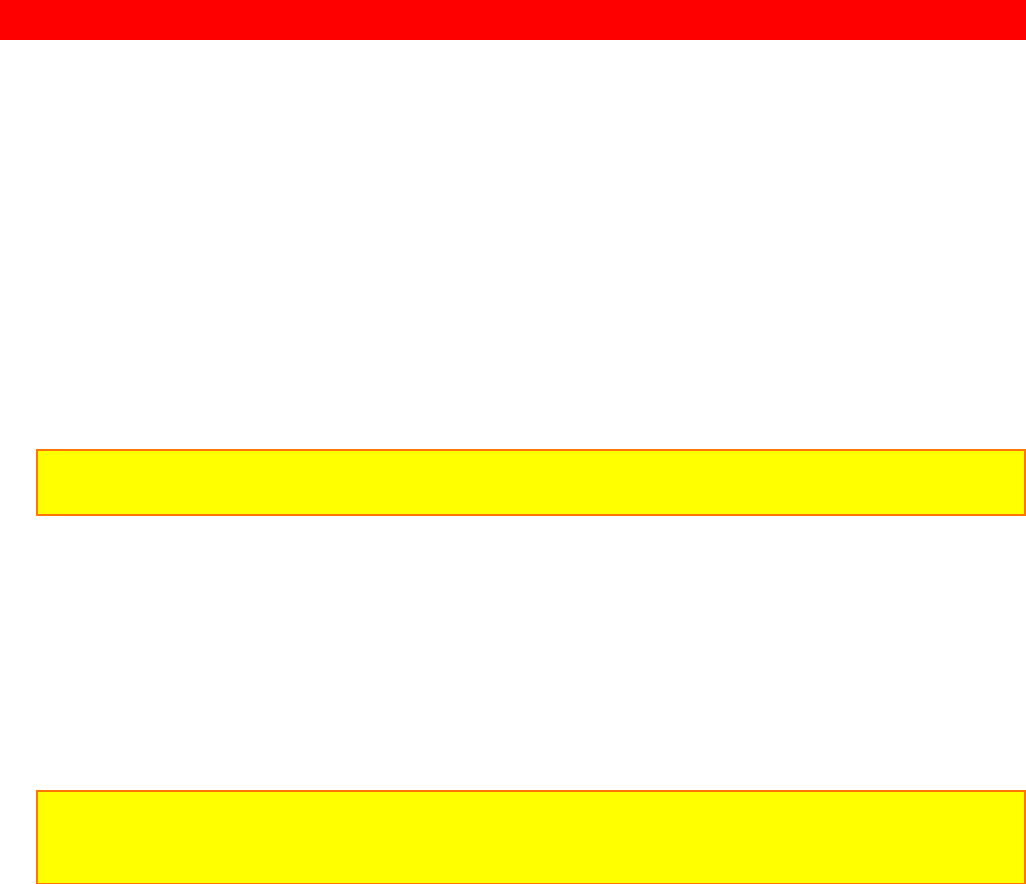
SYNCHRO EDIT
73
SYNCHRO EDIT
Synchro edit allows your camera/recorder to control a compatible VCR (one that has a
camera pause jack) while tapes are being copied from the camera/recorder to the VCR.
This is convenient when you want to record only selected segments from a previously
recorded tape.
Synchro edit hookup Illustration
1. Connect your camera/recorder to a compatible VCR as shown above. An optional
synchro edit cord is required
NOTE: If your VCR has a single (mono) audio input, connect either the left or right audio
plug to audio input on the VCR.
2. Insert the recorded tape into the camera/recorder.
3. Insert the blank tape into the recording VCR.
4. Press "PLAY" button on the camera/recorder and the press "PAUSE" button where
you want to copy.
5. Press "RECORD" button on the VCR. The VCR automatically enters record/pause
mode.
NOTE: If the VCR begins to record instead of pausing, you will need to change the position
of the switch on the synchro edit cord. Stop the VCR, change the switch, and then press
"RECORD" button on the VCR again.
6. Pressing "REVIEW" button on the camera/recorder puts the camera/recorder in the
preview mode for several seconds and then into the playback mode. The recording
VCR starts recording automatically.
7. Pressing "REW", "F.FWD", "STOP" or "PAUSE" on the camera/recorder
automatically put the VCR into the record/pause mode. This allows you to search
(forward or backward), fast-forward or rewind the tape in the camera/recorder without
disturbing the tape in the VCR.
• To search forward (or backward), press "F.FWD" or "REW" button. When you press
"PLAY" button, the camera/recorder will resume normal playback. To begin copying
again, press "PAUSE" button and then the "REVIEW" button.
• To fast-forward (or rewind) the tape, press "STOP" then "F.FWD" (or "REW"). To begin
copying again, press "STOP", then "PLAY", then "PAUSE" to pause the
camera/recorder, and "REVIEW" to begin copying.