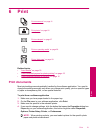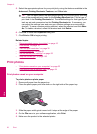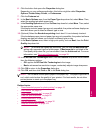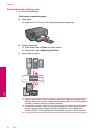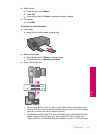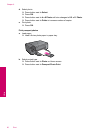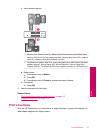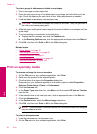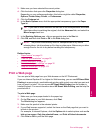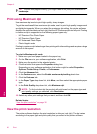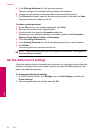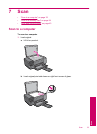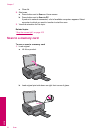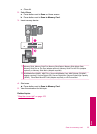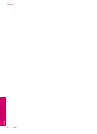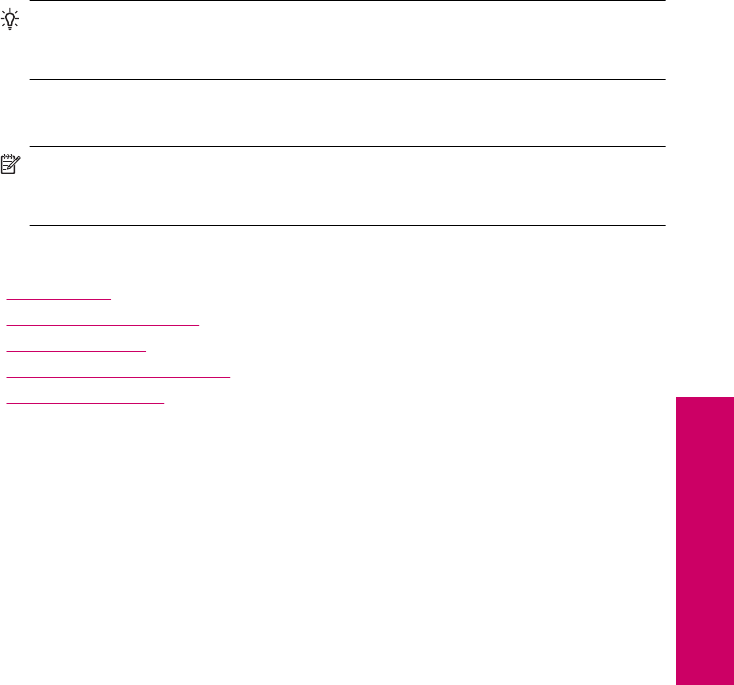
3. Make sure you have selected the correct printer.
4. Click the button that opens the Properties dialog box.
Depending on your software application, this button might be called Properties,
Options, Printer Setup, Printer, or Preferences.
5. Click the Features tab.
6. In the Basic Options area, click the appropriate transparency type in the Paper
Type list.
TIP: If you want to make notations on the back of the transparencies and erase
them later without scratching the original, click the Advanced tab, and select the
Mirror Image check box.
7. In the Resizing Options area, click an appropriate size in the Size list.
8. Click OK, and then click Print or OK in the Print dialog box.
NOTE: The product automatically waits for transparencies to dry before
releasing them. Ink dries slower on film than on plain paper. Make sure you allow
enough time for the ink to dry before handling the transparency.
Related topics
•“
Paper basics” on page 15
•“
View the print resolution” on page 30
•“
Printing shortcuts” on page 31
•“
Set the default print settings” on page 32
•“
Stop the current job” on page 103
Print a Web page
You can print a Web page from your Web browser on the HP Photosmart.
If you use Internet Explorer 6.0 or higher for Web browsing, you can use HP Smart Web
Printing to ensure simple, predictable web printing with control over what you want and
how you want it printed. You can access HP Smart Web Printing from the toolbar in
Internet Explorer. For more information about HP Smart Web Printing, see the help file
provided with it.
To print a Web page
1. Make sure you have paper loaded in the paper tray.
2. On the File menu in your Web browser, click Print.
The Print dialog box appears.
3. Make sure the product is the selected printer.
4. If your Web browser supports it, select the items on the Web page that you want to
include in the printout.
For example, in Internet Explorer, click the Options tab to select options such as As
laid out on screen, Only the selected frame, and Print all linked documents.
5. Click Print or OK to print the Web page.
Print a Web page 29
Print