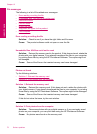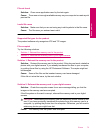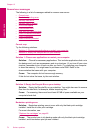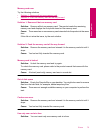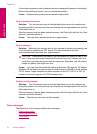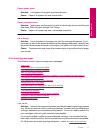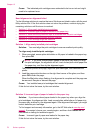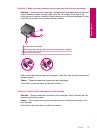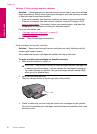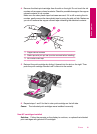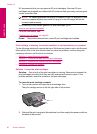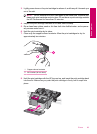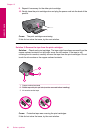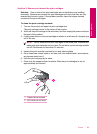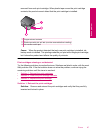Solution 5: Print cartridge might be defective
Solution: If the alignment error persists and you cannot clear it, your print cartridge
might be defective. Check to see if your print cartridge is still under warranty and end
of warranty date has not been reached.
• If the end of warranty date has been reached, purchase a new print cartridge.
• If the end of warranty date has not been reached, contact HP support. Go to
www.hp.com/support. If prompted, choose your country/region, and then click
Contact HP for information on calling for technical support.
For more information, see:
•“
Cartridge warranty information” on page 51
•“
Order ink supplies” on page 50
Cause: The print cartridge was defective.
Print cartridges incorrectly installed
Solution: Remove and reinsert the print cartridges and verify that they are fully
inserted and locked in place.
Also, make sure the print cartridges are installed into the correct slots.
To make sure the print cartridges are installed correctly
1. Make sure the product is turned on.
CAUTION: If the product is turned off when you open the print cartridge door
to access the print cartridges, it will not release the cartridges for changing.
You might damage the product if the print cartridges are not docked safely
when you try to remove them.
2. Open the print cartridge door.
The print carriage moves to the far right side of the product.
3. Check to make sure you are using the correct print cartridges for your product.
For a list of compatible print cartridges, see the printed documentation that came
with the product.
Chapter 12
80 Solve a problem
Solve a problem