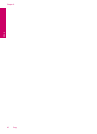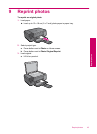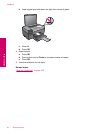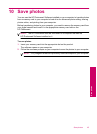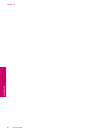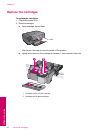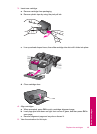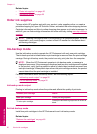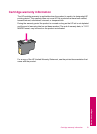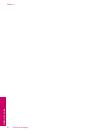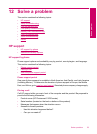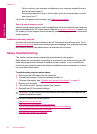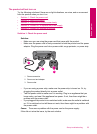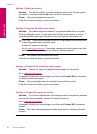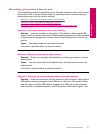Related topics
•“
Order ink supplies” on page 50
•“
Ink-backup mode” on page 50
Order ink supplies
To learn which HP supplies work with your product, order supplies online, or create a
printable shopping list, open HP Solution Center, and select the online shopping feature.
Cartridge information and links to online shopping also appear on ink alert messages. In
addition, you can find cartridge information and order online by visiting
www.hp.com/buy/
supplies.
NOTE: Ordering cartridges online is not supported in all countries/regions. If it is not
supported in your country/region, contact a local HP reseller for information about
purchasing cartridges.
Ink-backup mode
Use the ink-backup mode to operate the HP Photosmart with only one print cartridge.
The ink-backup mode is initiated when a print cartridge is removed from the print cartridge
carriage. During ink-backup mode, the product can only print jobs from the computer.
NOTE: When the HP Photosmart operates in ink-backup mode, a message is
displayed on screen. If the message is displayed and two print cartridges are installed
in the product, verify that the protective piece of plastic tape has been removed from
each print cartridge. When plastic tape covers the print cartridge contacts, the product
cannot detect that the print cartridge is installed.
For more information about ink-backup mode, see the following topics:
•“
Ink-backup mode output” on page 50
•“
Exit ink-backup mode” on page 50
Ink-backup mode output
Printing in ink-backup mode slows the printer and affects the quality of printouts.
Installed print cartridge Result
Black print cartridge Colors print as grayscale.
Tri-color print cartridge
Colors print but black is grayed and is not a true
black.
Exit ink-backup mode
Install two print cartridges in the HP Photosmart to exit ink-backup mode.
Related topics
“
Replace the cartridges” on page 48
Chapter 11
50 Work with cartridges
Work with cartridges