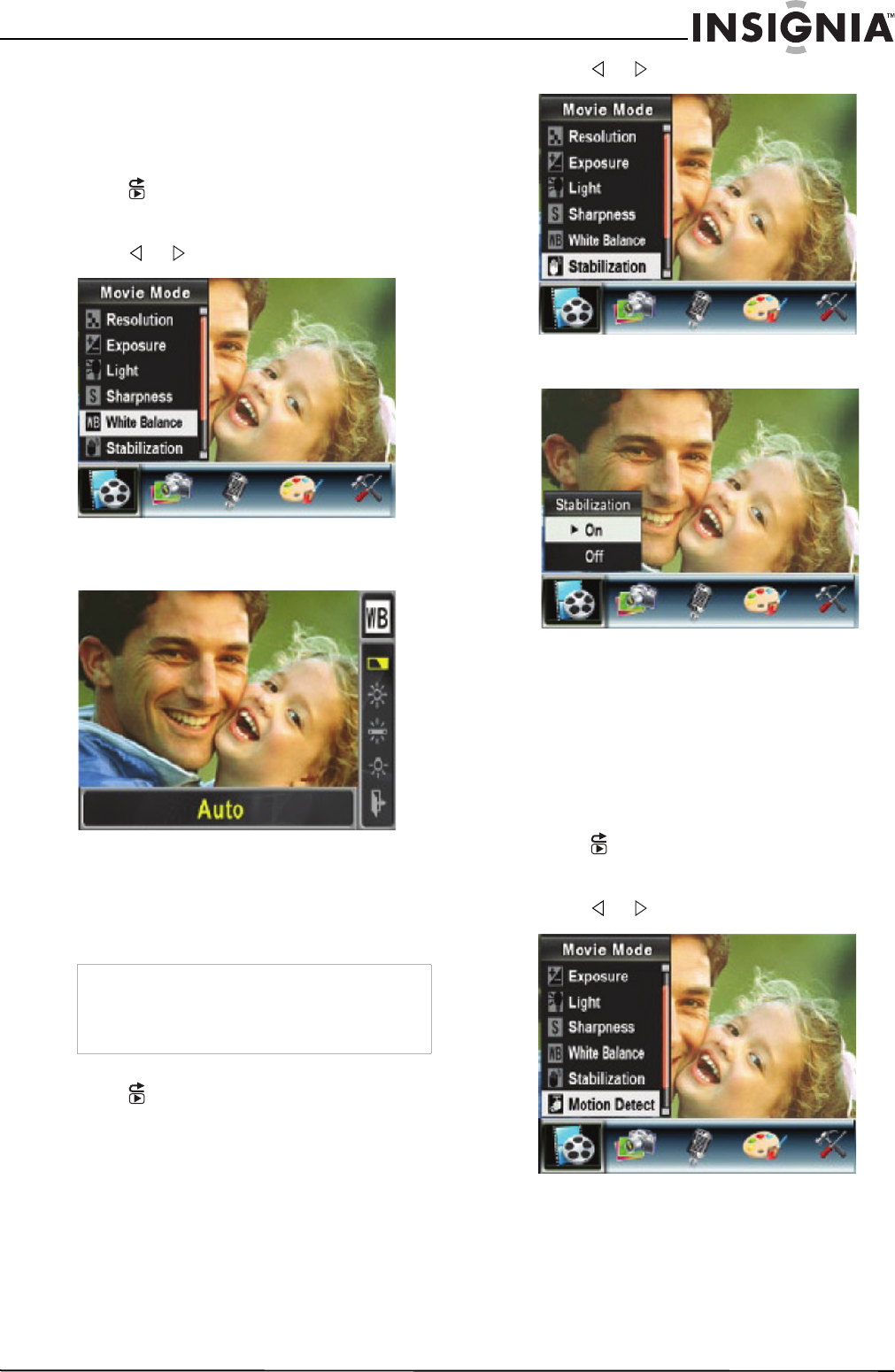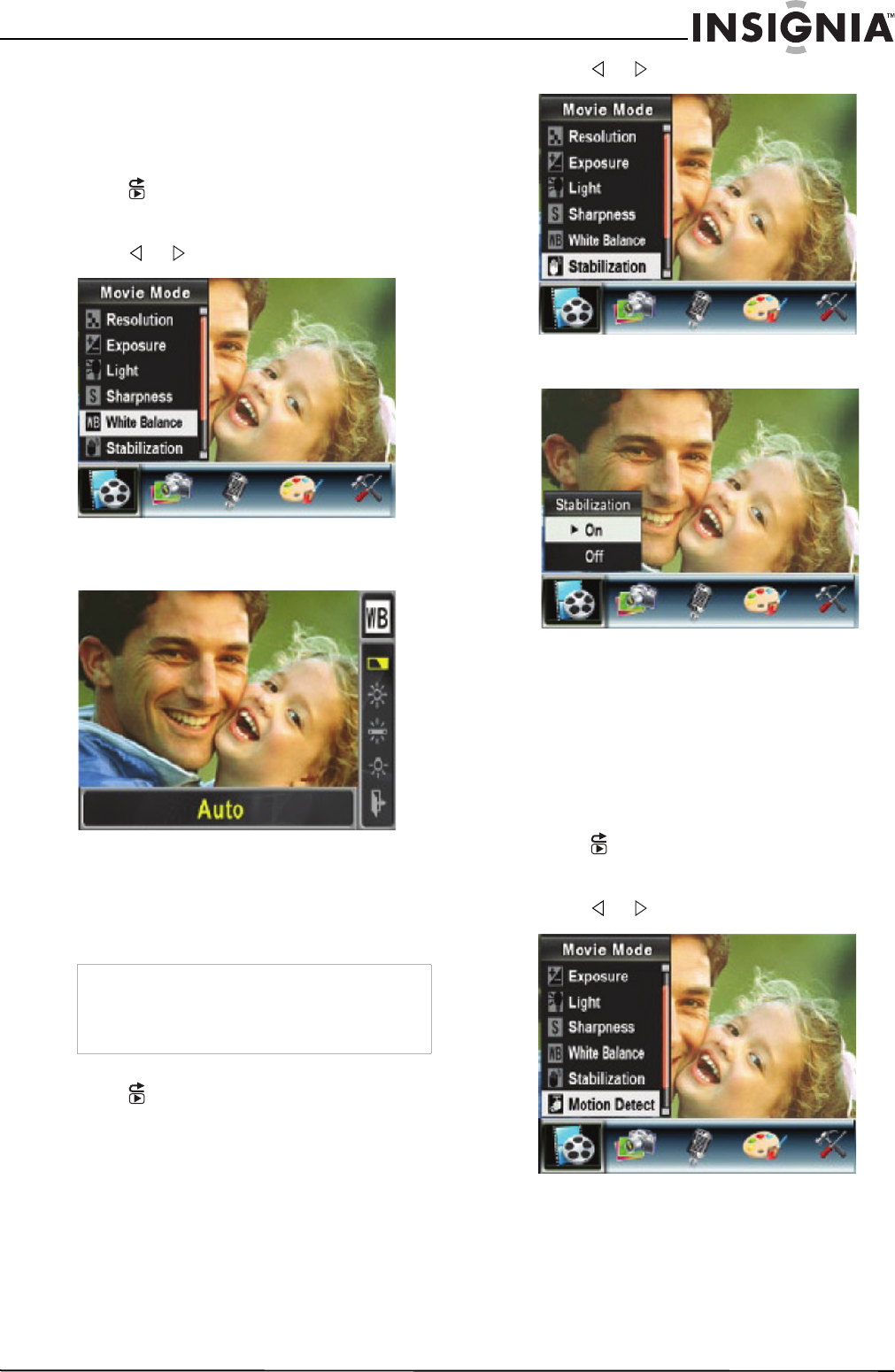
9
Insignia NS-DCC5HB09 5 MP High Definition Digital Camcorder with 3.0" LCD Monitor
www.insignia-products.com
Adjusting the white balance for movies
You camcorder adjusts the color balance
automatically. You can manually adjust the color
balance for special movie effects.
To adjust the white balance for movies:
1 Press (Record/Play) to switch to record
mode.
2 Press OK. The record menu opens.
3 Press or to select Movie Mode.
4 Press T (up) or W (down) to select Auto,
Daylight, Fluorescent, or Tungsten. The
new white balance setting is previewed.
5 Press OK to save your selection and close
the menu.
Using motion stabilization for movies
Motion stabilization increases stablilty and helps
avoid blurry movies.
To use motion stabilization for movies:
1 Press (Record/Play) to switch to record
mode.
2 Press OK. The record menu opens.
3 Press or to select Movie Mode.
4 Press T (up) or W (down) to select
Stabilization, then press OK.
5 Press T (up) or W (down) to select On or Off,
then press OK to save your selection and
close the menu.
Using motion detection to record movies
When the Motion Detect option is turned on,
your camcorder starts recording after it detects
three seconds of motion (movement). It stops
recording after three seconds of no motion.
To use motion detection to record movies:
1 Press (Record/Play) to switch to record
mode.
2 Press OK. The record menu opens.
3 Press or to select Movie Mode.
Notes
• The captured screen will be smaller when
motion stabilization is turned on.
• Digital Zoom is disabled when motion
stabilization is turned on.