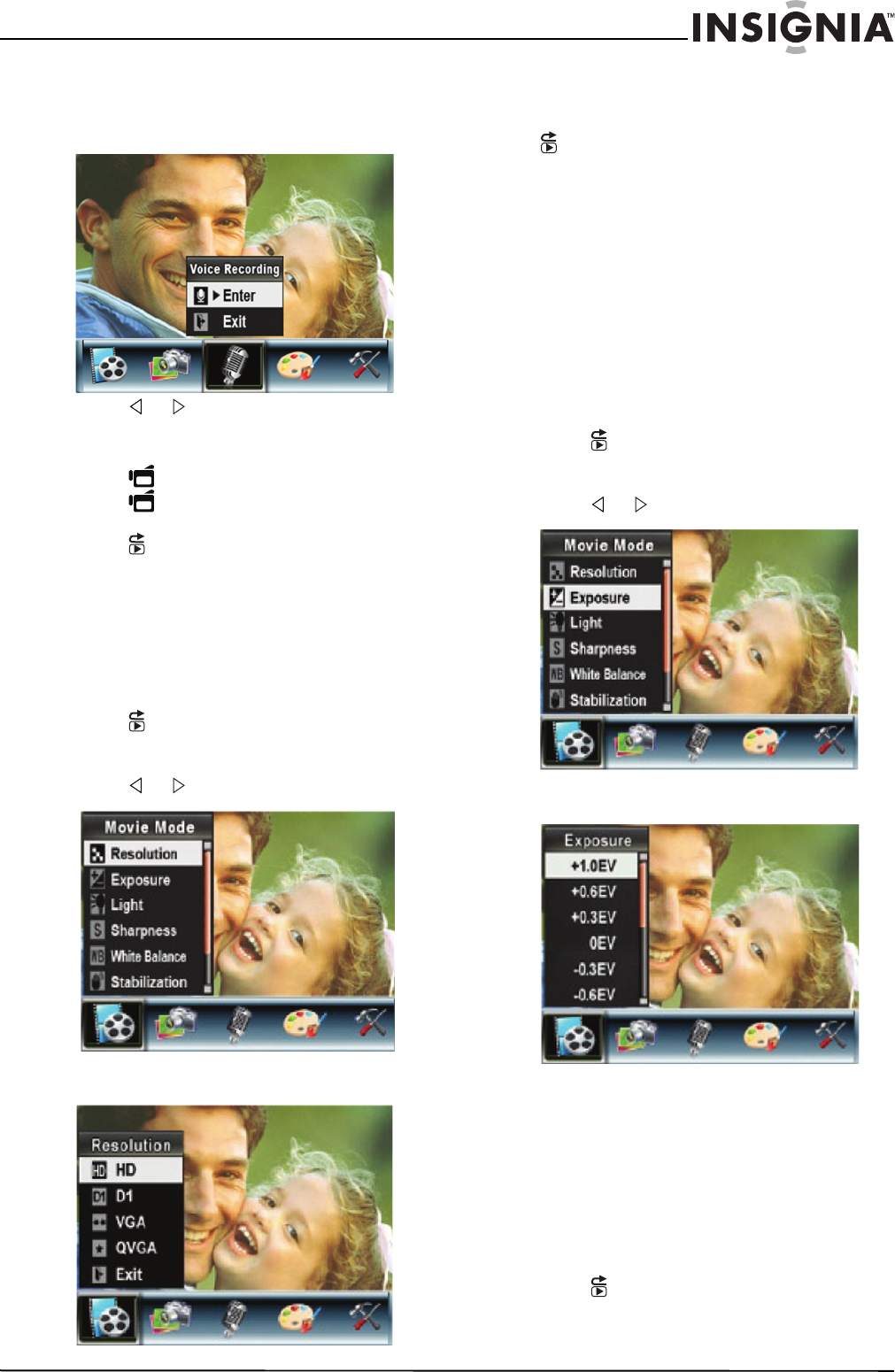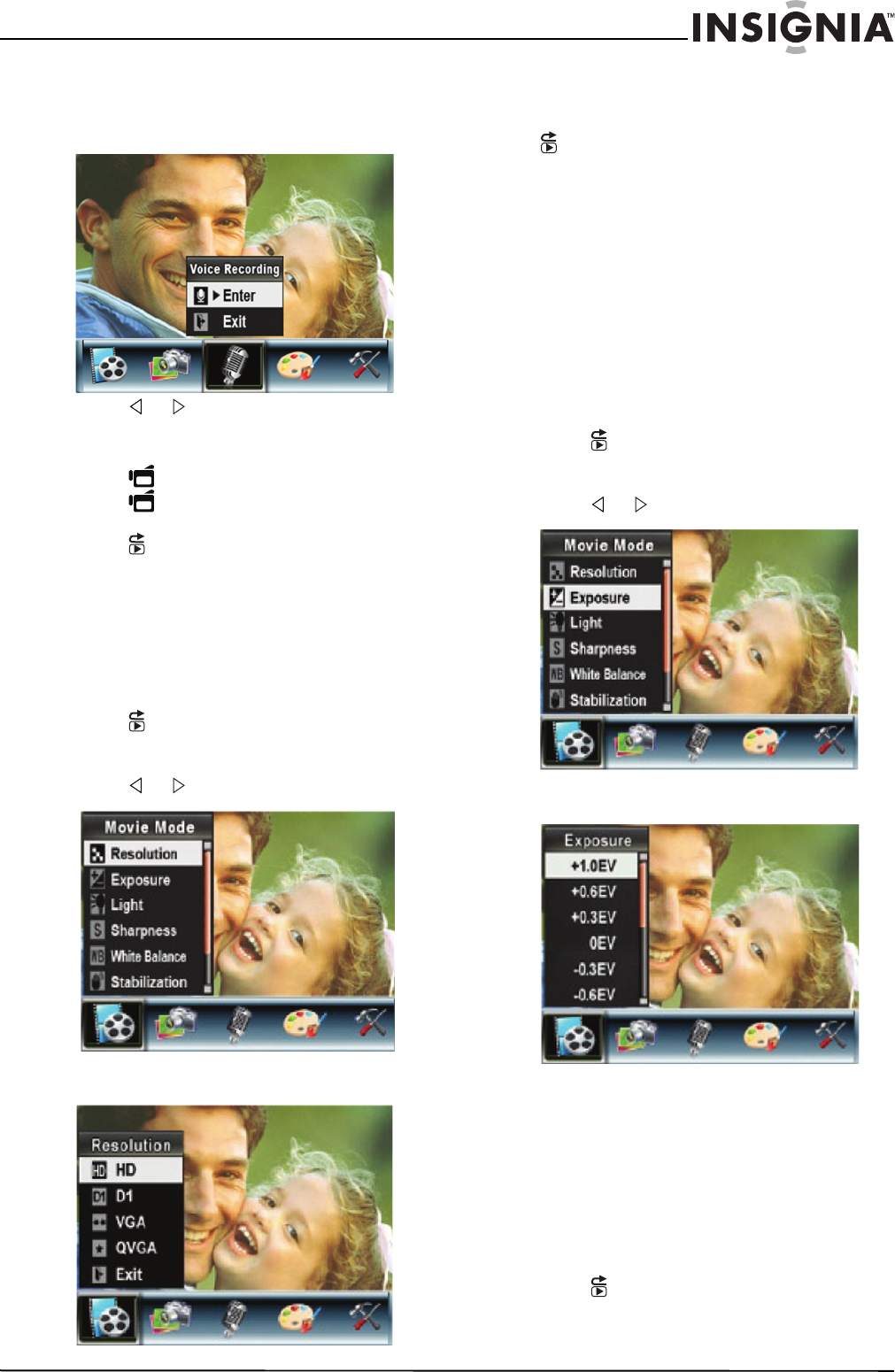
7
Insignia NS-DCC5HB09 5 MP High Definition Digital Camcorder with 3.0" LCD Monitor
www.insignia-products.com
Recording sound
To record sound:
1 Press OK to open the record menu.
2 Press or to select Voice Recording.
3 Press T (up) or W (down) to select OK, then
press OK.
4 Press (Movie Shutter) to start recording.
5 Press (Movie Shutter) again to stop
recording.
6 Press (Record/Play) to playback the
recording.
Working with movies
Selecting the resolution for movies
You can record movies in any of four resolutions.
To select the resolution for movies:
1 Press (Record/Play) to switch to record
mode.
2 Press OK. The record menu opens.
3 Press or to select Movie Mode.
4 Press T (up) or W (down) to select
Resolution, then press OK.
5 Press T (up) or W (down) to select HD, D1,
VGA, or QVGA, then press OK to save your
selection and close the menu. To exit without
changing the resolution, select Exit or press
(Record/Play).
Using digital zoom
You can zoom on scenes to get close up when
recording movies movies.The zoom selection
are from 1× to 8×.
To use digital zoom:
• Press T to zoom in or press W to zoom out.
Selecting the exposure for movies
Your camcorder adjusts the image exposure
automatically. You can manually adjust the
exposure for special pictures.
To select the exposure for movies:
1 Press (Record/Play) to switch to record
mode.
2 Press OK. The record menu opens.
3 Press or to select Movie Mode.
4 Press T (up) or W (down) to select
Exposure, then press OK.
5 Press T (up) or W (down) to select an
exposure setting. The new exposure setting
is previewed.
6 Press OK to save your selection and close
the menu.
Using the built-in light
Your camcorder has a built-in light you can use
to increase the light level in low-light settings.
To use the built-in light:
1 Press (Record/Play) to switch to record
mode.
2 Press OK. The record menu opens.