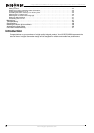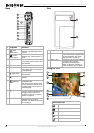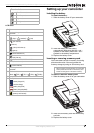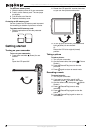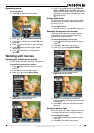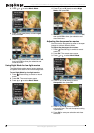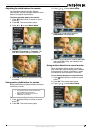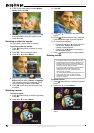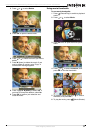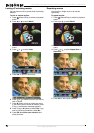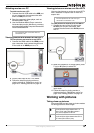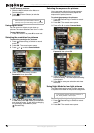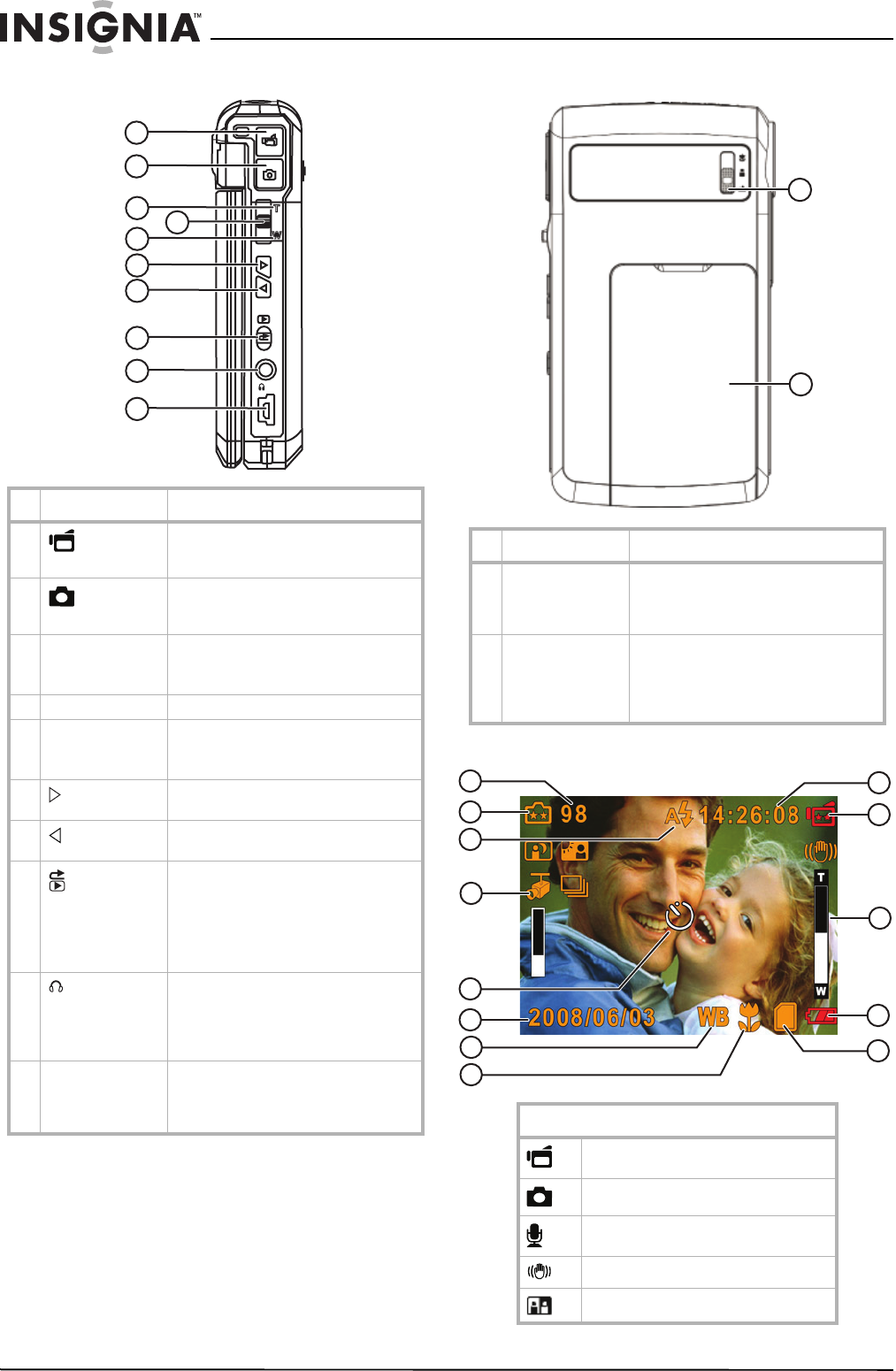
4
Insignia NS-DCC5HB09 5 MP High Definition Digital Camcorder with 3.0" LCD Monitor
www.insignia-products.com
Back Side
Using the LCD
# Component Description
1
Movie
shutter button
Press to record a movie. For more
information, see “Recording a movie”
on page 6.
2
Picture
shutter button
Press to take a picture. For more
information, see “Taking a picture” on
page 6.
3 T (up) button In record mode, press to zoom in.
In menu mode, press to move up or to
make selections.
4 OK button Press to open the Record menu.
5 W (down) button In record mode, press to zoom out.
In menu mode, press to move down or
to make selections.
6
(right) button
Press to move right in menus or to
make selections.
7
(left) button
Press to move left in menus or to make
selections.
8
Record/Play
button
Press to toggle between Record mode
and Playback mode.
When a menu is open, press to close
the menu and return to Record mode.
In Playback mode, press to return to
the previous page.
9
/TV port
Connect the earphone or a non-HDTV
to this port. For more information, see
“Viewing pictures or movies on a
non-HDTV” on page 13 or “Using an
earphone” on page 24.
10 Mini-USB 2.0 port Connect the USB cable to this port and
a USB port on a PC. For more
information, see “Watching movies on
a PC” on page 13.
TV
TV
OK
OK
1
2
3
4
5
6
7
8
9
10
# Component Description
1 Macro switch In record mode, press to select Macro
mode, Portrait mode, or Normal mode.
For more information, see “Taking
close up pictures” on page 13.
2 Battery cover Remove this cover to insert the battery
or a memory card. For more
information, see “Installing the
battery” on page 5 or “Inserting or
removing a memory card” on page 5.
Record mode icons
Movie Record mode
Picture Record mode
Voice Record mode
Motion Stabilization mode
Two-in-One mode
1
2
1
2
4
5
3
6
7
8
9
10
11
12
13