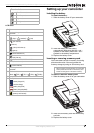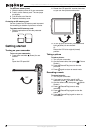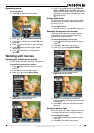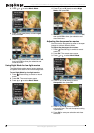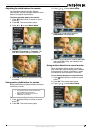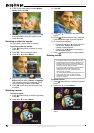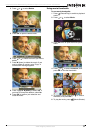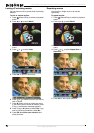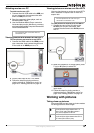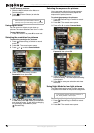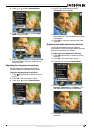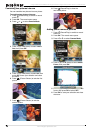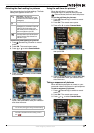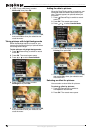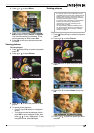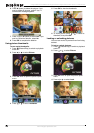13
Insignia NS-DCC5HB09 5 MP High Definition Digital Camcorder with 3.0" LCD Monitor
www.insignia-products.com
Watching movies on a PC
To watch movies on a PC:
1 Connect the mini-USB cable to the USB port
on your camcorder, then connect the other
end to a USB port on a PC.
2 Start the computer’s video player, such as
Windows Media Player.
3 Use the Windows Media Player controls to
locate and play movies. Movies on a memory
card are located at My Computer\Removable
Disk\DCIM\200MOVIE.
Viewing pictures and movies on an HDTV
To view pictures and movies on an HDTV:
1 Connect the HDMI cable to the HDMI port on
your camcorder, then connect the other end
of the cable to an HDMI port on a TV.
2 Set the video input on the TV to HDMI.
3 Follow the steps for playing movies or
viewing pictures in “Watching a movie” on
page 10 or “Viewing pictures” on page 19.
Viewing pictures or movies on a non-HDTV
You can view pictures or movies on a non-HDTV
with a standard 4:3 aspect ratio or wide 16:9
aspect ratio.
To view pictures or movies on a non-HDTV:
1 Connect one end of the AV cable to the
AV OUT port on your camcorder, then
connect the other end to the AV IN ports on
the TV.
2 When the earphone/TV screen opens, press
T (up) or W (down) to select TV.
3 Set the video input on the TV to the correct
input mode.
4 Follow the steps for playing movies or
viewing pictures in “Watching a movie” on
page 10 or Viewing pictures” on page 19.
Working with pictures
Taking close up pictures
Your camcorder has two close-up picture modes
for taking pictures at close range:
Note
Your camcorder does not function when it is
connected to a PC.
Note
The LCD panel does not work when your
camcorder is connected to a TV.
Macro mode
Use this mode for objects located about 7.8
inches (20 cm) away. When Macro mode is
active, the icon appears on the LCD.
Portrait mode
Use this mode for objects located about 35.4 to
78.7 inches (90 to 200 cm) away.