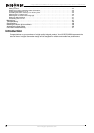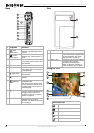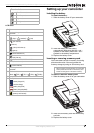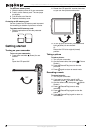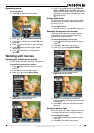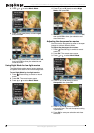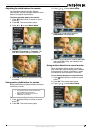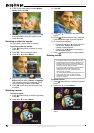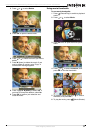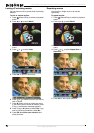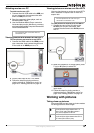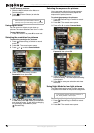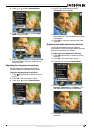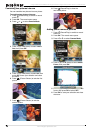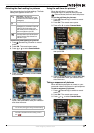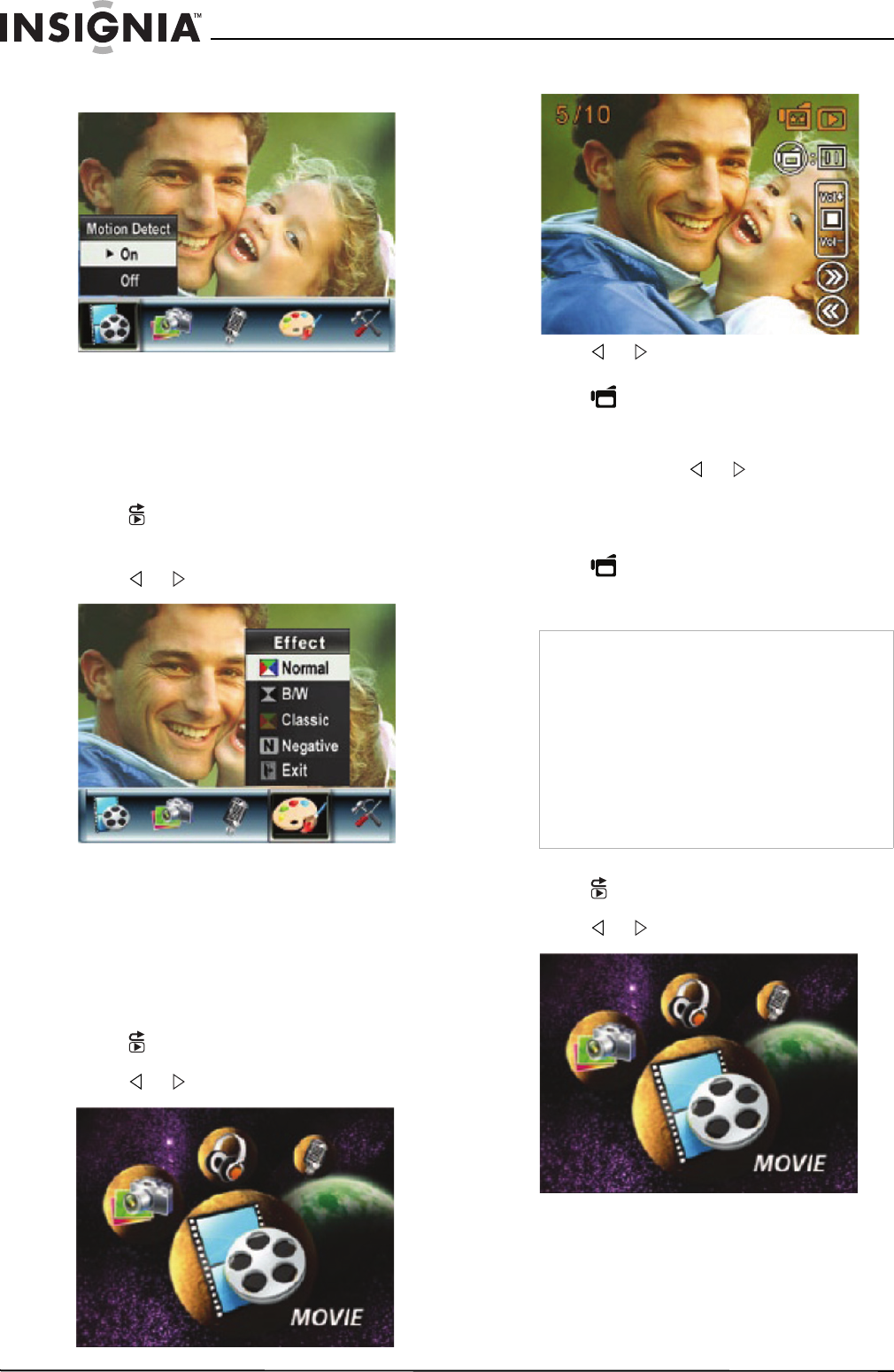
10
Insignia NS-DCC5HB09 5 MP High Definition Digital Camcorder with 3.0" LCD Monitor
www.insignia-products.com
4 Press T (up) or W (down) to select Motion
Detect, then press OK.
5 Press T (up) or W (down) to select On or Off,
then press OK to save your selection and
close the menu.
Selecting an effect for movies
You can select a visual effect for movies.
To select an effect for movies:
1 Press (Record/Play) to switch to record
mode.
2 Press OK. The record menu opens.
3 Press or to select Effect.
4 Press T (up) or W (down) to select Normal,
B/W (black and white), Classic, or Negative.
The new effect setting is previewed. To exit
without selecting an effect, select Exit.
5 Press OK to save your selection and close
the menu.
Watching a movie
To watch a movie:
1 Press (Record/Play) to switch to playback
mode.
2 Press or to select Movie.
3 Press OK.
4 Press or to select the previous or next
movie.
5 Press (Movie Shutter) to start playback.
Press this button again to pause playback.
6 To control move playback:
• Press and hold or to fast-reverse or
fast-forward. Release the button to
resume normal playback.
• Press T (up) or W (down) to increase or
decrease the volume.
7 Press (Movie Shutter) to stop playback.
Deleting movies
To delete a movie:
1 Press (Record/Play) to switch to playback
mode.
2 Press or to select Movie.
3 Press OK twice to open the movie option
menu.
Note
If a memory card is in your camcorder, you can
only delete movies on the card. To delete movies
stored in built-in memory, remove the card. For
instructions for removing a card, see “Inserting or
removing a memory card” on page 5.
If a memory card is protected, you cannot delete
movies from the card. For instructions for
unprotecting a card, see “Protecting an SD
memory card” on page 6.
You cannot delete a locked (protected) movie. You
must unlock the movie. For instructions for
unlocking a movie, see “Locking or unlocking
movies” on page 12.