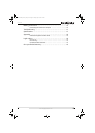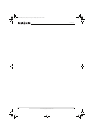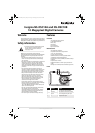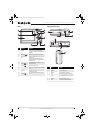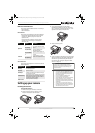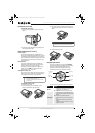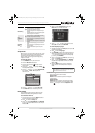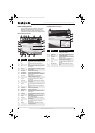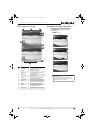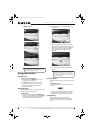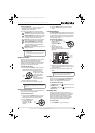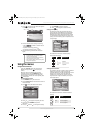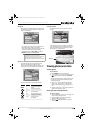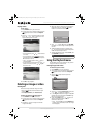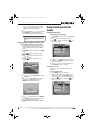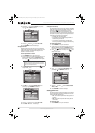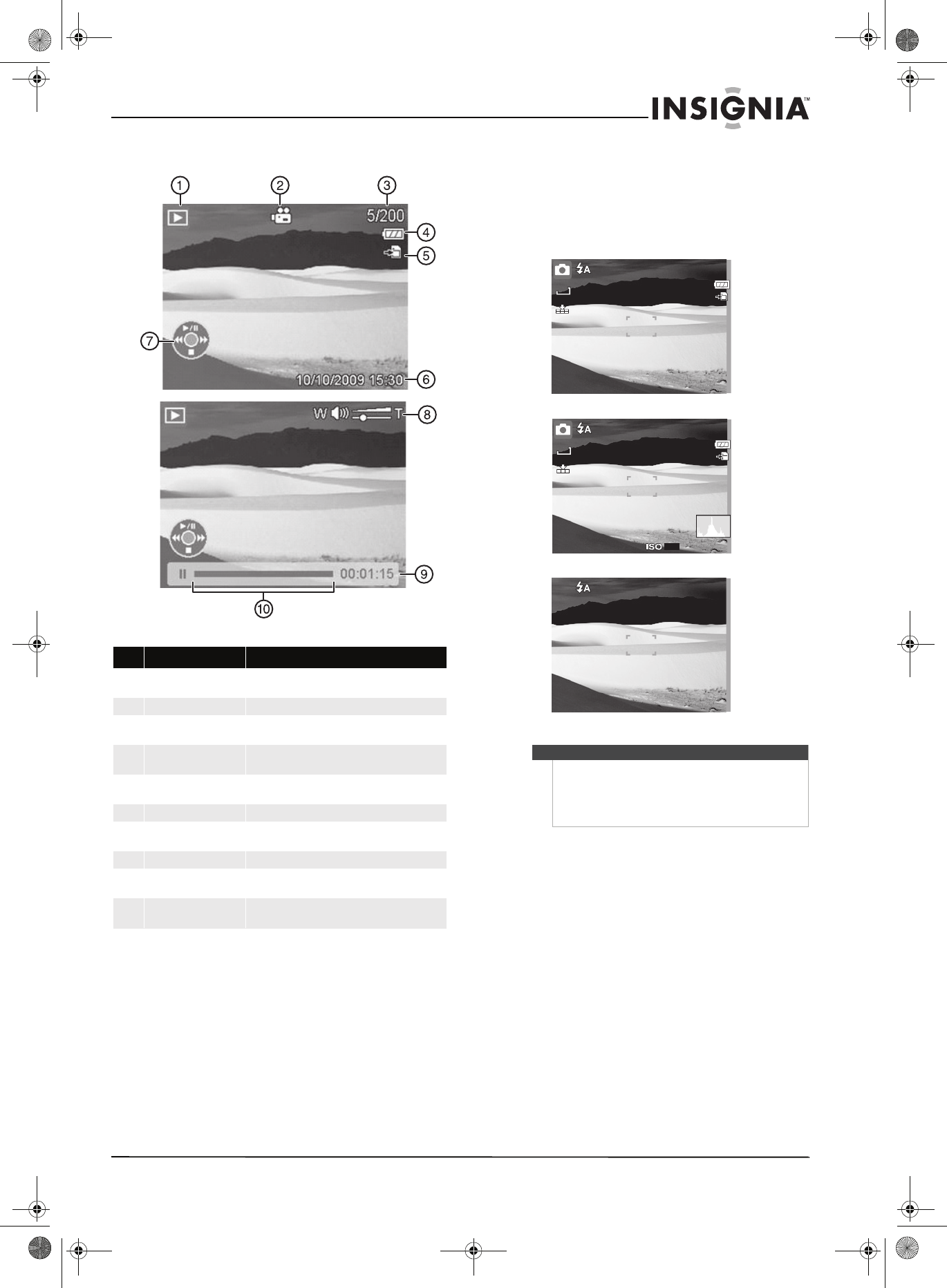
7
Insignia NS-DSC10A and NS-DSC10B 10 Megapixel Digital Cameras
www.insigniaproducts.com
Video PLAYBACK mode screen layout
Changing the LCD monitor configuration
To change the LCD monitor configuration:
• Press OK/DISP repeatedly to change the
configuration.
• RECORD mode—
# Description For additional information, see...
1 Playback mode Indicates that Playback mode is enabled. See
“Changing the mode” on page 9.
2 Movie clip Indicates that a file is a movie clip.
3 File number/total
number
Indicates the number of the file selected and the
total number of files available.
4 Battery indicator Indicates the current battery charge. See “Installing
the batteries” on page 3.
5 Storage media Indicates that a memory card is being used. See
“Installing the memory card” on page 4.
6 Date & Time stamp Indicates the date and time the photo was taken.
7 Button intro Indicates usage of the 4-way direction button to
play/pause, stop, review or fast forward video files.
8 Volume Indicates the current volume level setting.
9 Played time This bar indicates the amount of time that has
elapsed during playback of a video.
10 Playback status Show the playback status of the video clip being
played.
Note
The OSD information will vary depending on the
Record mode type.
The Face tracking, Flash, Self-timer, Macro, and
Stabilizer icons, if enabled, are still displayed on the
LCD even when OSD off is selected.
307
10M
AUTO
307
10M
OSD on
Full OSD on
OSD off
NS-DSC10A-10B_09-0323_MAN_V2.book Page 7 Monday, April 27, 2009 8:42 AM