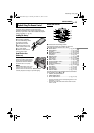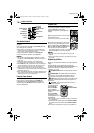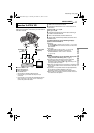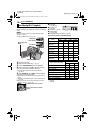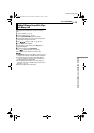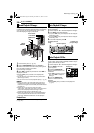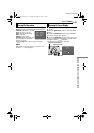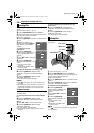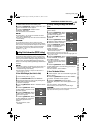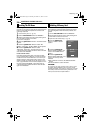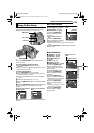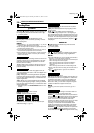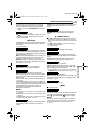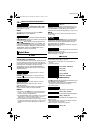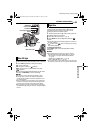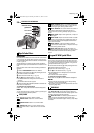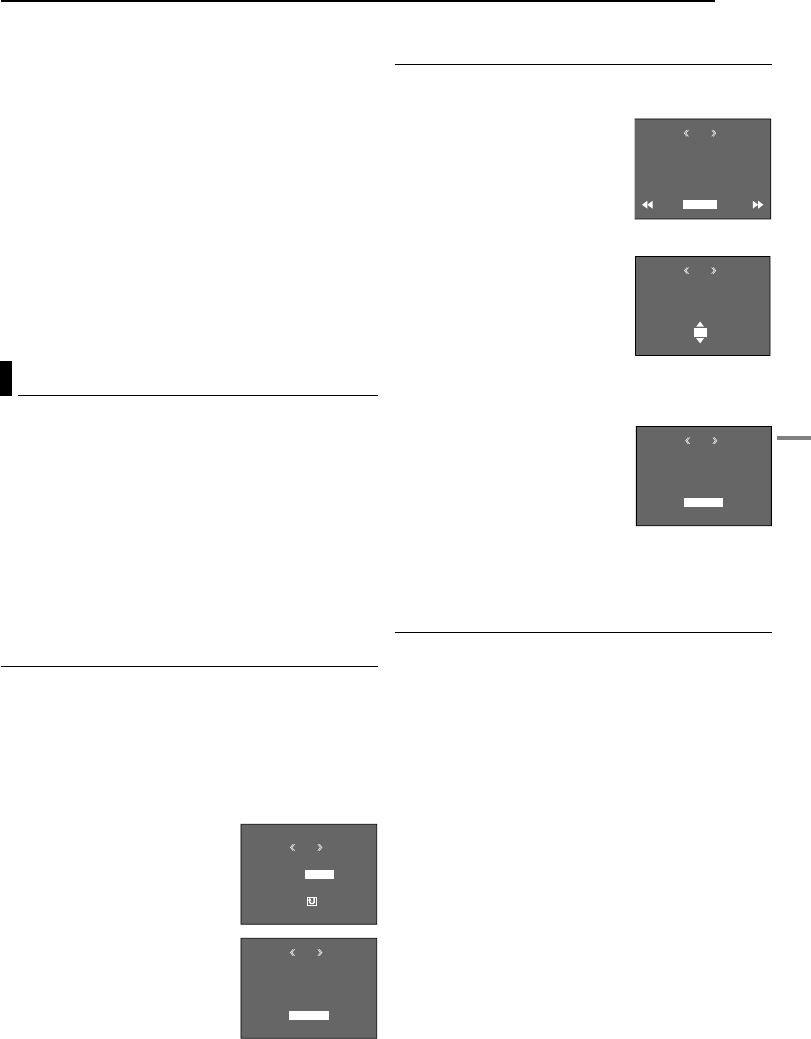
ADDITIONAL FEATURES FOR D.S.C.
DIGITAL STILL CAMERA (D.S.C.) RECORDING & PLAYBACK
EN 23
MasterPage: DSC_Right
To delete all files stored in the memory card
6 Rotate the MMENU/VOL. Wheel to select “ALL”, and
press it. The DELETE screen appears.
7 Rotate the MMENU/VOL. Wheel to select
“EXECUTE”, and press it.
● To cancel deletion, select “RETURN”.
NOTES:
● Protected files (੬ pg. 22) cannot be deleted. To delete
them, remove protection first.
● Once files are deleted, they cannot be restored. Check files
before deleting.
CAUTION:
Do not remove the memory card or perform any other
operation (such as turning off the camcorder) during deletion.
Also, be sure to use the provided AC Adapter, as the memory
card may be corrupted if the battery becomes exhausted
during deletion. If the memory card becomes corrupted,
initialize it. (੬ pg. 24)
This camcorder is compatible with the DPOF (Digital
Print Order Format) standard in order to support future
systems such as automatic printing. You can select one
of the 2 print information settings for images stored in the
memory card: “To Print All Still Images (One Print For
Each)” or “To Print By Selecting Still Images And Number
Of Prints”.
NOTES:
● If you load a memory card already set as shown below in a
printer compatible with DPOF, it will make prints of the
selected still images automatically.
● To print images recorded on a tape, first dub them to a
memory card. (੬ pg. 19)
To Print All Still Images (One Print For Each)
1 Load a memory card. (੬ pg. 10)
2 Set the VIDEO/MEMORY Switch to “MEMORY”.
3 Set the Power Switch to “PLAY” while pressing down
the Lock Button located on the switch.
● A stored file is displayed.
4 Press the MMENU/VOL. Wheel in. The Menu Screen
appears.
5 Rotate the MMENU/VOL. Wheel
to select “DPOF”, and press it. The
Sub Menu appears.
6 Rotate the MMENU/VOL. Wheel
to select “ALL 1”, and press it. The
DPOF screen appears.
7 Rotate the MMENU/VOL. Wheel
to select “EXECUTE”, and press it.
The normal playback screen
appears.
● To cancel selection, select
“RETURN”.
To Print By Selecting Still Images And Number Of
Prints
1 Perform steps 1 – 5 in “To Print All Still Images (One
Print For Each)”.
2 Rotate the MMENU/VOL. Wheel
to select “CURRENT”, and press it.
The DPOF screen appears.
3 Press 3 or 5 to select the
desired file.
4 Rotate the MMENU/VOL. Wheel
to select the number indication (00), and press it.
5 Select the number of prints by
rotating the MMENU/VOL. Wheel
towards “+” to increase number, or
towards “–” to decrease the
number, and press it.
● Repeat steps 3 through 5 for the
desired number of prints.
● The number of prints can be set up to 15.
● To correct the number of prints, select the image again and
change the number.
6 Rotate the MMENU/VOL. Wheel
to select “RETURN”, and press it.
The “SAVE?” appears.
● If you did not change any settings in
step 3 through 5, the Menu Screen
reappears.
7 Rotate the MMENU/VOL. Wheel
to select “EXECUTE” to save the setting you have just
made, and press it.
● To cancel selection, select “CANCEL”.
To Reset The Number Of Prints
1 Perform steps 1 – 5 in “To Print All Still Images (One
Print For Each)”.
2 Rotate the MMENU/VOL. Wheel to select “RESET”,
and press it. The DPOF screen appears.
3 Rotate the MMENU/VOL. Wheel to select
“EXECUTE”, and press it. The normal playback screen
appears.
● To cancel selection, select “RETURN”.
● The number of prints is reset to 0 for all still images.
CAUTION:
While performing the above, never disconnect power, as this
may cause the memory card to be corrupted.
Setting Print Information (DPOF Setting)
DPOF
M
E
NU
RENT
ALL 1
RESET
CUR
RETURN
DPOF
EXECUTE
ALL1?
RETURN
RETURN
SHEETS
DPOF
00
SHEETS
DPOF
05
DPOF
EXECUTE
SAVE?
CANCEL
GR-D94US.book Page 23 Monday, November 17, 2003 2:12 PM