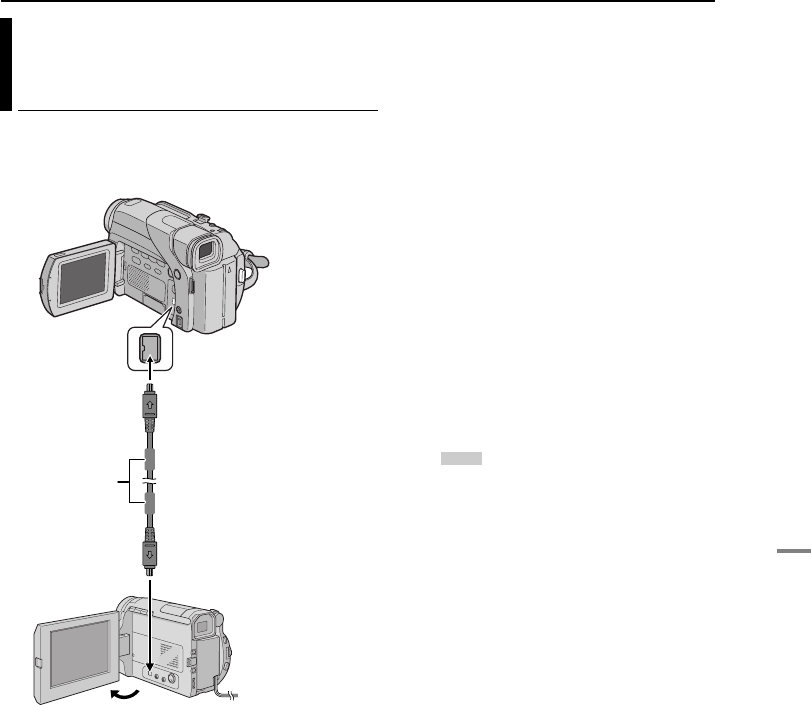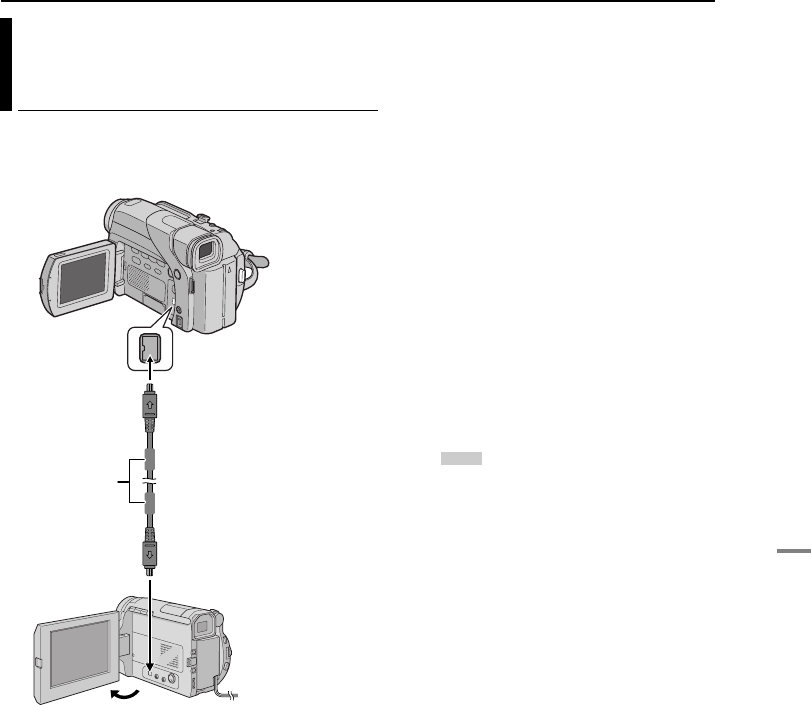
EDITING
ADVANCED FEATURES
EN 35
MasterPage: Advan_Right
It is also possible to copy recorded scenes from the
camcorder onto another video unit equipped with a DV
connector. Since a digital signal is sent, there is little if
any image or sound deterioration.
To use this camcorder as a player
1 Make sure all units are turned off.
2 Connect this camcorder to a video unit equipped with
a DV input connector using a DV cable as shown in the
illustration.
3 Set this camcorder’s VIDEO/MEMORY Switch to
“VIDEO”.
4 Set this camcorder’s Power Switch to “PLAY” while
pressing down the Lock Button located on the switch.
5 Turn on the video unit’s power.
6 Insert the source cassette in this camcorder.
7 Insert the recording cassette in the video unit.
8 Press 4/9 on this camcorder to start playback of the
source cassette.
9 At the point you want to start dubbing, engage the
video unit’s Record mode.
10 To pause dubbing, engage the video unit’s Record-
Pause mode and press 4/9 on this camcorder.
11 Repeat steps 8 – 10 for additional editing. Stop the
video unit and camcorder.
NOTES:
● It is recommended to use the AC Adapter as the power
supply instead of the battery pack. (੬ pg. 7)
● If the remote control is used when both the player and
recorder are JVC video units, both units will perform the
same operation. To prevent this from happening, press the
buttons on both units.
● If a blank portion or disturbed image is played back on the
player during dubbing, the dubbing may stop so that an
unusual image is not dubbed.
● Even though the DV cable is connected correctly,
sometimes the image may not appear in step 9. If this
occurs, turn off the power and make connections again.
● If “Playback Zoom” (੬ pg. 16) or “Playback Special Effects”
(੬ pg. 16) is attempted or SNAPSHOT is pressed during
playback, only the original playback image recorded on the
tape is output from the DV IN/OUT connector.
● When using a DV cable, be sure to use the optional
JVC VC-VDV204U DV cable.
To use this camcorder as a recorder
1) Perform steps 1 to 4 in “To use this camcorder as a
player”.
2) Set “REC MODE” to “SP” or “LP”. (੬ pg. 25, 26)
3) Insert the recording cassette in this camcorder.
4) Press the Recording Start/Stop Button to engage the
Record-Pause mode.
● The “” indication appears on the screen.
5) Press the Recording Start/Stop Button to start
recording. The T indication rotates.
6) Press the Recording Start/Stop Button again to stop
recording. The T indication stops rotating.
NOTES:
● If no image is displayed on the LCD monitor, set “S/AV
INPUT” to “OFF”. (੬ pg. 25, 28)
● Digital Dubbing is performed in the sound mode recorded
on the original tape, regardless of the current “SOUND
MODE” setting. (੬ pg. 26)
Dubbing To Or From A Video Unit
Equipped With A DV Connector (Digital
Dubbing)
Core filter
To DV IN/OUT
DV cable
(optional)
Video unit equipped
with DV connector
To DV IN/OUT
DV. IN
GR-D94US.book Page 35 Monday, November 17, 2003 2:12 PM