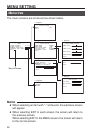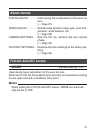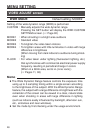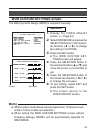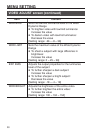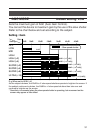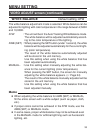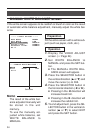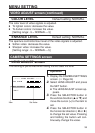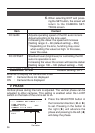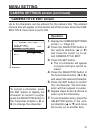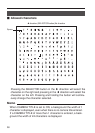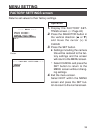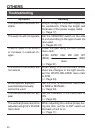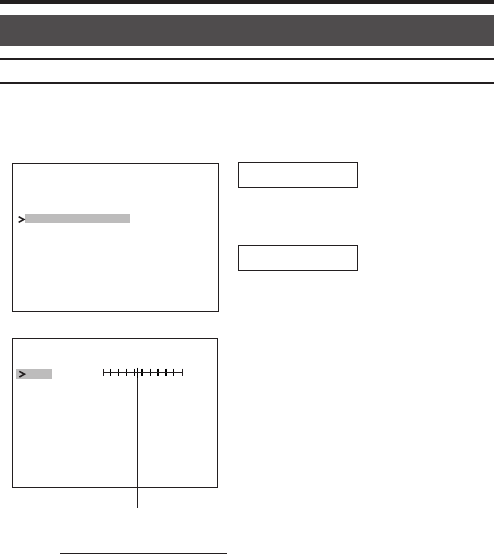
34
MANUAL WHITE BALANCE screen
If the entire screen appears to be reddish or bluish in color as the result
of automatic white balance adjustment, manually adjust the white bal-
ance.
Fill the entire screen with a white sub-
ject (such as paper, cloth, etc.).
1.
Display the VIDEO ADJUST
screen. (
੬
Page 24)
2.
Set WHITE BALANCE to
MANUAL and press the SET but-
ton.
● The MANUAL WHITE BAL-
ANCE screen will appear.
3.
Press the SELECTOR button in
the vertical direction (6 or 7) and
move the cursor (>) to R-B.
4.
Press the SELECTOR button in
the horizontal direction (8 or t).
● Pressing in the 8 direction will
increase bluish tint.
● Pressing in the t direction will
increase the reddish tint.
5.
To end adjustment, press the SE-
LECTOR button in the vertical di-
rection (6 or 7) to select EXIT
and press the SET button.
Set value
WDR
AGC
COLOR LEVEL
ENHANCE LEVEL
MODE
MODE
JUSTADV— — — — — —IDEO
2DMO
LOW
MA
E
NUAL..
NO MALR
NO MALR
WHI ET BALANCE
R–B
EX TI
BLUE RED
— — MANUAL WHITE BALANCE — —
EXIT
Memo
The result of the white bal-
ance adjusted manually will
be stored in the unit
memory.
To use the manually ad-
justed white balance, set
WHITE BALANCE to
MANUAL.
Preparation
Operation