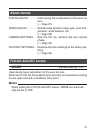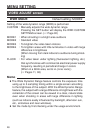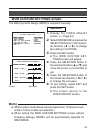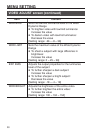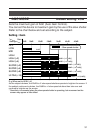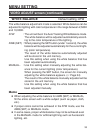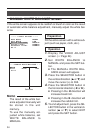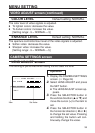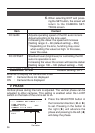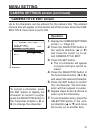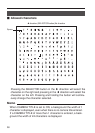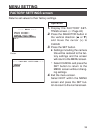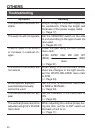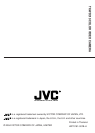35
MENU SETTING
DOFFS
L— — — — — —ENS ADJUST
ET
120100 150
C
EXIT
DGIAN
600255
C
1.
Display the CAMERA SETTINGS
screen. (
੬
Page 24)
2.
Select LENS ADJUST and press
the SET button.
● The LENS ADJUST screen ap-
pears.
3.
Press the SELECTOR button in
the vertical direction (6 or 7) and
move the cursor (>) to the item to
set.
4.
Press the SELECTOR button in
the horizontal direction (8 or t)
to change the set value. Pressing
and holding the button will con-
tinuously change the value.
Item Set value
Operation
VIDEO ADJUST screen (continued)
COLOR LEVEL Default setting: NORMAL
The color level of video signals is adjusted.
● To lighten colors: decrease the value.
● To darken colors: increase the value.
[Setting range: -5 ~ NORMAL ~ 5]
ENHANCE LEVEL Default setting: NORMAL
The aperture control/contour level of the video signals is adjusted.
● Soften video: decrease the value.
● Sharpen video: increase the value.
[Setting range: -5 ~ NORMAL ~ 5]
CAMERA SETTINGS screen
LENS ADJUST screen
This setting is performed when using the DC auto iris lens.