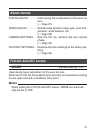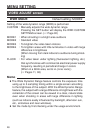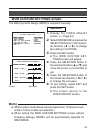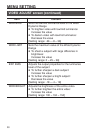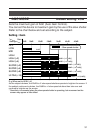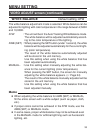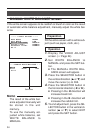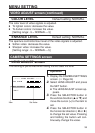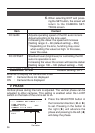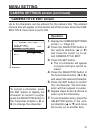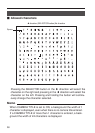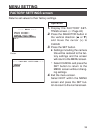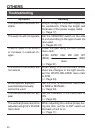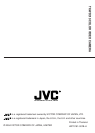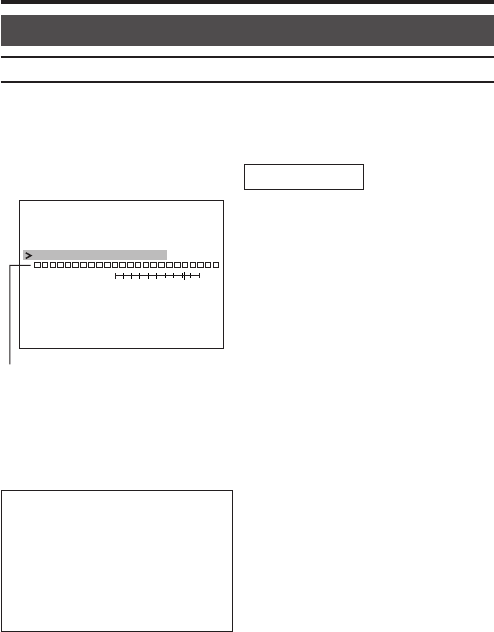
37
1.
Display the CAMERA SETTINGS
screen. (੬ Page 24)
2.
Press the SELECTOR button in
the vertical direction (6 or 7)
and move the cursor (>) to se-
lect CAMERA TITLE EDIT.
3.
Press the SET button.
● The 1st character will appear
in purple and input will be al-
lowed.
4.
Press the SELECTOR button in
the horizontal direction (8 or t)
and select the desired character.
5.
Press the SET button to confirm
the 1st character. The 2nd char-
acter will then appear in purple.
6.
Repeat steps
4.
and
5.
above to
enter up to 24 characters.
7.
To end character entry, press the
SELECTOR button in the verti-
cal direction (6 or 7) and move
the cursor (>) to another item.
1st character
LENS
EXIT
CAM TITLE OFF
CAM
E
E
R
R
A
A
VPHASE
TITLE EDIT
ADJUST ..
084 401
C— — — — — —AMERA ISETT NGS
CAMERA SETTINGS screen (continued)
CAMERA TITLE EDIT screen
Up to 24 characters can be entered for the camera title. The entered
camera title will appear on the bottom left of the screen when the CAM-
ERA TITLE menu item is set to ON.
MENU SETTING
Operation
To correct a character, press
the SET button to display the
character to correct in purple,
press the SELECTOR button in
the horizontal direction (8 or
t) to change the character.