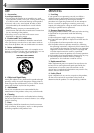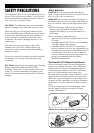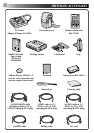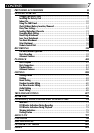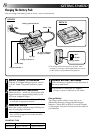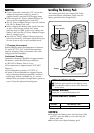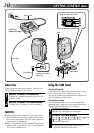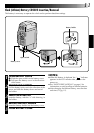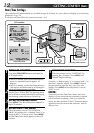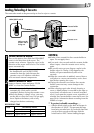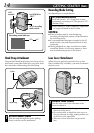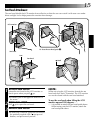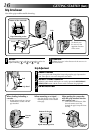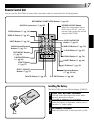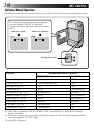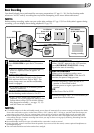12
GETTING STARTED
(Cont.)
ON SCREEN
DISPLAY
DATE/T IME
END
OFF
OFF
DEC
25’ 97
PM 5:30
WIDE MODE
ZOOM
DIS
GA I N UP
TO FADER / WIPE MENU
TO P.AE / EFFECT MENU
TO DATE / TIME MENU
TO SYSTEM MENU
W.BALANCE
END
OFF
20X
OFF
AGC
ITEM –/+ BUTTON
SET MENU BUTTON
ITEM –/+ BUTTON
SET MENU BUTTON
MENU
OFF
P
L
A
Y
R
E
C
5
S
AUTO
MANUAL
AUTO
Date/Time Settings
Date and time will automatically be recorded on tape at all times. It is your choice to display it or not during
playback (੬ pg. 54)
To set date and time follow the instructions from 1 to 5.
5
INPUT DATE AND TIME
Place the pointer next to “DATE/TIME” by
pressing the –/+ button. Press MENU and
“Month” begins blinking.
Using the –/+ button (press "+" to increase and "–" to
decrease), input the month. Press MENU. Repeat
the procedure to input the day, year, hour and
minute. Press MENU when the pointer is next to
“END” to exit.
NOTE:
If you don’t exit the Date/Time Menu, the clock
display will not move but the camcorder’s internal
clock continues to operate. Once you close the
menu, the date and time in the LCD monitor begin
operation from the current date and time, with no
delay or loss.
1
OPEN LCD MONITOR
First press PUSH-OPEN button and open the
LCD monitor fully.
•The LCD monitor turns on/off automatically
when it is opened/closed at approx. 45
degrees.
•The LCD monitor can be tilted upward up to
180 degrees and downward up to 90 degrees.
2
SELECT OPERATION MODE
Set the Power Dial to "REC" by pressing down
the lock button located on the dial and setting
the shooting mode selector to "MANUAL".
3
ACCESS RECORDING MENU
Press MENU. The Recording Menu appears in
the LCD monitor.
4
ACCESS DATE/TIME MENU
Place the pointer next to "TO DATE/TIME
MENU" by pressing the –/+ button. Press "+" to
move up and "–" to move down. Press MENU
and the Date/Time Menu appears in the LCD
monitor.
LCD monitor
Recording Menu
Date/Time Menu
PUSH-OPEN
Shooting mode selector
Lock button
Power Dial