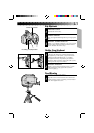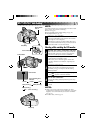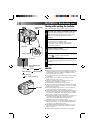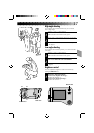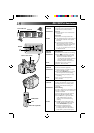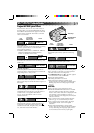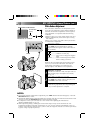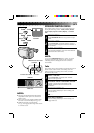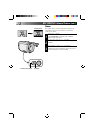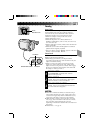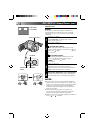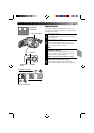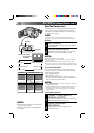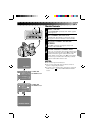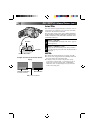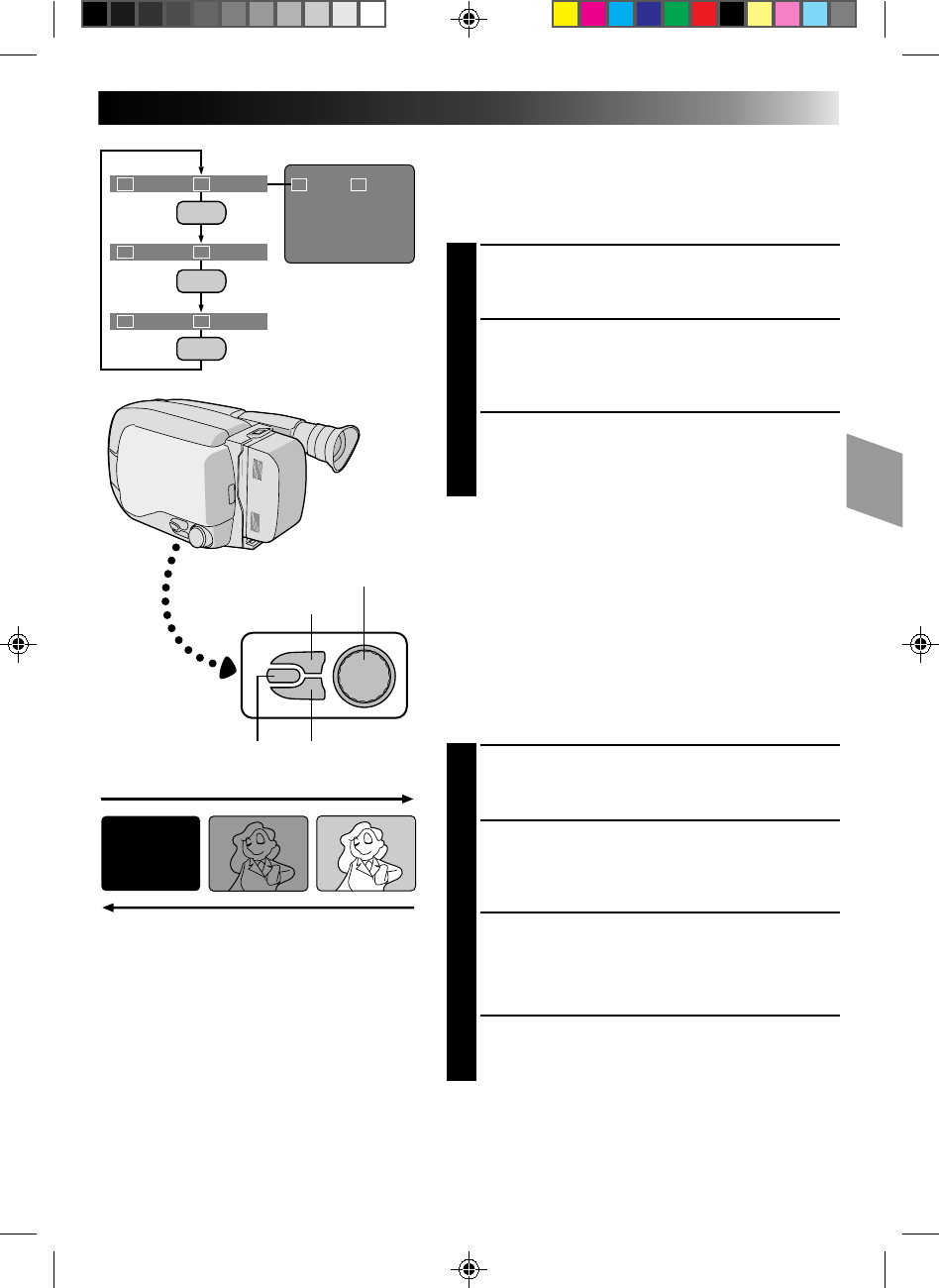
21
FADER CINEMA
FADER CINEMA
FOCUS
EXP.
TITLE
DISP.
Group 1
Group 2
Group 3
SEL.
SEL.
SEL.
F1 F2
F1
F2
F2
F1
F1
F2
NOTES:
●
Pressing and holding the Recording Start/
Stop button allows you to record a black
blank screen.
●
The screen becomes slightly reddish when
the Fader is used with Sepia (
੬
pg. 19).
●
With the Electronic fog filter mode
(
੬
pg. 19) engaged, the image fades in/out
to a white screen.
INTELLIGENT FUNCTION CONTROL
This feature makes it easier for you to make selections
during the following modes: Fader, Cinema, Manual
Focus Adjust, Exposure Control, Display, and Instant
Title.
PREPARATION
1
Set the PROGRAM AE dial to any position except
LOCK.
SELECT MODE
2
Press Function SEL. repeatedly until the required
function’s indication appears in the LCD monitor or
the viewfinder.
ENTER SELECTION
3
Press either F1 or F2 (the one to the immediate left
of the desired function name).
NOTE:
If you set the PROGRAM AE dial to LOCK, F1 and F2
disappear from the LCD monitor or the viewfinder,
indicating that IFC (Intelligent Function Control) is
unavailable.
Fader
This feature allows smooth fade-in and fade-out to black
blank screen. Fade-in works at recording start, and
fade-out works at recording end or when you enter
Record–Standby mode.
SELECT MODE
1
Press Function SEL. repeatedly until “FADER”
appears to the right of F1.
ENGAGE FADE–STANDBY MODE
2
Press F1 to engage the Fade–Standby mode.
“FADER”appears in the LCD monitor or the
viewfinder.
START RECORDING
3
Press Recording Start/Stop to start recording and
activate fade-in.
OR . . .
END RECORDING
Press Recording Start/Stop to end recording and
engage fade-out.
F2 button
FADE IN
Function SEL. button
LCD monitor or
viewfinder
F1 button
PROGRAM AE select dial
FADE OUT