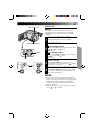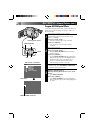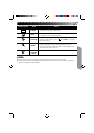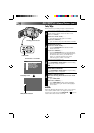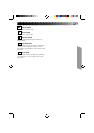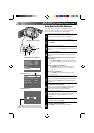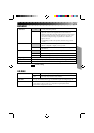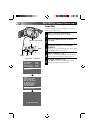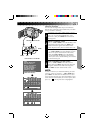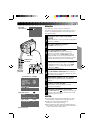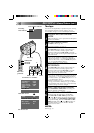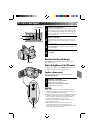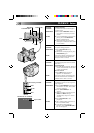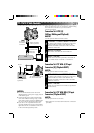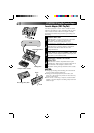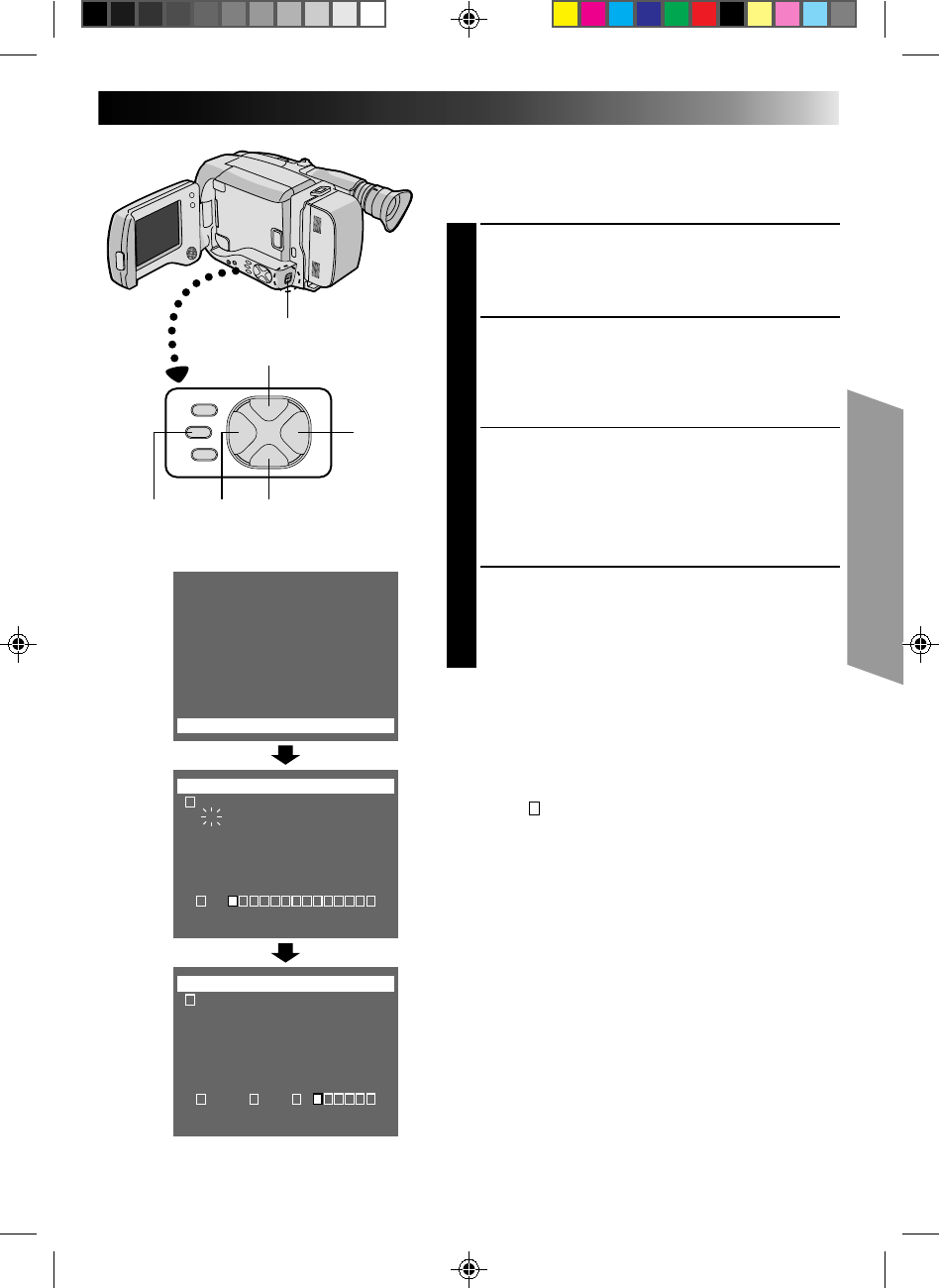
33
Happy Birthday
Our Vacation
Merry Christmas
A Special Day
Happy Holidays
Our New Baby
Wedding Day
Congratulations
(Set Character)
OFF
J K L M N O P Q R S
T U V W X Y Z Ä Ö Ü
À È Ì Ò Ù Ñ Æ Ø Å &
: . , ’
–
/ ! ?
¿
ࡖ
0 1 2 3 4 5 6 7 8 9
A B C D E F G H I
End Clear
SET : MENU KEY
J K L M N O P Q R S
T U V W X Y Z Ä Ö Ü
À È Ì Ò Ù Ñ Æ Ø Å &
: . , ’
–
/ ! ?
¿
ࡖ
0 1 2 3 4 5 6 7 8 9
A B C D E F G H I
End
I L I
I L I KE YOU
ࡖ
Clear
SET : MENU KEY
Character Generator
You can enter an original title of up to 18 characters.
Perform steps 1, 2 and 3 of the “Instant Title” procedure
(
੬ pg. 32) before continuing.
ACCESS CHARACTER SET MENU
1
Press + or – to move the highlight bar to “(Set
Character)”, then press NEAR. The Character Set
menu appears.
INPUT CHARACTERS
2
Press +, –, FAR or NEAR to move the blinking cursor
to the desired character, then press MENU. The
selected characters appear at the bottom of the
screen. Repeat as many times as desired (max. 18).
•To select the location of the next character, press
+, –, FAR or NEAR to move the blinking cursor to
the row of squares at the bottom of the screen,
then press FAR or NEAR to move the blinking
cursor underneath the desired location. Press +
when you’re done, and the blinking cursor returns
to the character grid.
END CHARACTER SETTING
3
Press +, –, FAR or NEAR to move the cursor to
“End”, then press MENU. The Character Set menu
disappears and the Preset Title menu reappears.
Press MENU to return to the normal screen.
NOTE:
To erase a character you entered mistakenly, place the
cursor by “Clear” by pressing +, –, FAR or NEAR, then
press MENU. All characters are deleted at once. Or, to
erase selected characters only, place the blinking cursor
at the character at the bottom you want to replace, then
press +/–. “
” in the top left corner is highlighted.
MENU
+
NEAR
–
FAR
LCD monitor or viewfinder
Shooting mode selector