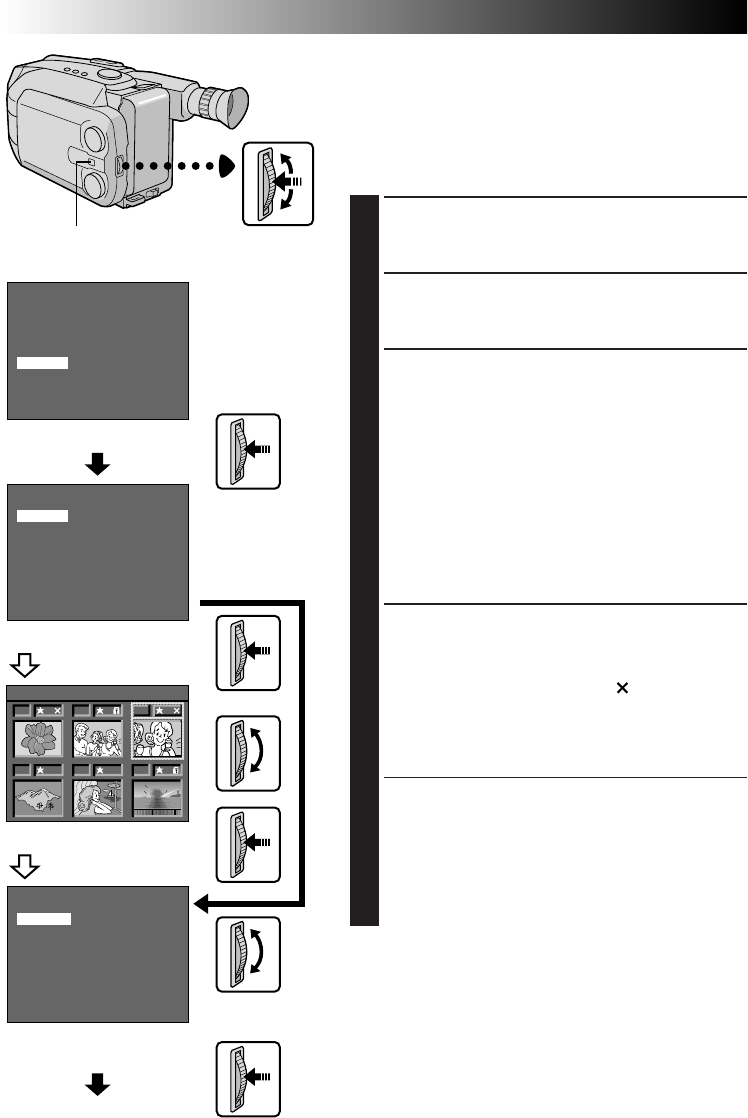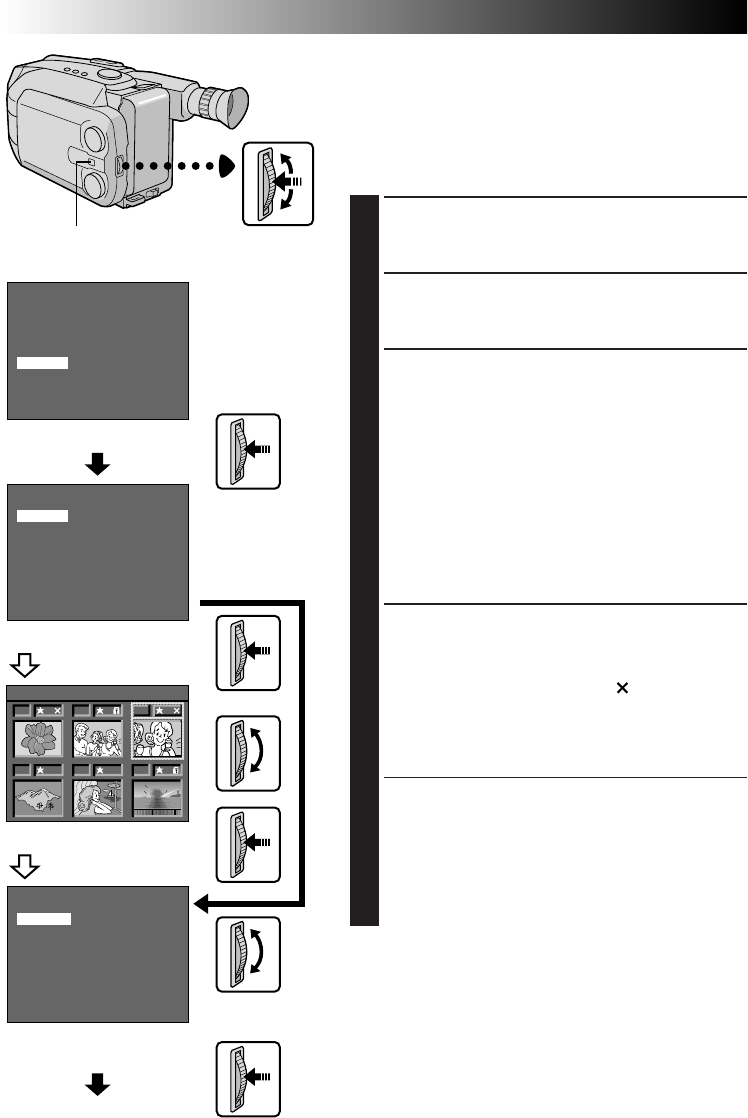
60 EN
MENU
INDEX
SLIDE SHOW 1
SLIDE SHOW 2
PROTECT
DELETE
4
MENU END
DELETE
CANCEL
ENTER
01
04
03
06
02
05
<
DELETE
>
NEXT
DELETE
SELECT
ALL
EXIT
Delete
When the memory in which still images are stored
becomes full, the number of remaining shots available
reaches “0” (blinking). In this situation it becomes
impossible to take your next shot. Delete some still
images already stored in memory to make room for new
shots.
ACCESS MENU SCREEN
1
Press the MENU Jog Dial.
ACCESS DELETE MENU SCREEN
2
Rotate the MENU Jog Dial to move the highlight bar
to “DELETE”, then press it.
SELECT DELETE MODE
3
Rotate the MENU Jog Dial to move the highlight bar
to “SELECT” or “ALL”, then press it.
To select a still image by checking the still images
stored in memory . . .
.... select “SELECT”, then go to step 4.
To delete all the still images stored in memory at
once without checking them . . .
.... select “ALL”, then go to step 5.
To quit the Delete Mode . . .
.... rotate the MENU Jog Dial to place the highlight
bar on “EXIT”, then press it twice.
SELECT ON DELETE SELECT MENU
SCREEN
4
Rotate the MENU Jog Dial to move the frame to the
desired still image, then press it. “ ” appears above
the selected still image. When you have finished
selecting all the desired still images, rotate the
MENU Jog Dial upward to place the highlight bar on
“NEXT”, then press the MENU Jog Dial.
•On the Delete Select Menu Screen, the still images
are displayed six at a time. To delete the still
images that follow the 6th one, rotate the MENU
Jog Dial to move the frame from No. 1 to No. 6,
then rotate it further downward. The frame is
moved to the 7th still image automatically.
Perform the same procedure for still images that
follow the 7th one.
MENU Jog Dial
D.S.C. PLAYBACK
Advanced Features (cont.)
Set the System Select
Switch to “D.S.C.”.
Menu Screen
Delete Select Menu Screen
Delete Execute Menu Screen
In case of “SELECT”
In case of “ALL”
Delete Menu Screen
Menu Screen