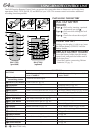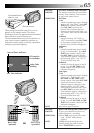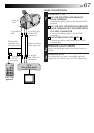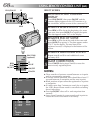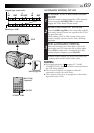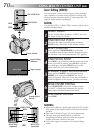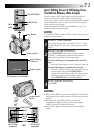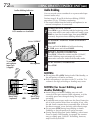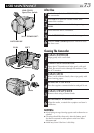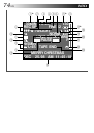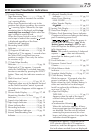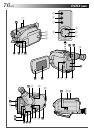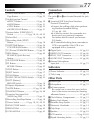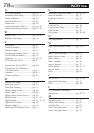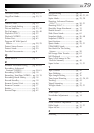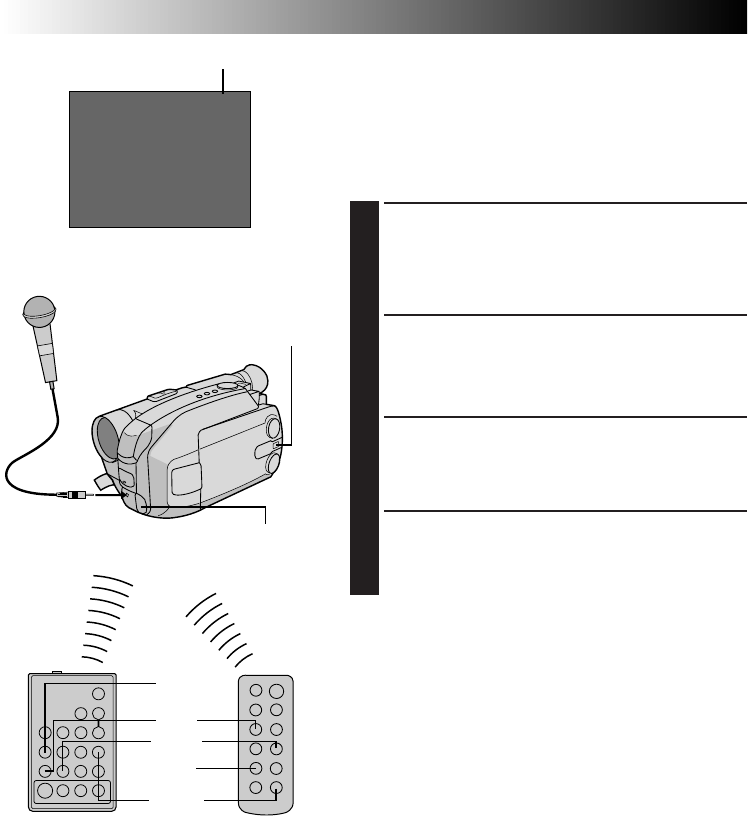
72 EN
e
4
M–0:05:20
e
4
M–0:05:20
Audio Dubbing
You can record a new soundtrack on a prerecorded tape
(normal audio only).
Perform steps 1, 2 and 3 of the Insert Editing (VIDEO)
procedure (੬ pg. 70) before continuing.
•The sound comes from the built-in microphone (or an
external microphone if connected).
FIND EDIT-IN POINT
1
Press REW to go a little beyond the beginning of the
scene onto which you want to dub new audio, press
PLAY to view the recorded tape, then press PAUSE
at exactly the point where dubbing should start.
ENGAGE AUDIO DUB-STANDBY
MODE
2
Press and hold A. DUB, and without releasing
A. DUB, press and release PAUSE.
BEGIN AUDIO DUBBING
3
Press PLAY. When the counter reaches “0:00:00”,
Audio Dubbing stops automatically and the
camcorder enters the Audio Dub-Standby mode.
END AUDIO DUBBING
4
Press STOP.
NOTES:
●
Do not press FF or REW during Audio Dub-Standby, or
the edit points will not be accurate.
●
If the microphone is too close to the TV, or if the TV’s
volume is too high, whistling or howling may occur.
NOTES (for Insert Editing and
Audio Dubbing):
●
Insert Editing and audio Dubbing may not work
correctly if the tape contains blank segments, or if the
recording speed was changed during the original
recording.
●
To edit/dub onto a tape, make sure the Erase Protection
tab is in the position that allows recording. If not, slide
the tab. Some cassettes have removable tabs. If the tab
has been removed, cover the hole with adhesive tape.
●
Do not press STOP during Insert Editing or Audio
Dubbing, or the edit points will not be accurate.
●
During Insert Editing and Audio Dubbing, when Insert-
Pause or Audio Dub-Standby is engaged, the counter
may go slightly past “0:00:00”. Recording, however,
stops at exactly 0:00:00.
A. DUB
PAUSE
REW
REW
RM-V705U
(provided)
RM-V700U
(optional)
OR
Audio dubbing indicator
LCD monitor or viewfinder
PLAY
USING REMOTE CONTROL UNIT
(cont.)
Set to “VIDEO”
Microphone
To external
microphone
input jack
(capped)