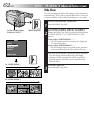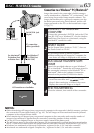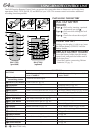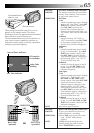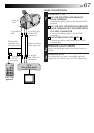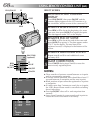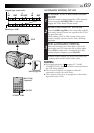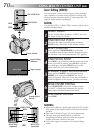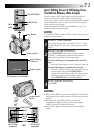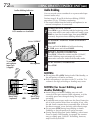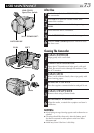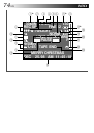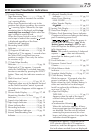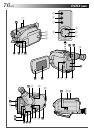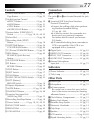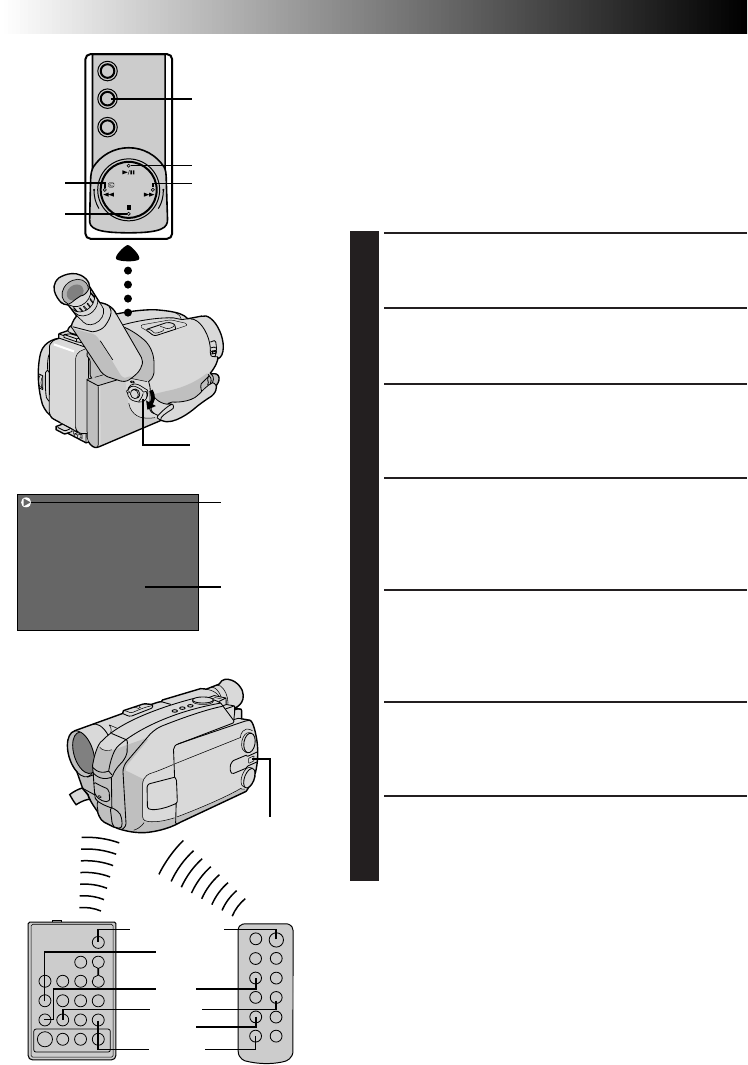
70 EN
M–0:12:34
USING REMOTE CONTROL UNIT
(cont.)
Insert Editing (VIDEO)
You can record a new scene into a previously recorded
tape, replacing a section of the original recording with
minimal picture distortion at the in- and out-points. The
original audio remains unchanged.
NOTE:
Use the RM-V705U or RM-V700U remote control unit to
perform this procedure.
SELECT MODE
1
Set the System Select Switch to “VIDEO”, then set
the Power Switch to “PLAY”.
FIND EDIT-OUT POINT
2
Play back the tape, locate the point and press
PAUSE on the camcorder or the remote control.
RESET COUNTER
3
Press and hold COUNTER R/M for more than
1 second to reset the tape counter, then press again
for less than 1 second and make sure “M” appears.
FIND EDIT-IN POINT
4
Press REW to go a little beyond the beginning of the
scene you want to replace, press PLAY to view the
recorded tape, and press PAUSE exactly at the
point where the new scene should start.
ENGAGE INSERT EDITING MODE
5
Press and hold INSERT, and without releasing
INSERT, press and release PAUSE. The Insert
mode is engaged. When the scene the camcorder is
aimed at appears on the screen, go to the next step.
BEGIN INSERT EDITING
6
Press START/STOP. When the counter reaches
“0:00:00”, editing stops automatically and the
camcorder enters the Insert-Pause mode.
END INSERT EDITING
7
Press STOP.
NOTES:
●
When Insert Editing is performed with the LCD monitor
fully opened, the original audio will be heard from the
speaker.
●
After step 5, Retake (
੬
pg. 23) can be performed.
●
The tape may stop slightly before or after the
designated end point, and noise bars may appear.
Neither indicates a defect in the unit.
●
Only video signal is recorded in the Insert Editing
mode.
REW
PLAY
PAUSE
REW
INSERT
START/STOP
RM-V705U
(provided)
RM-V700U
(optional)
OR
REW
COUNTER R/M
PLAY/PAUSE
FF
STOP
Tape Counter
LCD monitor or viewfinder
Power Switch
Insert editing
indicator
System Select
Switch