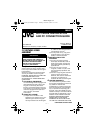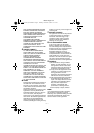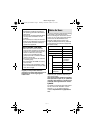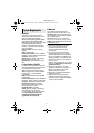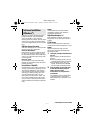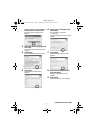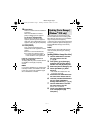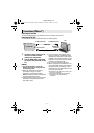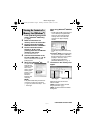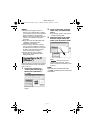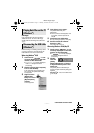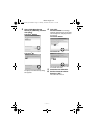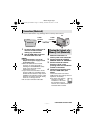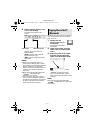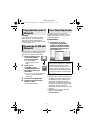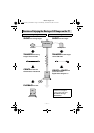—14—
Master Page: Left
5 Double-click the memory card
icon on the desktop.
The folders in the memory card
appear.
Different file types are stored in
different folders.
[DCIM]: Contains folders with still
images (extension “.jpg”)
[MISC]: Contains folders with DPOF
setting data
NOTES:
● Saving the wrong kinds of files in a
memory card or deleting files or folders
from a memory card can cause problems
with the operation of the camcorder.
When it is necessary to delete a file from
a memory card, delete it through the
camcorder.
● Never disconnect the USB cable while
“ ” is displayed on the
camcorder’s LCD monitor.
● If you are using a brand new memory
card, you need to initialize the memory
card with the camcorder first. You may not
be able to copy files from the memory
card to the PC without doing so.
Still image files that are stored in a memory
card can be copied to the PC and played
back on the PC.
1 Double-click the
memory card icon on
the desktop.
The folders in the memory
card appear.
2 Create a new folder, enter the
folder name, and then double-
click it.
3 Select the folder to be copied,
and then drag and drop that
folder in the destination folder.
Copy the folder within the [DCIM]
folder.
“ ” appears on the LCD
monitor of the camcorder, and the
folder is copied from the memory card
to the PC.
NOTE:
Never disconnect the USB cable while
“ ” is displayed on the camcorder’s
LCD monitor.
Still images DPOF Setting data
Copying Files to the PC
(Macintosh)
M5D2NTSC_InstaGuide.fm Page 14 Thursday, November 18, 2004 11:31 AM