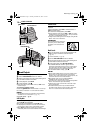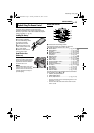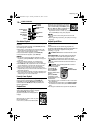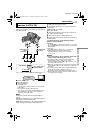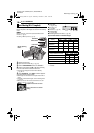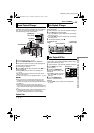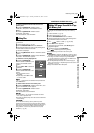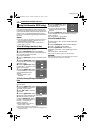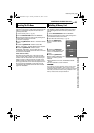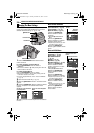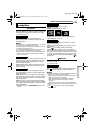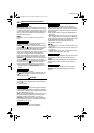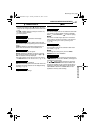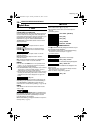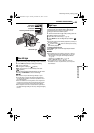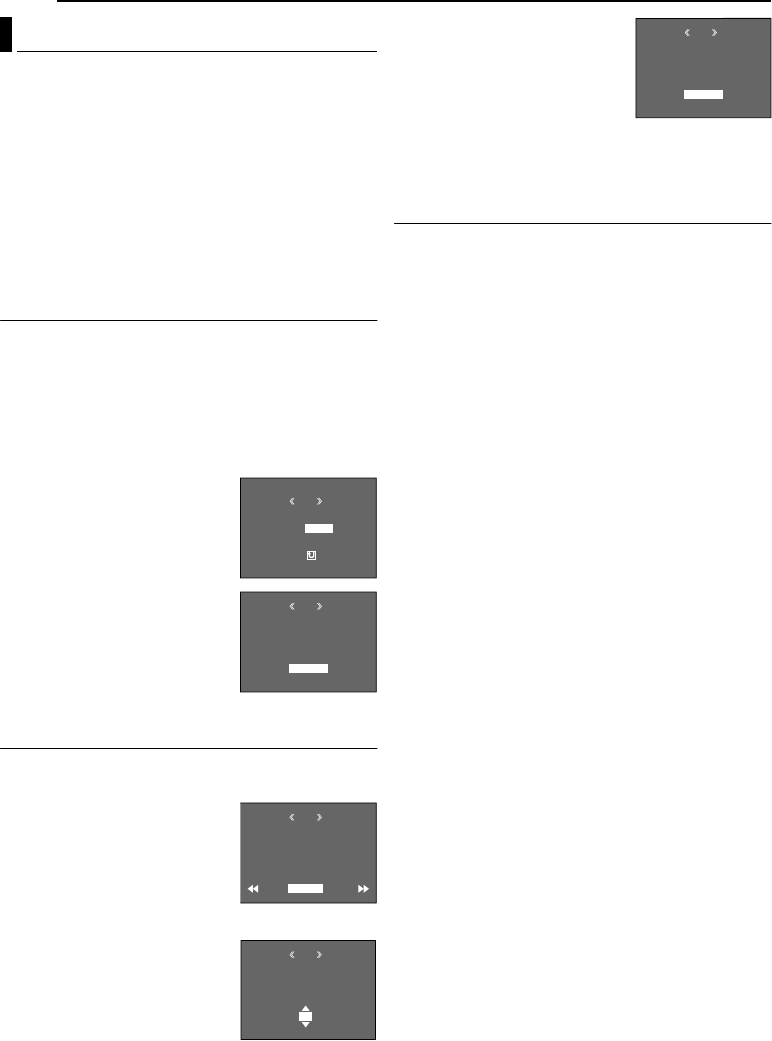
ADDITIONAL FEATURES FOR D.S.C.
22 EN
MasterPage: Left
This camcorder is compatible with the DPOF (Digital
Print Order Format) standard in order to support future
systems such as automatic printing. You can select one
of the 2 print information settings for images stored in the
memory card: “To Print All Still Images (One Print For
Each)” or “To Print By Selecting Still Images And Number
Of Prints”.
NOTES:
● If you load a memory card already set as shown below in a
printer compatible with DPOF, it will make prints of the
selected still images automatically.
● To print images recorded on a tape, first dub them to a
memory card. (੬ pg. 21)
To Print All Still Images (One Print For Each)
1 Load a memory card. (੬ pg. 10)
2 Set the VIDEO/MEMORY Switch to “MEMORY”.
3 Set the Power Switch to “PLAY” while pressing down
the Lock Button located on the switch.
● A stored file is displayed.
4 Press the MMENU/VOL. Wheel in. The Menu Screen
appears.
5 Rotate the MMENU/VOL. Wheel
to select “DPOF”, and press it. The
Sub Menu appears.
6 Rotate the MMENU/VOL. Wheel
to select “ALL 1”, and press it. The
DPOF screen appears.
7 Rotate the MMENU/VOL. Wheel
to select “EXECUTE”, and press it.
The normal playback screen
appears.
● To cancel selection, select
“RETURN”.
To Print By Selecting Still Images And Number Of
Prints
1 Perform steps 1 – 5 in “To Print All Still Images (One
Print For Each)”.
2 Rotate the MMENU/VOL. Wheel
to select “CURRENT”, and press it.
The DPOF screen appears.
3 Press 3 or 5 to select the
desired file.
4 Rotate the MMENU/VOL. Wheel
to select the number indication (00), and press it.
5 Select the number of prints by
rotating the MMENU/VOL. Wheel
towards “+” to increase number, or
towards “–” to decrease the
number, and press it.
● Repeat steps 3 through 5 for the
desired number of prints.
● The number of prints can be set up to 15.
● To correct the number of prints, select the image again and
change the number.
6 Rotate the MMENU/VOL. Wheel
to select “RETURN”, and press it.
The “SAVE?” appears.
● If you did not change any settings in
step 3 through 5, the Menu Screen
reappears.
7 Rotate the MMENU/VOL. Wheel
to select “EXECUTE” to save the setting you have just
made, and press it.
● To cancel selection, select “CANCEL”.
To Reset The Number Of Prints
1 Perform steps 1 – 5 in “To Print All Still Images (One
Print For Each)”.
2 Rotate the MMENU/VOL. Wheel to select “RESET”,
and press it. The DPOF screen appears.
3 Rotate the MMENU/VOL. Wheel to select
“EXECUTE”, and press it. The normal playback screen
appears.
● To cancel selection, select “RETURN”.
● The number of prints is reset to 0 for all still images.
CAUTION:
While performing the above, never disconnect power, as this
may cause the memory card to be corrupted.
Setting Print Information (DPOF Setting)
DPOF
M
E
NU
RENT
ALL 1
RESET
CUR
RETURN
DPOF
EXECUTE
ALL1?
RETURN
RETURN
SHEETS
DPOF
00
SHEETS
DPOF
05
DPOF
EXECUTE
SAVE?
CANCEL
GR-D63EK.book Page 22 Tuesday, December 16, 2003 7:44 PM