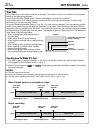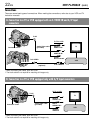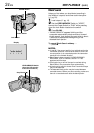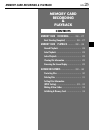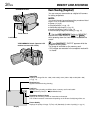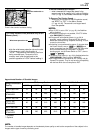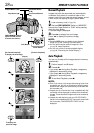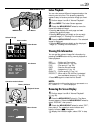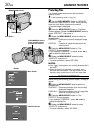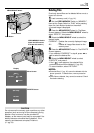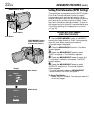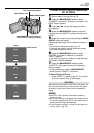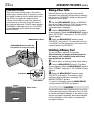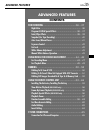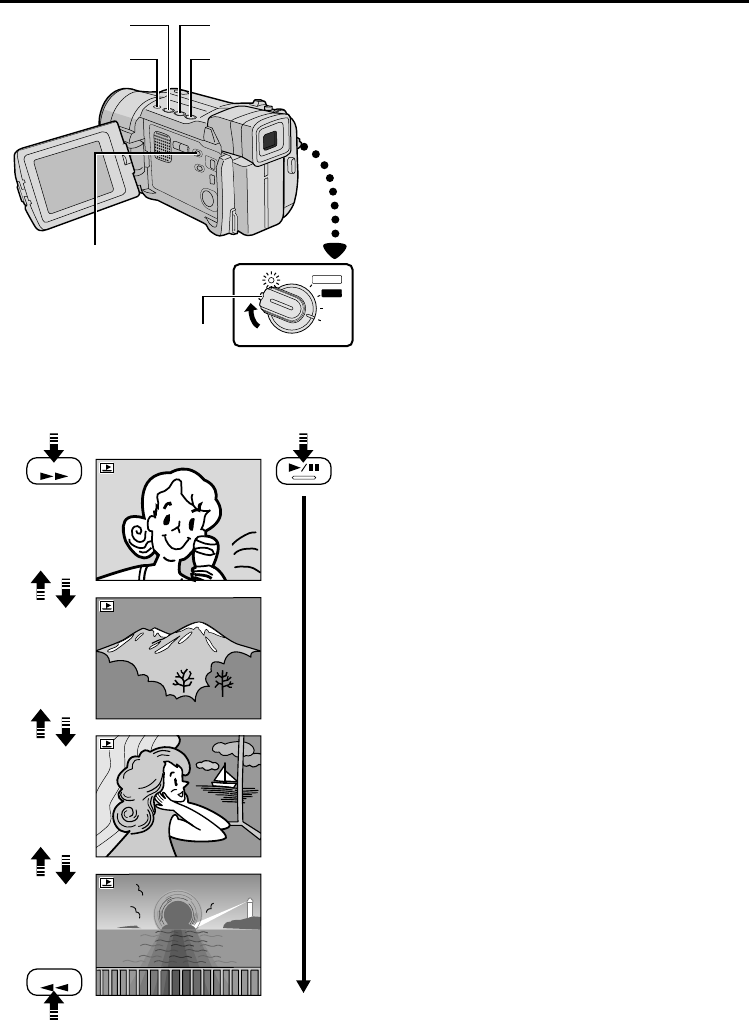
28
EN
FF
REW
Normal Playback
Images shot with the camcorder are automatically
numbered, then stored in numerical order on the
memory card. You can view the stored images, one at
a time, much like flipping through a photo album.
1 Load a memory card (੬ pg. 14).
2 Set the VIDEO/MEMORY Switch to “MEMORY”,
then set the Power Switch to “PLAY” while pressing
down the Lock Button.
• A stored image is displayed.
3 Press
3
to display the next image.
Press
2
to display the previous image.
NOTE:
● Pressing INFO gives you details on the displayed
image (
੬ pg. 29, “Viewing File Information”).
● You can also overview several images at a time
(
੬ pg. 29, Index Playback).
● You can turn off the on-screen playback display
(
੬ pg. 29, “Removing On-Screen Display”).
Auto Playback
You can run through all the images stored in memory
automatically.
1 Perform steps 1 and 2 above.
2 Press
4
/6.
• If you press
2
during Auto Playback, images are
displayed in descending order.
• If you press
3
during Auto Playback, images are
displayed in ascending order.
3 To end Auto Playback, press 5.
NOTE:
● Even if you shoot a new image after playing back a low-
numbered one, this will not overwrite an existing image,
because new images are automatically stored after the
last-recorded one.
● Images shot in a file size that is not compatible with this
camcorder will be displayed as reduced-size thumbnail
images. These thumbnail images cannot be transferred
to a PC.
● Images shot with devices (such as JVC GR-DVM70)
that are not compatible with DCF cannot be viewed with
this camcorder; “UNSUPPORTED FILES” will be
displayed.
M
A
N
U
A
L
AUTO
PLAY
OFF
[For Normal Playback]
To display the next image
Display
[For Auto Playback]
To display the
previous image
Power Switch
Lock Button
Rewind Button (
2
)
Fast-Forward Button
(
3
)
Play/Pause Button
(
4
/6)
Stop Button (5)
VIDEO/MEMORY Switch
(Open the LCD monitor
to access this switch.)
MEMORY CARD PLAYBACK