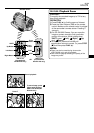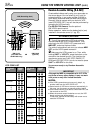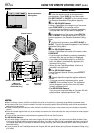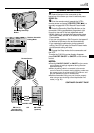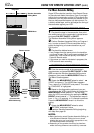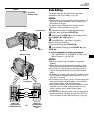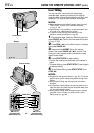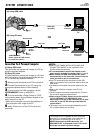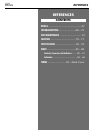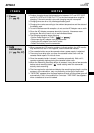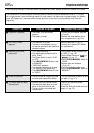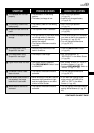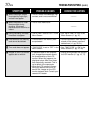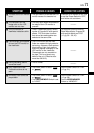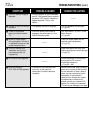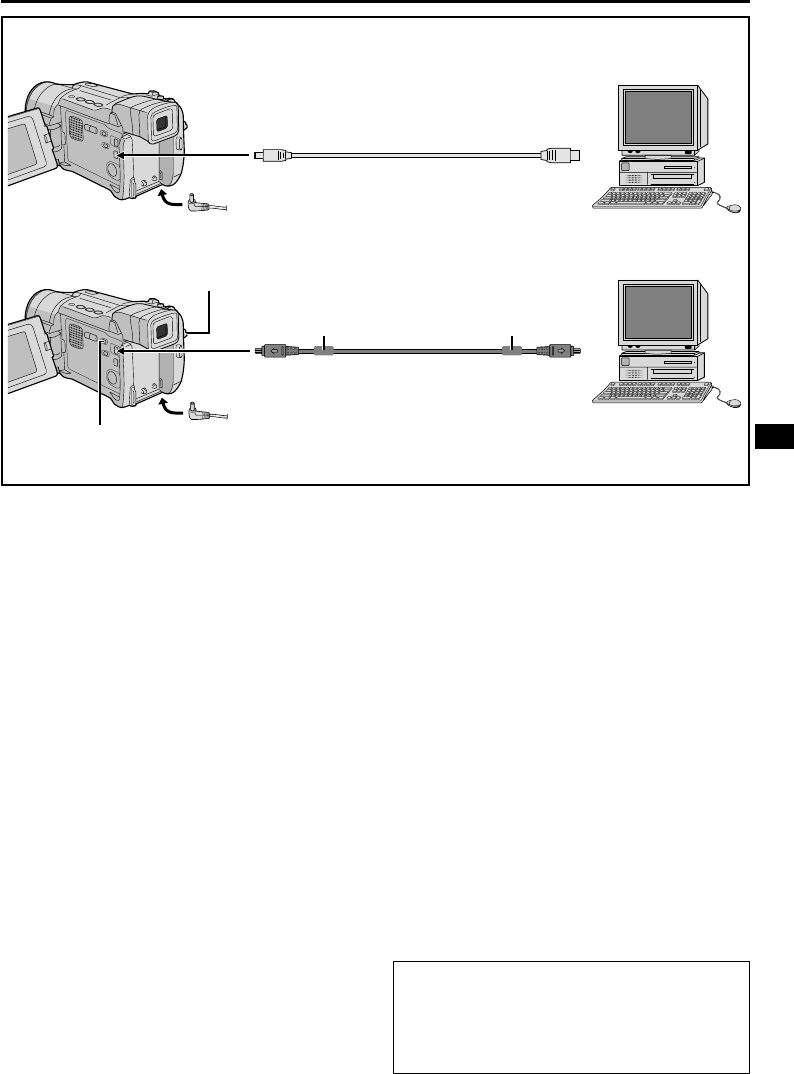
EN
65
NOTES:
● Refer to “SOFTWARE INSTALLATION AND USB
CONNECTION GUIDE” for the installation of the
bundled software and drivers.
● It is recommended to use the AC Adapter as the
power supply instead of the battery pack (
੬ pg. 9).
● Never connect the USB cable and the DV cable
simultaneously to the camcorder. Connect only the
cable you wish to use to the camcorder.
● If the PC connected to the camcorder via the USB
cable is not powered, the camcorder does not enter the
USB mode.
● The date/time information cannot be captured into the
PC.
● Refer to the instruction manuals of the PC and
Software.
● The still images can also be transferred to a PC with a
DV connector-equipped capture board.
● When using a DV cable, be sure to use the optional
JVC VC-VDV206U or VC-VDV204U DV cable
depending on the type of DV connector (4 or 6 pins)
on the PC, or use the DV cable provided with the
capture board.
● The system may not work properly depending on the
PC or capture board you are using.
Connection To A Personal Computer
[A] Using USB cable
This camcorder can transfer still images to a PC by
using the provided software.
[B] Using DV cable
It is also possible to transfer still images to a PC with
a DV connector by using software equipped with the
PC or commercially available software.
1 Make sure the camcorder and PC are turned off.
2 Connect the camcorder to your PC using the
appropriate cable as shown in the illustration.
3 If you are using the USB connection, set the
VIDEO/MEMORY switch to “MEMORY”.
4 Turn the camcorder’s Power Switch to “PLAY”
while pressing down the Lock Button located on the
switch and turn on the PC.
• Refer to the instruction manual of the software on
how to transfer a still image to the PC.
5 When finished, turn off the PC first, then the
camcorder.
“ACCESSING FILES” appears on the LCD monitor
while the PC is accessing data in the camcorder or
the camcorder is transferring a file to the PC.
NEVER disconnect the USB cable while “AC-
CESSING FILES” is displayed on the LCD monitor
since this can result in product damage.
To DV
IN/OUT
To USB
connector
DV cable (optional)
To DV
connector
USB cable
(provided)
To USB
Power Switch
PC with DV
connector
PC
Core filter
VIDEO/MEMORY
Switch (Open the LCD monitor
to access this switch.)
OR
Core filter
[A] Using USB cable
[B] Using DV cable
SYSTEM CONNECTIONS