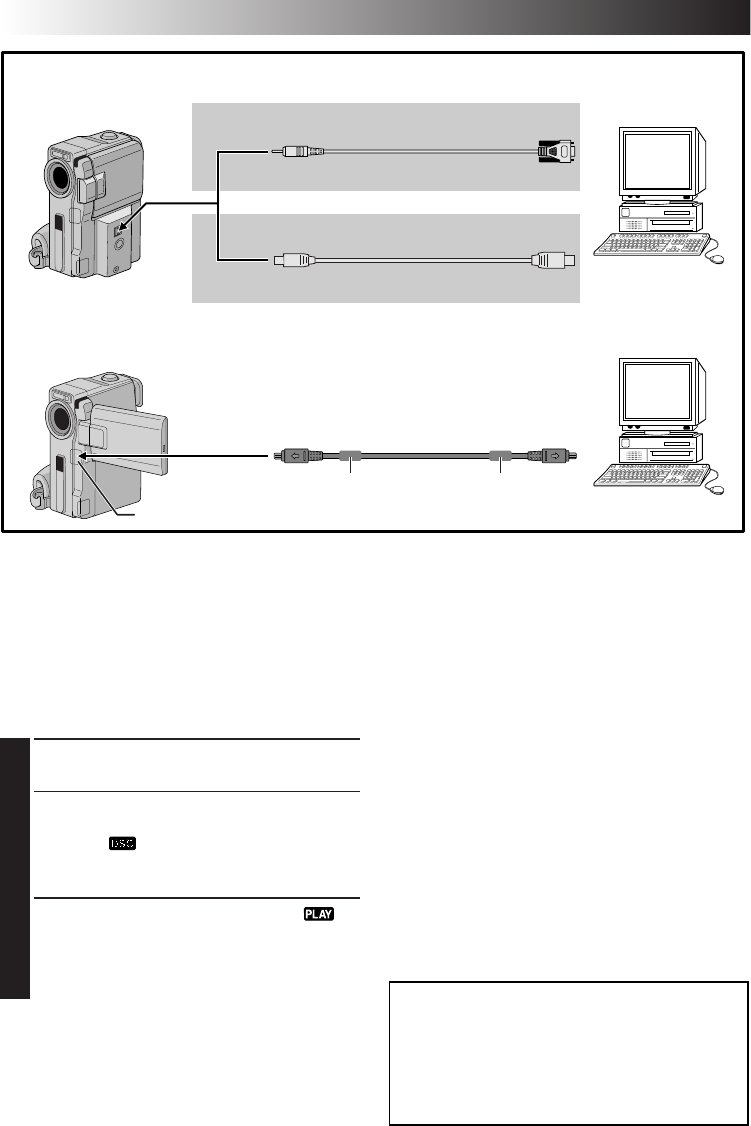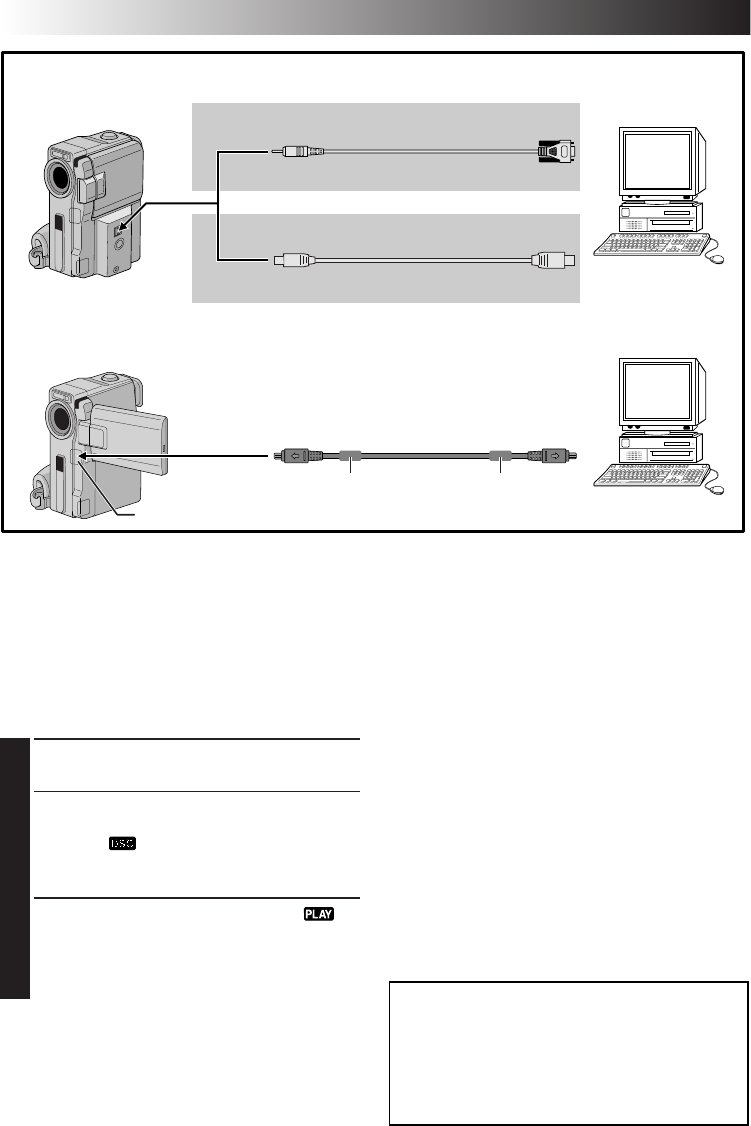
74 EN
SYSTEM CONNECTIONS
To DV
To
RS-232C
DV cable
(optional)
To DV
connector
PC connection cable
(provided)
To PC (DIGITAL
PHOTO)
PC with DV connector
PC
To USB
USB cable
(provided)
To USB
connector
Core filter
Core filter
GR-DVX44 only
GR-DVX88/DVX77
only
OR
[A] Using USB or PC connection cable
[B] Using DV cable
NOTES:
●
It is recommended to use the AC Adapter as the
power supply instead of the battery pack (
੬
pg. 9).
●
Never connect the USB or PC connection cable and the
DV cable simultaneously to the camcorder. Connect
only the cable you wish to use to the camcorder.
●
If the PC connected to the camcorder via the USB
cable is not powered, the camcorder does not enter
the USB mode.
●
The date/time information cannot be captured into the
PC.
●
Refer to the instruction manuals of the PC and Software.
●
The still images can also be transferred to a PC with a
DV connector-equipped capture board.
●
When using a DV cable, be sure to use the optional
JVC VC-VDV206U or VC-VDV204U DV cable
depending on the type of DV connector (4 or 6 pins)
on the PC, or use the DV cable provided with the
capture board.
●
The system may not work properly depending on the
PC or capture board you are using.
Connection To A Personal Computer
[A] Using USB or PC connection cable
This camcorder can transfer still images to a PC by
using the provided software.
[B] Using DV cable
It is also possible to transfer still images to a PC with
a DV connector by using software equipped with the
PC or commercially available software.
1
Connect the camcorder to your PC using the
appropriate cable as shown in the illustration.
2
For GR-DVX88/DVX77 Owners:
If you are
using the USB connection, set the VIDEO/DSC
switch to “ ”.
•Only the still images stored in the memory
card can be transferred to a PC.
3
Turn the camcorder’s Power Switch to “ ”
while pressing down the Lock Button located on
the switch and turn on the PC.
•Refer to the instruction manual of the software
on how to transfer a still image to the PC.
For GR-DVX88/DVX77 Owners:
“USB MODE” and/or “ACCESSING FILE” appears
on the LCD monitor while the PC is accessing data
in the camcorder or the camcorder is transferring a
file to the PC.
NEVER disconnect the USB cable while
“ACCESSING FILE” is displayed on the LCD
monitor since this can result in product damage.
Open the connector cover.