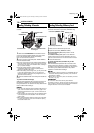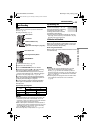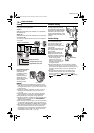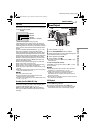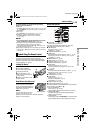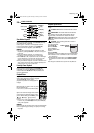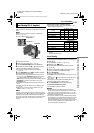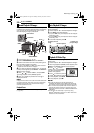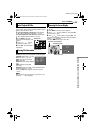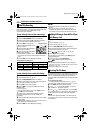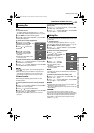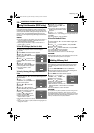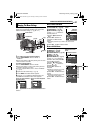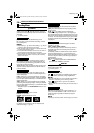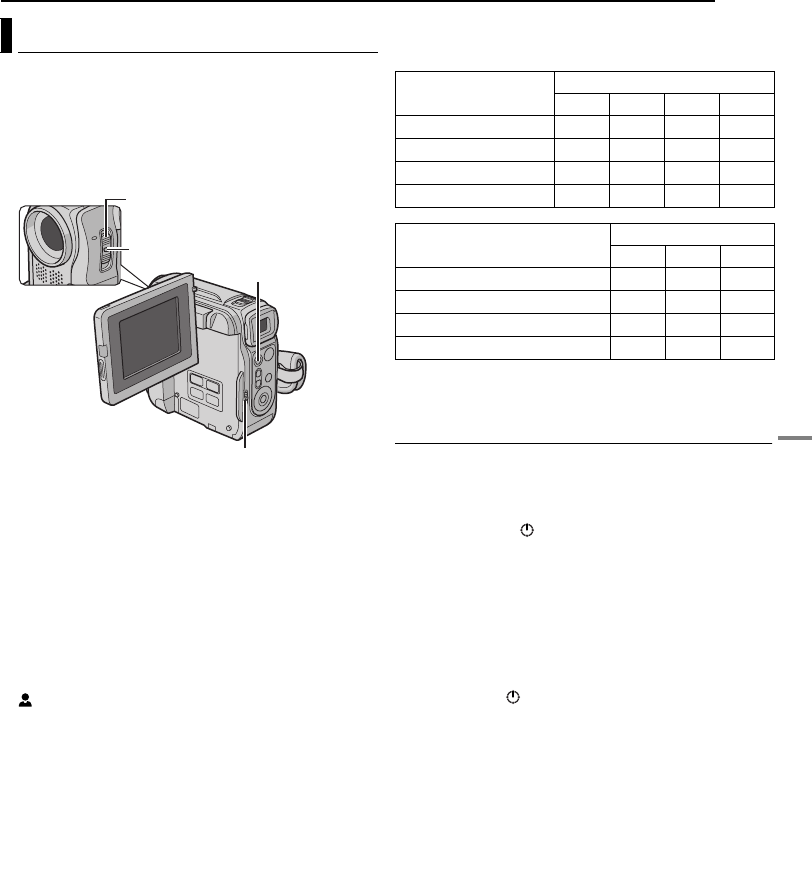
DIGITAL STILL CAMERA (D.S.C.) RECORDING & PLAYBACK
EN 21
MasterPage: DSC_Heading0_Right
D.S.C. RECORDING
You can use your camcorder as a Digital Still Camera for
taking snapshots. Still images are stored in the memory
card.
NOTE:
Before continuing, perform the procedures listed below:
● Power (੬ pg. 11)
● Loading a Memory Card (੬ pg. 14)
1 Remove the lens cap.
2 Open the LCD monitor fully. (੬ pg. 15)
3 Set the VIDEO/MEMORY Switch to “MEMORY”.
4 Set the Power Switch to “A” or “M” while pressing
down the Lock Button located on the switch.
● To change the Image Size and/or Picture Quality,
੬ pg. 27, 30.
5 Press SNAPSHOT. The “O” indication appears
while the snapshot is being taken.
● To check how the image looks before recording it in the
memory card, press SNAPSHOT halfway and hold. The
“” indicator appears and stops blinking when the
captured image is focused. To cancel the recording, release
SNAPSHOT. To record it in the memory card, press
SNAPSHOT fully.
● Still images are recorded in the snapshot mode with no
frame.
● To delete unwanted still images, refer to “Deleting Files”
(੬ pg. 25).
● When you do not want to hear the shutter sound, set
“BEEP” to “OFF”. (੬ pg. 27, 29)
NOTE:
If shooting is not performed for approx. 5 minutes when the
Power Switch is set to “A” or “M” and power is supplied from
the battery pack, the camcorder shuts off automatically to
save power. To perform shooting again, push back and pull
out the viewfinder again or close and re-open the LCD
monitor.
Approximate Number of Storable Images
● The number increases or decreases depending on the
Picture Quality/Image Size, etc.
* Optional
** Provided (GR-DX97 only)
Interval Shooting
During Interval Shooting mode, the camcorder continues
to take snapshots automatically with an interval of your
desired setting.
1 Set “INT.SHOT” to “ON”. (੬ pg. 27, 30)
● “INTERVAL” and “” appears.
2 Set “INT.TIME” to the desired shooting interval.
(੬ pg. 27, 30)
3 Set the Power Switch to “A” or “M” while pressing
down the Lock Button located on the switch.
4 Press SNAPSHOT.
● First shot is taken after 2 seconds.
● The “O” indicator appears while the snapshot is being
taken.
● The clock icon “” turns while waiting for the next shot is
being taken.
● The next shot is being taken automatically when the
shooting interval set in step 2 has passed.
5 Press SNAPSHOT to stop Interval Shooting.
To cancel Interval Shooting mode
Set “INT.SHOT” to “OFF” in step 1.
NOTES:
● To distinguish between still images taken in Interval
Shooting mode and other still images, it is recommended
that you reset the file names before shooting. (੬ pg. 24)
● Interval Shooting will stop if the battery runs out of power or
the Memory Card becomes full.
● The function “Animation” in the provided software “Digital
Photo Navigator” can be used to create movie files from the
captured still images (Windows
®
only). To create movie
files with the Macintosh, it is recommended that you use the
function “Creating a Slideshow From Still Images” in the
commercial software “QuickTime Pro”.
Basic Shooting (D.S.C. Snapshot)
Power Switch
Lock Button
VIDEO/MEMORY
SNAPSHOT
Image Size/Picture
Quality
SD Memory Card
8 MB* 16 MB* 32 MB* 64 MB*
640 x 480/FINE 47 95 205 425
640 x 480/STANDARD 160 295 625 1285
1024 x 768/FINE 21 47 95 200
1024 x 768/STANDARD 65 145 310 640
Image Size/Picture Quality
MultiMediaCard
8 MB** 16 MB* 32 MB*
640 x 480/FINE 55 105 215
640 x 480/STANDARD 190 320 645
1024 x 768/FINE 25 50 100
1024 x 768/STANDARD 75 160 320
DIGITAL STILL CAMERA (D.S.C.) RECORDING &
PLAYBACK
GR-DX97US.book Page 21 Monday, February 9, 2004 2:28 PM