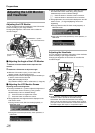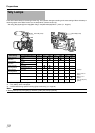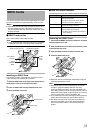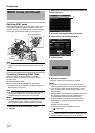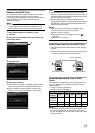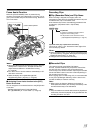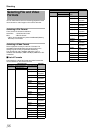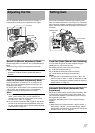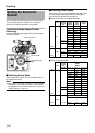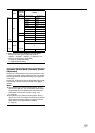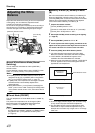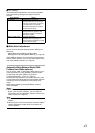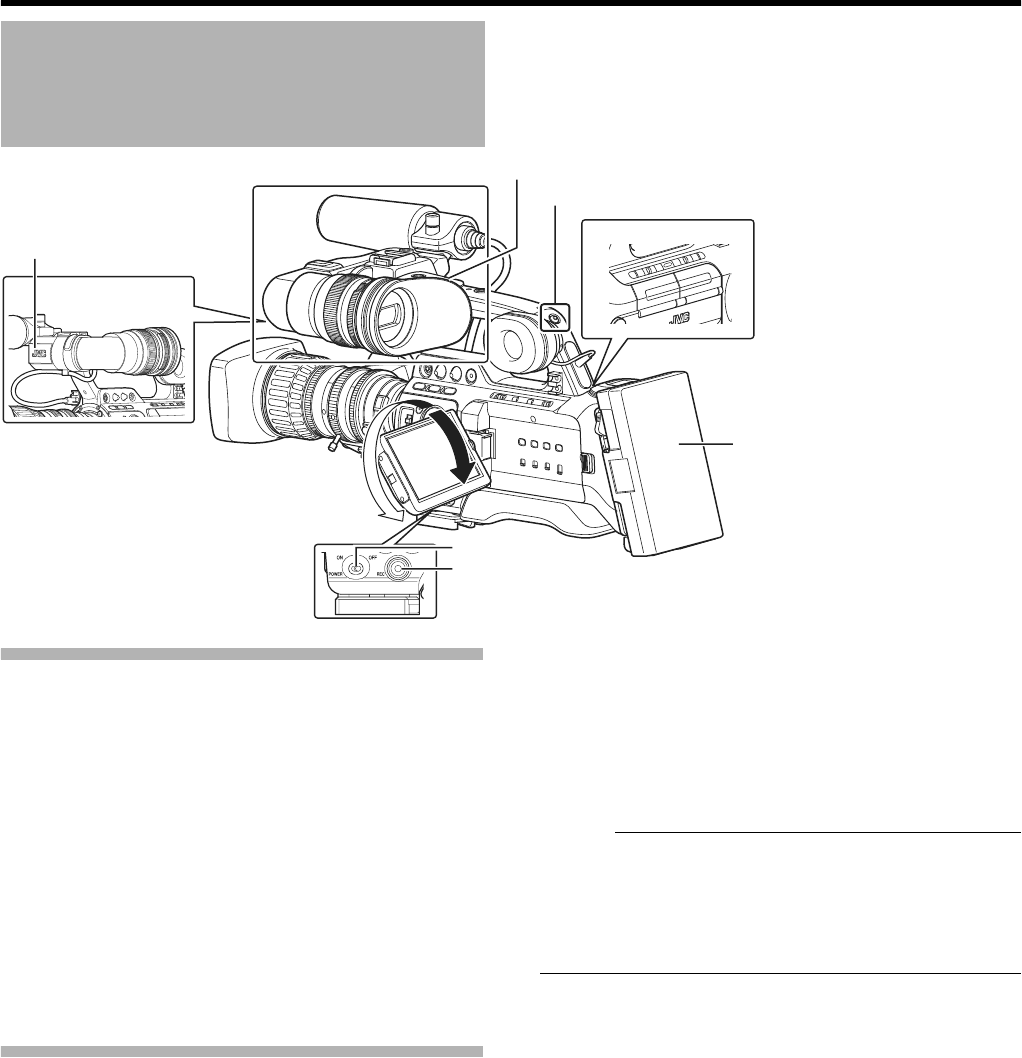
34
Shooting
Preparations
1 Attach the accessories. (A Page 19)
2 Supply battery or AC adapter power to the camera
recorder. (A Page 21)
3 Insert an SDHC card. (A Page 31)
4 Turn on the power of the camera recorder.
Set the [POWER] switch to AONB. The camera recorder
starts up in Camera mode and is ready for shooting.
5 Adjust the angle of the LCD monitor and viewfinder.
(A Page 28)
Shooting
1 Configure the video and audio input settings.
You have to configure video settings such as brightness
adjustment (iris, gain, shutter) and white balance adjustment
in order to start shooting. You also have to adjust the audio
input settings and audio recording level for audio recording.
●
Adjusting the Iris (
A
Page 37)
●
Setting Gain (
A
Page 37)
●
Setting the Electronic Shutter (
A
Page 38)
●
Adjusting the White Balance (
A
Page 40)
●
Adjusting the White Shading (
A
Page 42)
●
Setting the ND Filter (
A
Page 43)
●
Adjusting Audio Input Settings and Recording Level
(
A
Page 44)
2 Press the [REC] button to start recording to the SDHC
card.
●
There are two [REC] buttons on the camera recorder and
one on the lens. Any of the [REC] buttons can be used to
start/stop recording by default.
●
During recording, the front and back tally lamps light up in
red.
Memo :
● Tally lamps can be turned off with [Front Tally]/[Back Tally]
in the [Others] menu. (A Page 87)
● To separately control this camera recorder and other
equipment connected to the [IEEE1394] terminal, you can
configure the setting at [1394 Rec Trigger] in the [Others]
menu. (A Page 88)
3 Check the most recently captured images (Clip
Review)
Press the [RET] button on the lens to activate the Clip
Review function (A Page 52). The most recently captured
images are played back on the LCD monitor and viewfinder
screens. After playback, the camera recorder returns to
standby mode (STBY).
* When [Main Menu]B[Camera Function]B[Switch
Set...]B[LENS RET] is set to AClip ReviewB (A Page 74)
Basic Shooting Procedures
1
5
2
3
4
[REC] Button
[REC] Button
[POWER] Switch
Back Tally Lamp
Front Tally Lamp