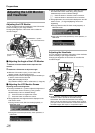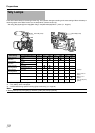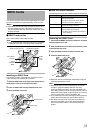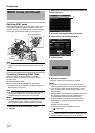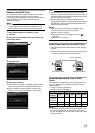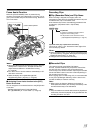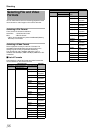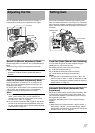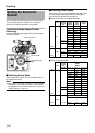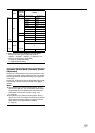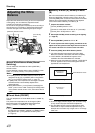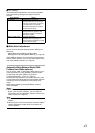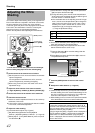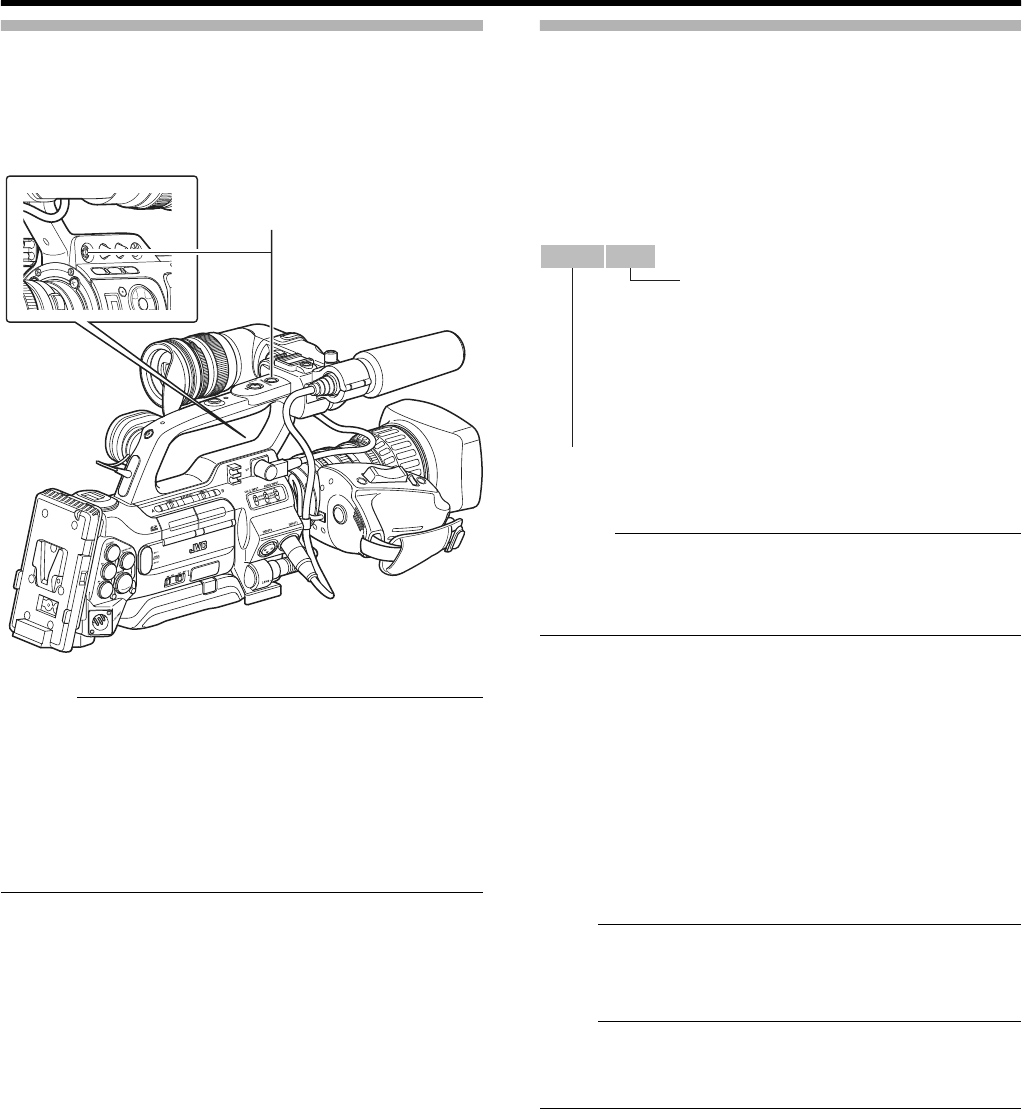
35
Focus Assist Function
When the [FOCUS ASSIST] button is pressed during
shooting, the focused area is displayed in color (blue, red, or
green). This enables easy and accurate focusing. Select the
color in the menu.
Memo :
●
When [Main Menu]
B
[LCD/VF]
B
[Shooting Assist...]
B
[Focus
Assist] is set to
A
ACCU-Focus
B
, the depth of field of the
object becomes shallower to enable easier focusing.
(
A
Page 83)
●
The
A
ACCU-Focus
B
function switches automatically to
A
Off
B
after about 10 seconds.
●
Select the display color in [Main Menu]
B
[LCD/
VF]
B
[Shooting Assist...]
B
[Color]. (
A
Page 83)
Ⅵ Assigning Focus Assist function to the [RET]
button on the lens
You can assign the Focus Assist function to the [RET] button
on the lens.
* Set [Main Menu]B[Camera Function]B[Switch
Set...]B[LENS RET] to AFocus AssistB. (A Page 74)
Recording Clips
ⅥClip (Recorded Data) and Clip Name
When recording is stopped, the images, audio and
accompanying data which are recorded from start to stop are
recorded as one “clip” on the SDHC card.
An 8-character clip name is automatically generated for the
recorded clip. (Clip Name Prefix + Clip Number)
Example:
Clip Name Prefix (any 4 alphanumeric characters)
This is set to AxxxGB (AxxxB denotes the last 3 digits of the
serial number) by default.
Memo :
● Before recording starts, you can set any characters for the
clip name prefix by using [Main Menu]B[Record Set]B[Clip
Set]B[Clip Name Prefix]. (A Page 72)
● Changes cannot be made after recording.
ⅥRecorded Clips
This camera recorder uses FAT32 File System.
As such, recorded materials may be split into several files
due to the file size. However, they can be played back
continuously on the camera recorder. Clips may be recorded
across both SDHC cards in card slot A and B depending on
the recording time of the clip.
When copying clips to a HDD using a PC, it is recommended
to use [JVC Clip Manager Software], which is found in the
bundled CD-ROM, to maintain continuity.
Note :
●
When copying via Explorer (Windows environment) or
Finder (Mac environment), the continuity and relativity of the
recorded material may not be maintained.
Note :
●
A clip recorded across several cards cannot be played back
continuously. Continuous playback is only possible when the
recording is made on one card.
[FOCUS ASSIST] Button
ABCG0001
Clip Number
A number in automatic ascending order is
assigned in the recording order.
The clip number can be reset in the menu.
* [Clip Set]B[Reset Clip Number] (A Page 72)