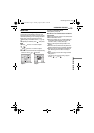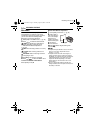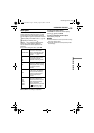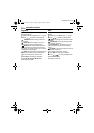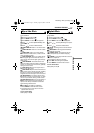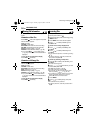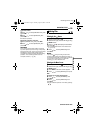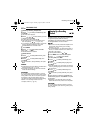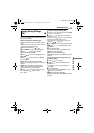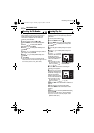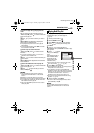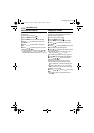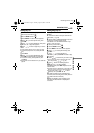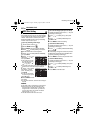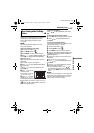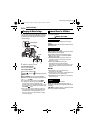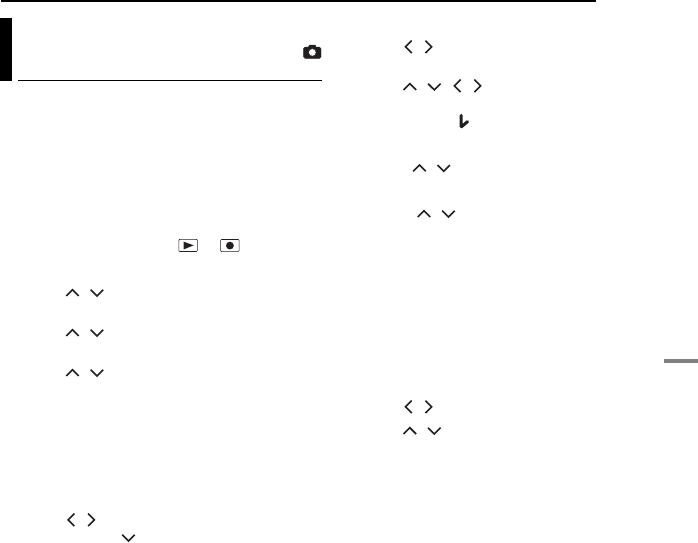
MANAGING FILES
EN 41
ADVANCED OPERATIONS
MasterPage: Menu_Right
You can copy or move still image files between
the built-in hard disk (HDD) and SD card using
the on-screen display.
Before proceeding to following steps,
● Make sure that SD card is inserted in the SD
slot.
● Make sure that enough free space is left in the
copy/move destination medium.
1 Set the power switch to or .
2 Press MENU. The menu screen appears.
3 Press / to select [REC MEDIA
SETTING], then press 49.
4 Press / to select [COPY/MOVE], then
press 49.
5 Press / to select [COPY] or [MOVE],
then press 49.
COPY: Files are copied to the destination
medium while leaving original files in the source
medium.
MOVE: Files are moved to the destination
medium while deleting original files (except
read-only files) in the source medium.
6 Press / to select the direction of copy/
move, then press . (HDD ] SD or
SD ] HDD)
To copy or move by selecting files
7 Press / to select [FILE], then press 49.
● The index screen appears.
8 Press / / / to select a desired file,
then press 49.
● The check mark ( ) appears on the selected file.
● To select other files, repeat this step.
● The scroll bar can also be used with the zoom
lever and / . (੬ pg. 30)
9 Press MENU to return to the previous screen.
10 Press / to select [EXECUTE], then
press 49.
11 File transfer starts.
● To stop the file transfer, press 49, then select
[EXECUTE] and press 49.
12 When [COPYING (MOVING)
COMPLETED] appears, press 49 to finish the
operation.
To copy or move all still image files in the
recording medium
7 Press / to select [ALL].
8 Press / to select [EXECUTE], then
press 49.
● If you want to cancel, select [CANCEL], then
press 49.
9 File transfer starts.
● To stop the file transfer, press 49, then select
[EXECUTE] and press 49.
10 When [COPYING (MOVING)
COMPLETED] appears, press 49 to finish the
operation.
Copying/Moving Still Image
Files
M5E3Asia.book Page 41 Tuesday, August 9, 2005 10:19 AM