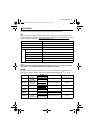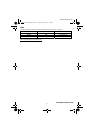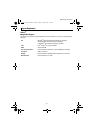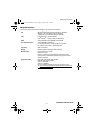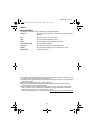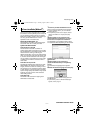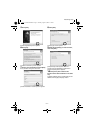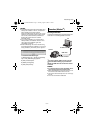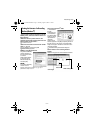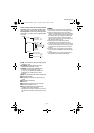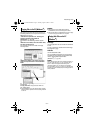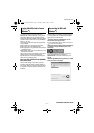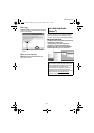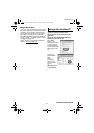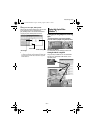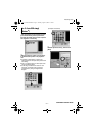–14–
MasterPage: Body
1 If you want to view the contents in the SD
Memory Card, make sure that the card is set
in the camera.
2 Set the camera’s power switch to the
playback mode while pressing down the lock
button located on the switch.
The camera turns on.
3 Connect the camera to the PC with a USB
cable. (੬ pg. 13)
On the camera’s LCD monitor [USB
MASSSTORAGE] appears.
4 When using Windows
®
XP:
The [Removable Disk]
window appears on
the PC’s screen after
a moment.
Select [Open folders
to view files using
Windows Explorer]
and click [OK].
NOTE:
If the [Removable Disk]
window does not
appear, confirm the connection (੬ pg. 13) or
perform the steps 1 and 2 .
When using Windows
®
2000:
1 Double-click
the [My
Computer] icon
on the desktop.
The [Removable
Disk] icon which
represents the
recording
medium in the
camera appears in the [My Computer] window. If
the SD card is in the camera, two [Removable
Disk] icons appear. Check the contents in each
recording medium.
2 Double-click the [Removable Disk] icon.
5 The folders in the recording medium
appear.
Different file types are stored in different folders.
Viewing the Contents of a Recording
Medium (Windows
®
)
Still images
DPOF setting data
Video files
M5E3_InstallGuide.book Page 14 Tuesday, August 9, 2005 3:18 PM