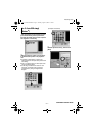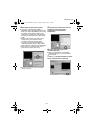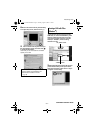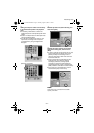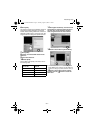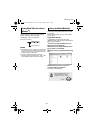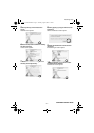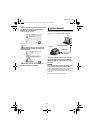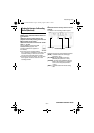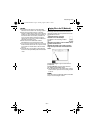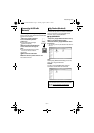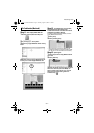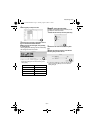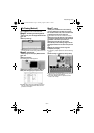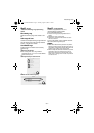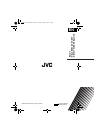–29–
MasterPage: Body
1 If you want to view the contents in the SD
Memory Card, make sure that the card is set
in the camera.
2 Set the camera’s power switch to the
playback mode while pressing down the lock
button located on the switch.
3 Connect the camera to the PC with a USB
cable. (੬ pg. 28)
On the camera’s LCD monitor [USB
MASSSTORAGE] appears. The
recording medium icon appears on
the desktop.
● The name of the recording medium
icon is “Untitled”, “Unlabeled” or “No name”. We
recommend that you name the icon to tell it
from the other removable disks or folders
● If the SD card is in the camera, two “No name”
icons appear. Check the contents in each
recording medium.
4 Double-click the memory card icon on the
desktop.
The folders in the recording medium appear.
Different file types are stored in different folders.
[DCIM]: Contains folders with still images
(extension “.jpg”)
[SD_VIDEO]: Contains folders with video
(MPEG2) files (extension “.mod”)
[EXTMOV]: Contains video (MPEG2) files that
failed to be produced by an accident
such as when dropped (extension
“.mod”)
[MISC]: Contains folders with DPOF setting
data
Viewing the Contents of a Recording
Medium (Macintosh)
Still images
Video files
DPOF Setting data
CONTINUED ON NEXT PAGE
M5E3_InstallGuide.book Page 29 Tuesday, August 9, 2005 3:18 PM