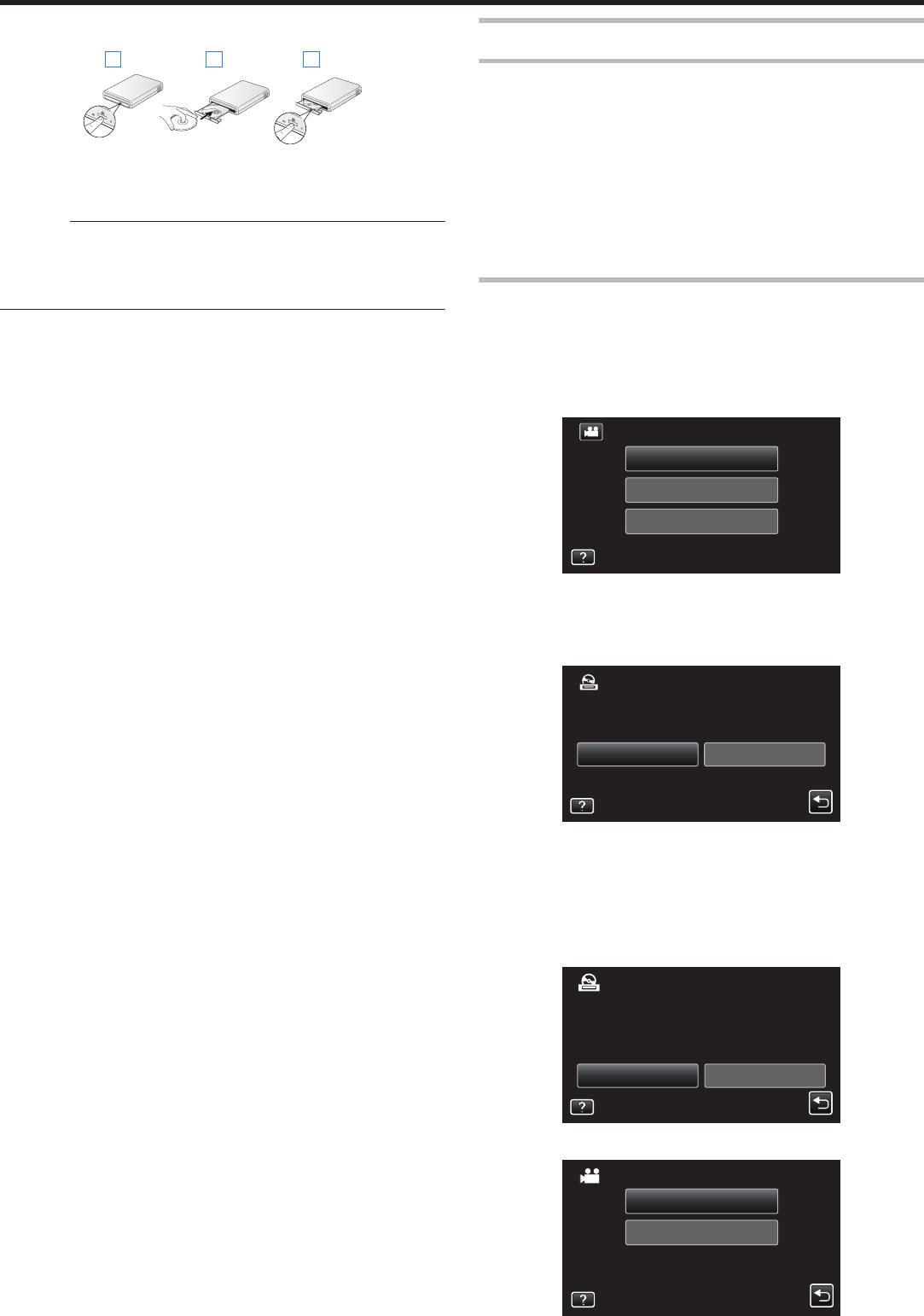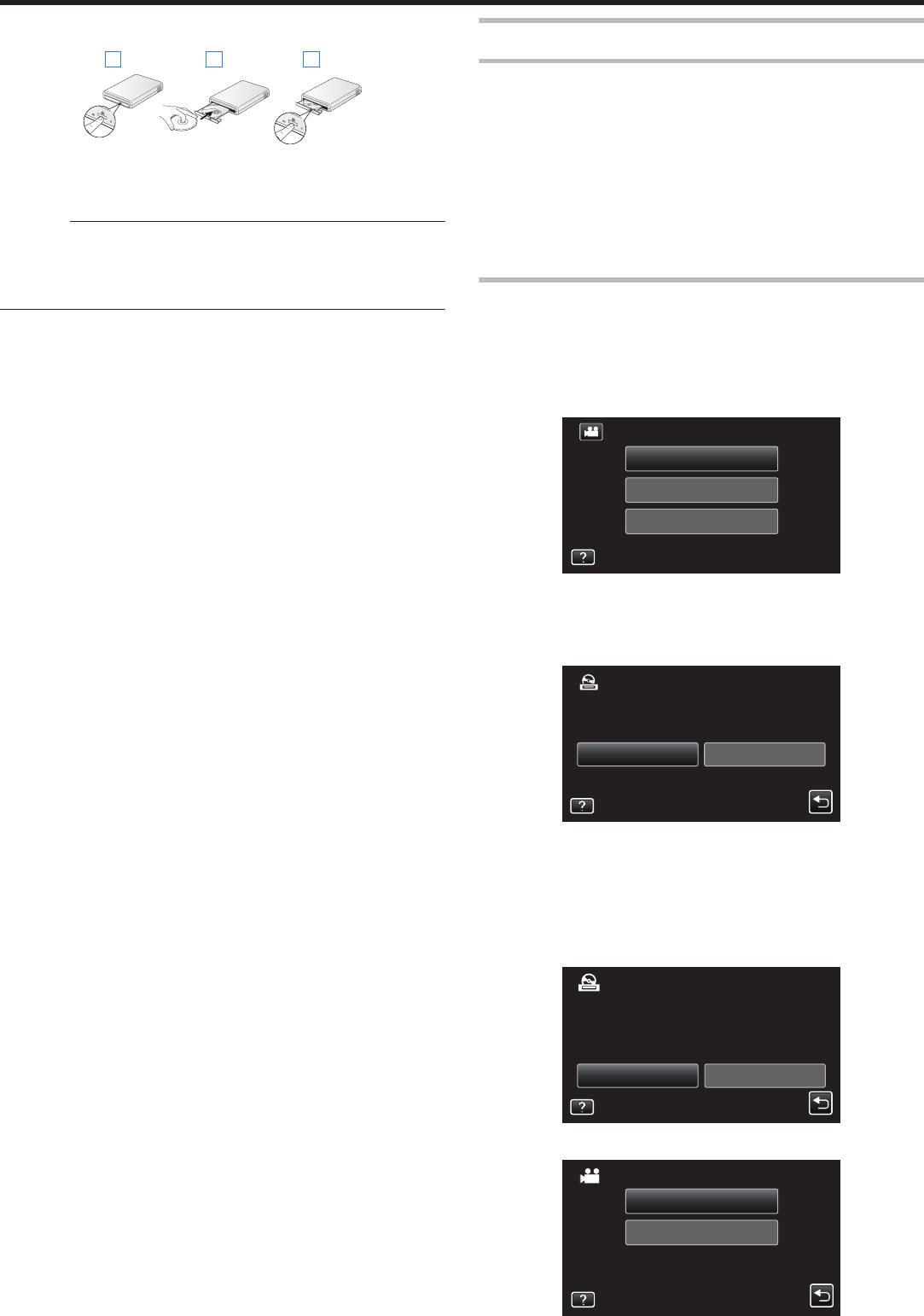
4
Insert a new disc.
.
A Press the eject button to open the disc tray.
B Load a new disc properly.
C Press the eject button to close the disc tray.
Caution :
0
Be sure to turn off the power when connecting the devices.
Otherwise, electric shocks or malfunctions may occur.
0
Do not connect the AC adapter provided with this unit to the BD writer.
0
Do not connect the AC adapter provided with the BD writer to this unit.
Creating a Disc
Creating a Disc
1
Preparing a BD Writer (External Blu-ray Drive)
0
Insert a new disc into the BD writer (external Blu-ray drive).
“Preparing an External Blu-ray Drive” (A p. 141)
2
Copy files to the disc with the following methods.
“Copying All Files” (A p. 142)
“Copying Files by Date” (A p. 144)
“Copying Selected Playlists” (A p. 145)
“Copying Selected Files” (A p.
147)
Copying All Files
All videos or still images recorded on this unit will be copied.
You
can also select and copy only the videos or still images that have never
been copied.
1
Select video or still image mode.
2
Tap “CREATE FROM ALL” (video) or “SAVE ALL” (still image).
.
PLAYBACK
SELECT AND CREATE
CREATE FROM ALL
VIDEO BACKUP
0
While the video mode is shown in the image, the same operations
apply for the still image mode.
0
Tap A to switch between the video and still image modes.
3
Tap “Blu-ray DISC” or “DVD(AVCHD)”.
.
DVD(AVCHD)Blu-ray DISC
CHANGE REC. MEDIA
CREATE FROM ALL
0
The
media changes to the tapped item. Select the appropriate setting
according to the disc.
0
Selecting “Blu-ray DISC” enables you to save videos in a Blu-ray disc
in the high definition quality.
0
Selecting “DVD(AVCHD)” enables you to save videos in a DVD in the
high definition quality.
4
Tap on the media to copy. (GZ-EX250)
.
SD CARDBUILT-IN MEMORY
SELECT THE MEDIA TO BACK UP
CREATE FROM ALL
5
Tap the desired method.
.
UNSAVED SCENES
ALL SCENES
CREATE FROM ALL
Copying
142