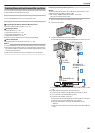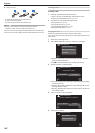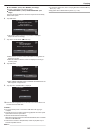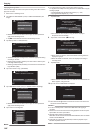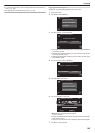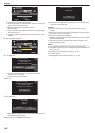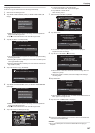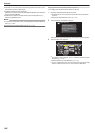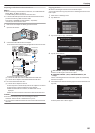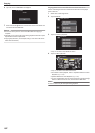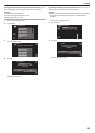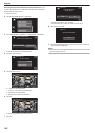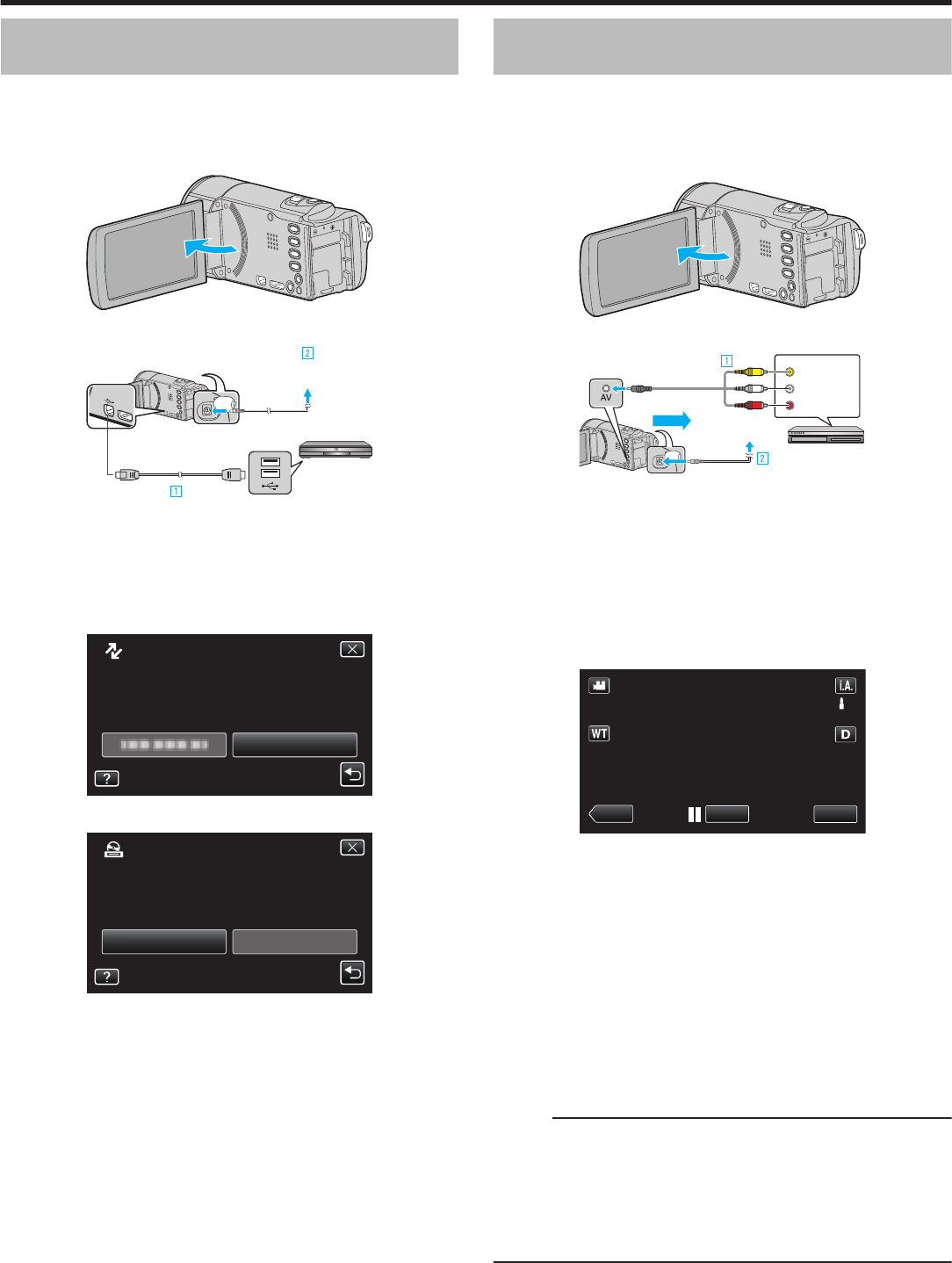
Creating a Disc Using a Connected Blu-ray
Recorder
You can create discs using a Blu-ray recorder by connecting it to this unit
using a USB cable.
1
Remove the AC adapter and battery pack from this unit.
2
Open the LCD monitor.
.
3
Connect to a Blu-ray recorder.
.
To DC Connector
To USB
Connector
To USB
Connector
Blu-ray Recorder
AC Adapter To AC Outlet
(110 V to 240 V)
USB Cable
(Provided)
A Connect using the provided USB cable.
B Connect the AC adapter to this unit.
0
This
unit powers on automatically when the AC adapter is connected.
0
Be sure to use the supplied AC adapter.
0
This unit turns on and the “SELECT DEVICE” screen appears.
4
Tap “CONNECT TO OTHER”.
.
CONNECT TO OTHER
TYPE TO CONNECT
SELECT DEVICE
SELECT DEVICE
5
Tap on the media to configure. (GZ-EX250)
.
SD CARDBUILT-IN MEMORY
SELECT MEDIA TO OPEN
CONNECT TO OTHER
0
Operations are to be performed on the Blu-ray recorder after the
screen switches.
6
Perform dubbing on the Blu-ray recorder.
0
Refer also to the instruction manual of the Blu-ray recorder.
0
After dubbing is complete, disconnect the USB cable. Operations
cannot
be performed on this unit until the USB cable is disconnected.
Dubbing Files to a Disc by Connecting to a
DVD Recorder
You can dub videos in standard quality by connecting to a DVD recorder.
0
Refer also to the instruction manuals of the TV and DVD recorder.
1
Remove the AC adapter and battery pack from this unit.
2
Open the LCD monitor.
.
3
Connect to a DVD recorder.
.
Red
White
Ye l l o w
To DC Connector
VCR/DVD Recorder
Audio Input (R)
Audio Input (L)
Video Input
Video Input
Record
AC Adapter To AC
Outlet (110 V to 240 V)
AV Cable (Provided)
To AV Connector
A Connect using the provided AV cable.
B Connect the AC adapter to this unit.
0
This unit powers on automatically when the AC adapter is connected.
0
Be sure to use the supplied AC adapter.
0
Check if the recording mode is A.
0
If the mode is B still image, tap B on the recording screen to display
the mode switching screen.
Tap A to switch the mode to video.
4
Tap “<<PLAY” to select the playback mode.
.
PLAY
REC
MENU
5
Prepare the TV/DVD recorder for recording.
0
Switch to a compatible external input.
0
Insert a disc (DVD-R, etc.) into the DVD recorder.
6
Prepare this unit for playback.
0
Set “VIDEO OUTPUT” in the “COMMON” menu to the aspect ratio
(“4:3” or “16:9”) of the connecting TV.
“ VIDEO OUTPUT ” (A p. 196)
7
Start recording.
0
Start playback on this unit and press the record button on the
recorder.
“Playing Back Videos” (A p. 113
)
0
After playback is complete, stop the recording.
Memo :
0
When
there are many videos to dub, you can create a playlist in advance
and play it back so that all your favorite videos can be dubbed at once.
“Creating Playlists with Selected Files” (A p. 129)
“Playing Back Playlists” (A p. 121)
0
To include the recording date and time during dubbing, set “DISPLAY
DATE/TIME” in the video playback menu to “ON”. Set “DISPLAY ON TV”
in the common menu to “ON”.
Copying
149