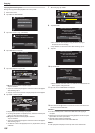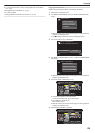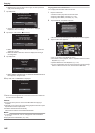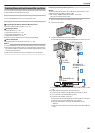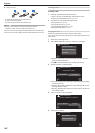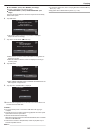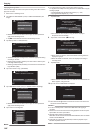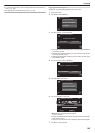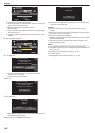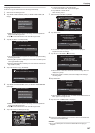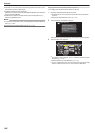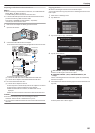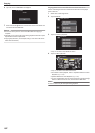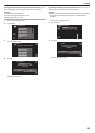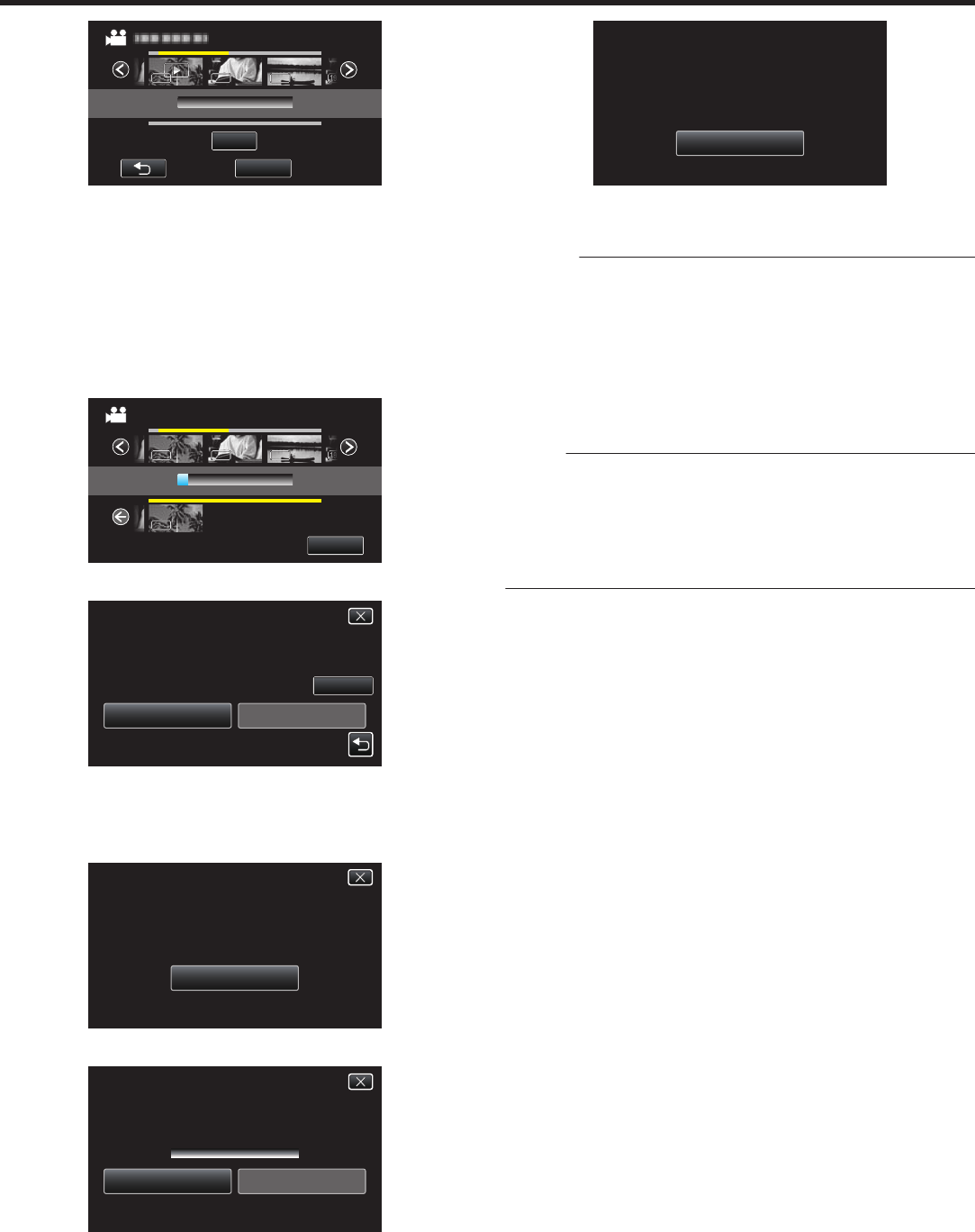
.
ADD
0/999
1920
1920
1920 1920
1920
1920 1920
1920
1920
QUIT
TOTAL
00h00m
0
Repeat steps 6-7 and arrange the playlists.
0
To
change the position of a playlist (lower), select the insertion point
with E/F after step 6 and tap “ADD”.
0
d appears when the inserted playlist is selected.
Tap J to deselect.
0
Tap on the selected playlist again to check the content of the playlist.
After checking, tap J.
0
To delete of a video in the playlist (lower row), tap the video, then tap
“CANCEL”.
8
After arranging, tap “SAVE”.
.
TOTAL
0/999
DVD(DL)1
DVD 01
CREATE BY PLAYLIST
1920
1920
1920
1920
1920
1920
1920
1920
1920 1920
1920
1920
SAVE
00h00m
9
Tap “EXECUTE”.
.
RETURNEXECUTE
CHECK
PREPARE AN EMPTY DISC
REQUIRED DISC SPACE
CREATE BY PLAYLIST
DVD:2 / DVD(DL):1
0
The number of discs required to copy the files is displayed.
Prepare the discs accordingly.
0
Tap “CHECK” to check the content.
10
Tap “OK”.
.
OK
CREATE BY PLAYLIST
THE PLAYLIST OR THE DATE
WILL DISPLAY EITHER
THE DISC TOP MENU HEADLINE
11
Tap “EXECUTE”.
.
STOPEXECUTE
DVD 02
DVD(DL)1
REMAINING
CREATE BY PLAYLIST
0
When
“INSERT THE NEXT DISC TO CREATE OR PRESS STOP TO
EXIT” appears, change the disc.
12
Tap “OK” when “COMPLETED” is displayed.
.
OK
COMPLETED
CREATE BY PLAYLIST
13
Press and hold the M button for 2 seconds or more to turn off this unit
and disconnect the USB cable.
Caution :
0
Do not turn off the power or remove the USB cable until copying is
complete.
0
Files that are not on the index screen during playback cannot be copied.
Special files cannot be copied either.
0
All DVDs will be finalized automatically.
While
files cannot be added to the DVD-R/DVD-RW later, files can still be
added to the BD-R/BD-RE.
0
DVDs that are created in “DVD(AVCHD)” format are playable only on
AVCHD compatible devices.
Memo :
0
A list of playlists is displayed on the top menu of the created DVD.
0
To
check the created disc, refer to ““Playing Back with an External Blu-ray
Drive” (A p. 148) ”.
“Playing Back with an External Blu-ray Drive” (A p. 148)
0
To create a playlist
“Creating Playlists from the Recorded Videos” (A p. 129)
Copying
146