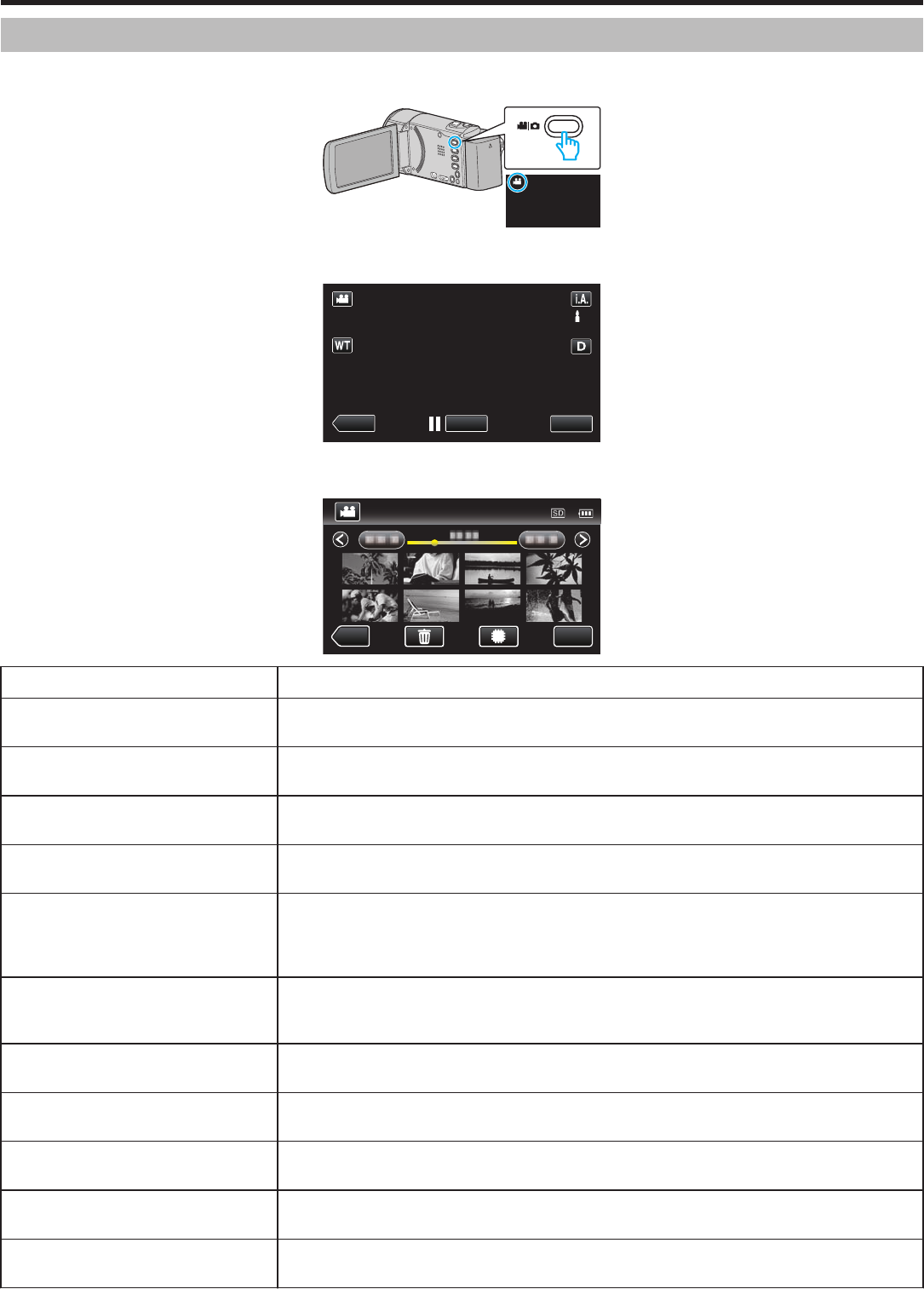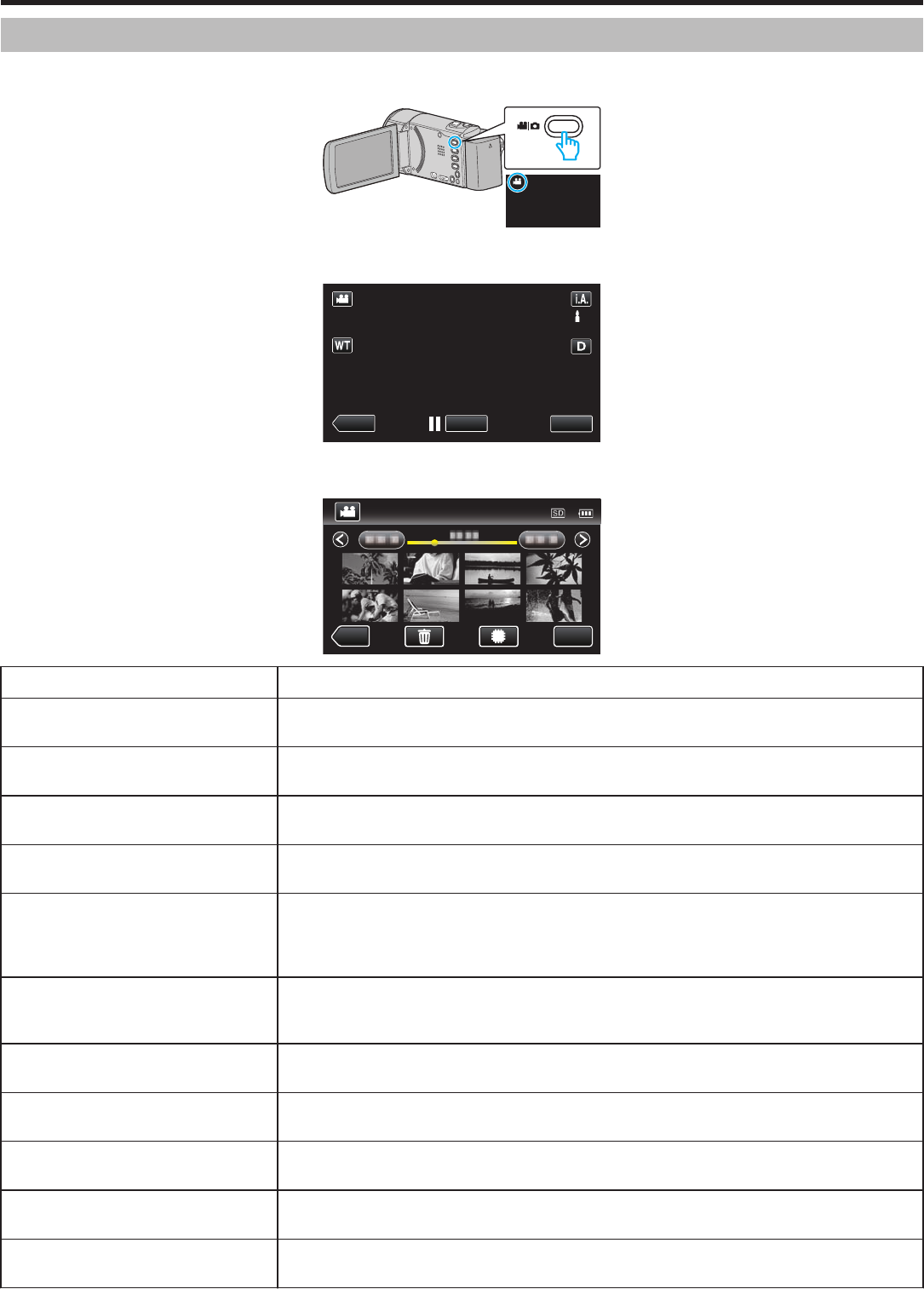
Playback Menu (Video)
You can delete or look for specific videos.
1
Open the LCD monitor.
.
0
Check if the recording mode is A.
2
Tap “<<PLAY” to select the playback mode.
.
0
The mode changes between recording and playback with every tap.
3
Tap “MENU”.
.
Setting Details
SEARCH DATE You can search and play videos or still images according to recording dates.
“Searching for a Specific Video/Still Image by Date” (A p.
118)
DISPLAY DATE/TIME Displays the recording date and time during video playback.
“ DISPLAY DATE/TIME ” (A p. 184)
DIGEST PLAYBACK Plays back a digest of the recorded videos.
“Checking the Content of Videos Quickly (Digest Playback)” (A p. 115
)
PLAYBACK PLAYLIST Plays back the playlists that you have created.
“Playing Back Playlists” (A p. 121)
EDIT PLAYLIST Creates or edits a playlist.
“Creating Playlists with Selected Files” (A p. 129)
“Creating Playlists by Date” (A p. 130)
“Editing Playlists” (A p. 131)
PROTECT/CANCEL Protects files from being deleted accidently.
“Protecting/Releasing Protection of the Currently Displayed File” (A p. 123
)
“Protecting/Releasing Protection of Selected Files” (A p. 124)
COPY
(GZ-EX250)
Copies files from the built-in memory to the SD card.
“Copying Files to an SD Card (GZ-EX250)” (A p. 155)
MOVE
(GZ-EX250)
Moves files from the built-in memory to the SD card.
“Moving Files to an SD Card (GZ-EX250)” (A p. 156)
TRIMMING Select the required part of a video and save it as a new video file.
“Capturing a Required Part in the Video (TRIMMING)” (A p. 126
)
UPLOAD SETTINGS Capture and copy a part of a recorded video (maximum 15 minutes) for uploading to YouTube.
“ UPLOAD SETTINGS ” (A p. 184)
PLAYBACK OTHER FILE Plays videos with defective management information.
“Playing a Video with Defective Management Information” (A p. 116
)
Menu Settings
182