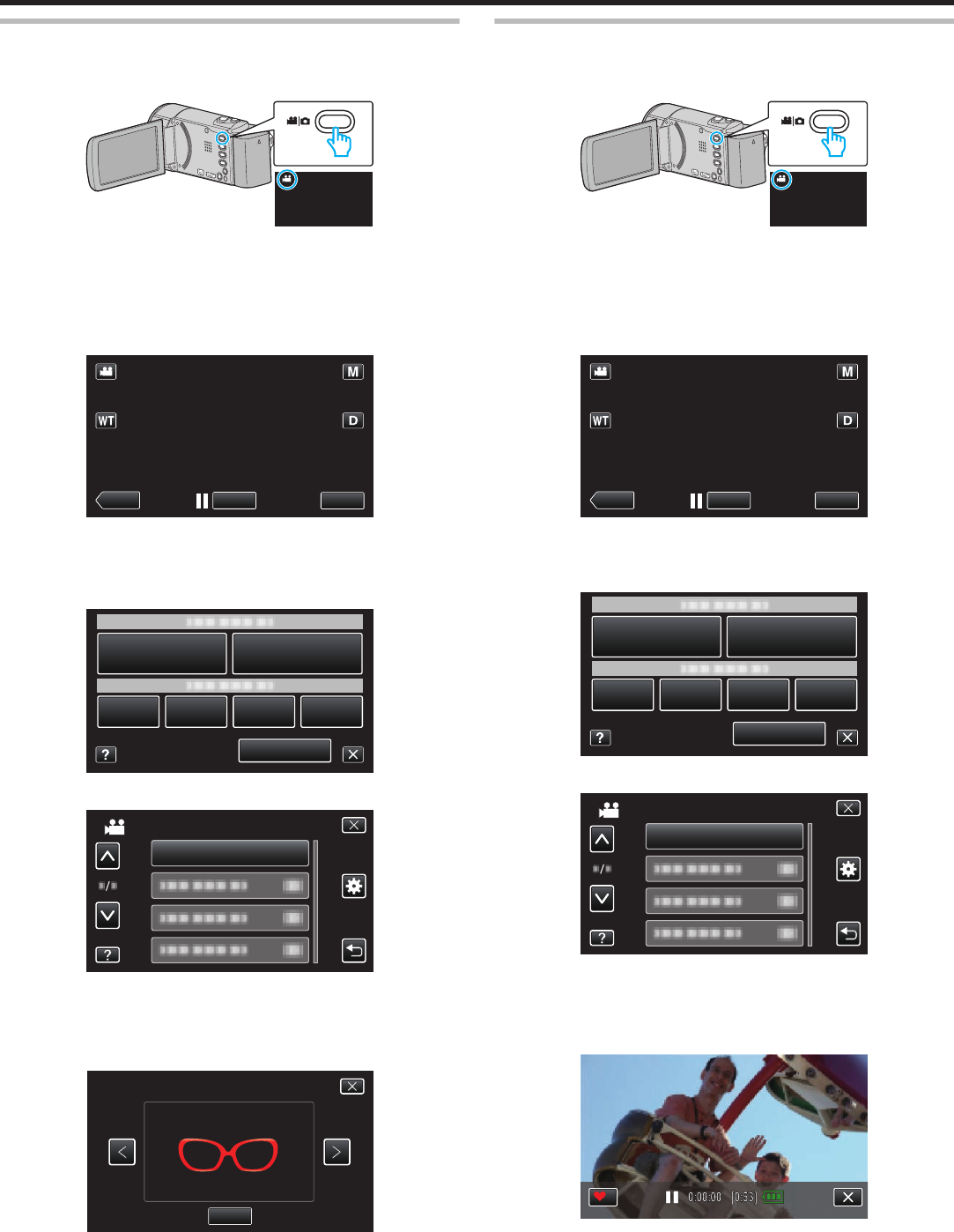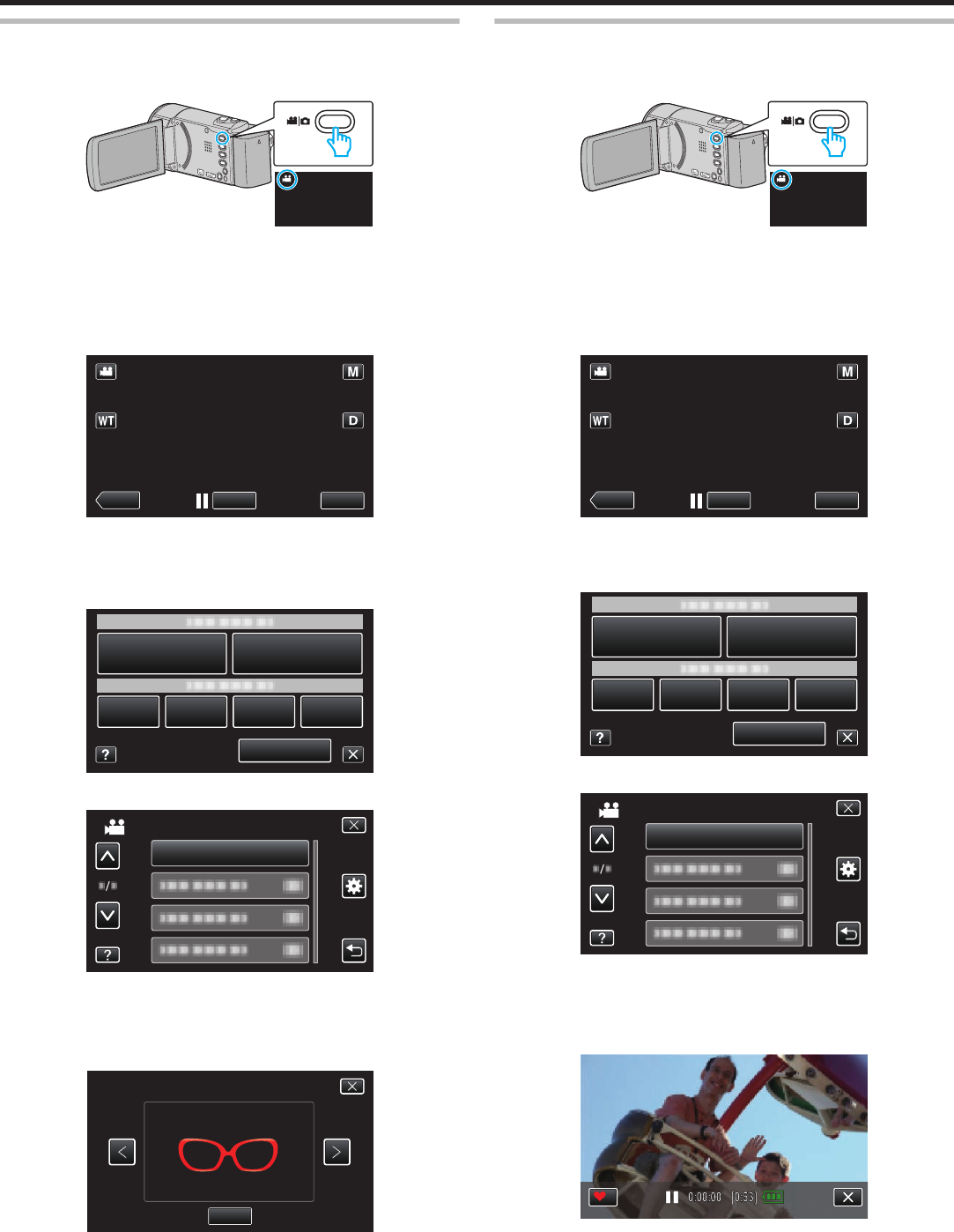
Recording with Face Decorations
Detects faces and enables decorations such as sunglasses to be added.
1
Open the LCD monitor.
.
0
Check if the recording mode is A.
0
If
the mode is B still image, tap B on the recording screen to display
the mode switching screen.
Tap A to switch the recording mode. (You can also use the A/B
button on this unit.)
2
Tap “MENU”.
.
0
The shortcut menu appears.
3
Tap “MENU”. (Go to step 4.)
Alternatively, tap “DECORATE FACE EFFECT”(5) in the shortcut menu.
(Go to step 5.)
.
4
Tap “DECORATE FACE EFFECT”.
.
DECORATE FACE EFFECT
VIDEO
0
Tap 3 or 2 to move upward or downward for more selection.
0
Tap L to exit the menu.
0
Tap J to return to the previous screen.
5
Select a desired effect and tap “SET”.
.
0
Tap 0 or 1 to select an item.
0
Press the START/STOP button the camera to start recording.
Press again to stop.
0
To perform operations other than recording, tap L to cancel the
“DECORATE FACE EFFECT” first.
Recording with Decorative Stamps
Records videos with various decorative stamps.
1
Open the LCD monitor.
.
0
Check if the recording mode is A.
0
If
the mode is B still image, tap B on the recording screen to display
the mode switching screen.
Tap A to switch the recording mode. (You can also use the A/B
button on this unit.)
2
Tap “MENU”.
.
0
The shortcut menu appears.
3
Tap “MENU”. (Go to step 4.)
Alternatively, tap “STAMP”(7) in the shortcut menu. (Go to step 5.)
.
4
Tap “STAMP”.
.
0
Tap 3 or 2 to move upward or downward for more selection.
0
Tap L to exit the menu.
0
Tap J to return to the previous screen.
5
Select a stamp.
.
0
Tap K to start selecting a stamp. Tap on the desired stamp to use.
The number indicates the size of the stamp.
Recording
90