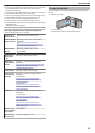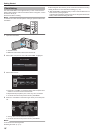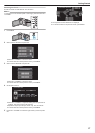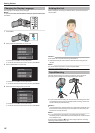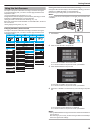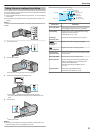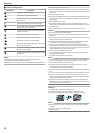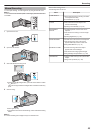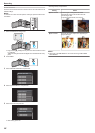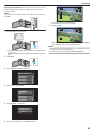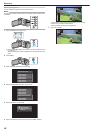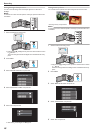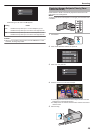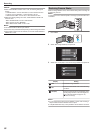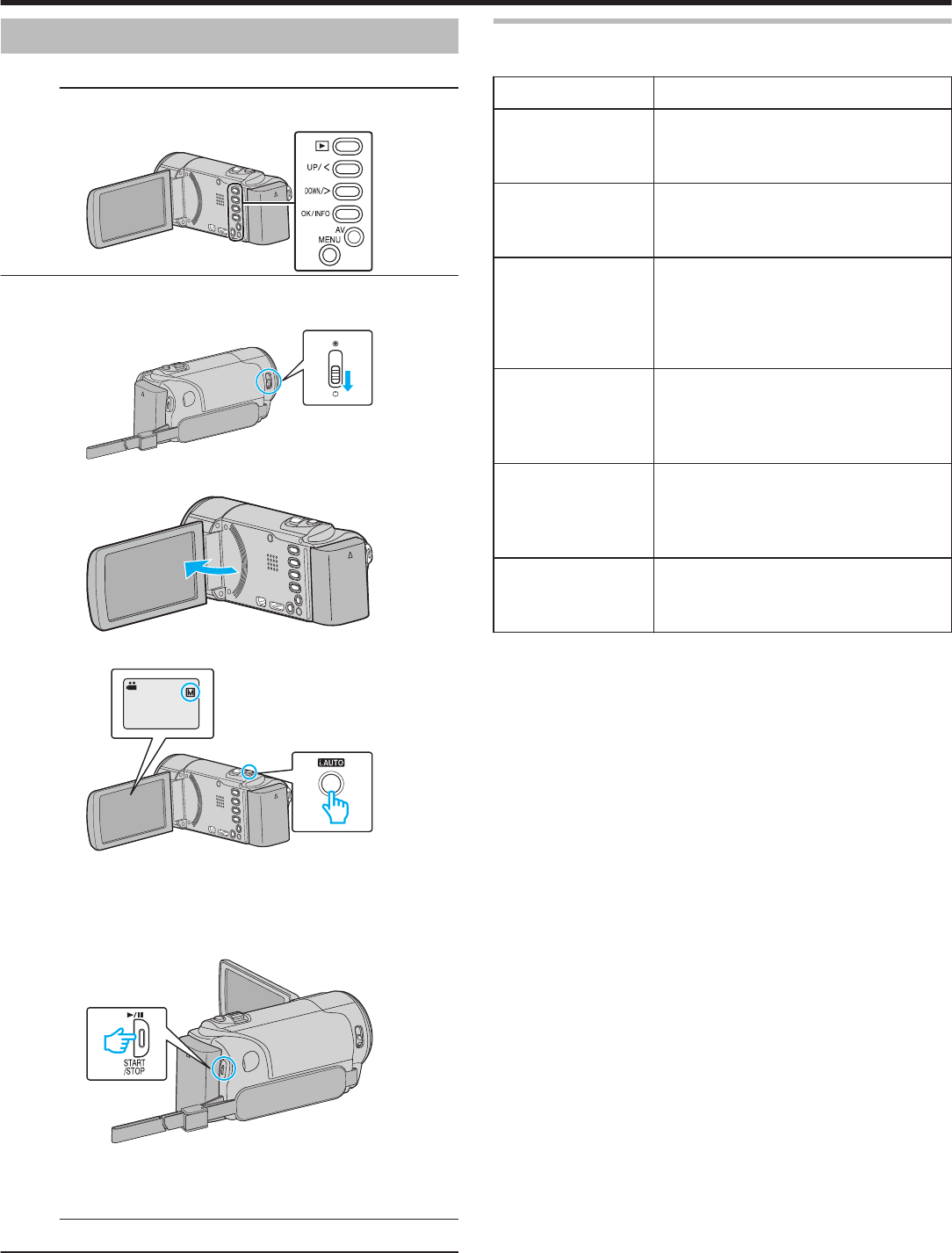
Manual Recording
You can adjust settings, such as brightness, by using the manual mode.
Memo :
To select/move cursor towards up/left or down/right, press the button UP/<
or DOWN/>.
.
1
Open the lens cover.
.
2
Open the LCD monitor.
.
3
Select the Manual recording mode.
.
0
If
the mode is P Intelligent Auto, press the i.AUTO button to switch
to H Manual.
The mode changes between Intelligent Auto and Manual with every
press.
4
Start recording.
.
0
Press again to stop.
0
For
details on the various manual settings, refer to “Manual Recording
Menu”.
Memo :
0
The manual settings are displayed only in the manual mode.
Manual Recording Menu
The following items can be set.
Name Description
SCENE SELECT
0
Recordings
that suit the shooting conditions
can be performed easily.
“Scene Selection” (A p. 24)
FOCUS
0
Use manual focus if the subject is not
focused automatically.
“Adjusting Focus Manually” (A p. 25
)
BRIGHTNESS
ADJUST
0
Overall brightness on the screen can be
adjusted.
0
Use this when recording in a dark or bright
location.
“Adjusting Brightness” (A p. 26)
WHITE BALANCE
0
Overall
color on the screen can be adjusted.
0
Use this when the color on the screen
appears differently from the actual color.
“Setting White Balance” (A p. 27)
BACKLIGHT COMP.
0
Corrects the image when the subject
appears dark due to backlight.
0
Use this when shooting against the light.
“Setting Backlight Compensation” (A p. 28)
TELE MACRO
0
Use
this to take close-up (macro) shots of the
subject.
“Taking Close-up Shots” (A p. 28)
Recording
23