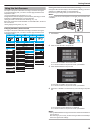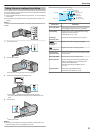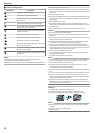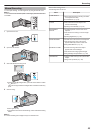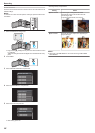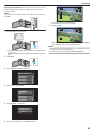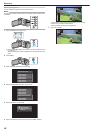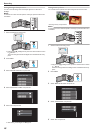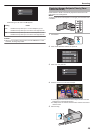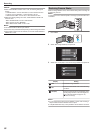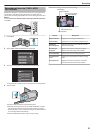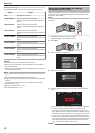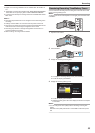Setting White Balance
You can set the color tone to suit the light source.
Memo :
To select/move cursor towards up/left or down/right, press the button UP/<
or DOWN/>.
.
1
Select the Manual recording mode.
.
0
If
the mode is P Intelligent Auto, press the i.AUTO button to switch
to H Manual.
The mode changes between Intelligent Auto and Manual with every
press.
2
Press MENU.
.
3
Select “MANUAL SETTING” and press OK.
.
MANUAL SETTING
4
Select “WHITE BALANCE” and press OK.
.
WHITE BALANCE
5
Select the white balance setting and press OK.
.
CLOUD
FINE
MWB
AUTO
Setting Details
AUTO Adjusts automatically to the natural colors.
MWB Use this when the problem of unnatural colors is not
resolved.
FINE Set this when shooting outdoors on a sunny day.
CLOUD Set this when shooting on a cloudy day or inside a shade.
HALOGEN Set this when shooting under illumination such as a video
light.
Using MWB
1
Hold a sheet of plain white paper in front of the lens so that the white
paper fills the screen.
2
Select “MWB” and keep pressing OK.
0
The cursor blinks.
3
Release OK after the menu disappears.
Recording
27